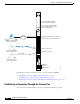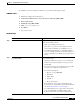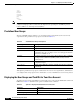Router Getting Started Guide
4-7
Cisco IOS XR Getting Started Guide
OL-10957-02
Chapter 4 Configuring General Router Features
Connecting and Communicating with the Router
SUMMARY STEPS
1. Identify the active RP or DRP.
2. Connect a terminal to the Console port of the active RP or DRP.
3. Start the terminal emulation program.
4. Press Enter.
5. Log in to the router.
DETAILED STEPS
Command or Action Purpose
Step 1
Identify the active RP or DRP. Identifies the RP or DRP to which you must connect in the
next step.
• This step is not required when the router hosts only one
RP.
• On a Cisco CRS-1 router, the active RP or DRP is
identified by a lighted Primary LED on the RP front
panel.
• On a Cisco XR 12000 Series Router, the active RP is
identified by the alphanumeric display: ACTV RP.
Step 2
Connect a terminal to the Console port of the active RP
or DRP.
Establishes a communications path to the router.
• During the initial setup, you can communicate with the
router only through the Console port of the active RP.
• The router Console port is designed for a serial cable
connection to a terminal or a computer that is running a
terminal emulation program.
• The terminal settings are:
–
Bits per second: 9600/9600
–
Data bits: 8
–
Parity: None
–
Stop bit: 2
–
Flow control: None
• For information on the cable requirements for the
Console port, see the hardware documentation listed in
the “Related Documents” section on page x.