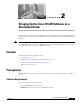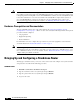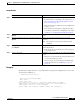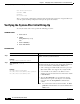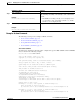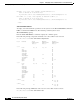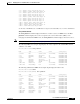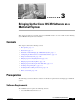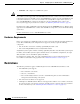Router Getting Started Guide
2-3
Cisco IOS XR Getting Started Guide
OL-10957-02
Chapter 2 Bringing Up the Cisco IOS XR Software on a Standalone Router
Bringing Up and Configuring a Standalone Router
DETAILED STEPS
Examples
The following example shows the root-system username and password configuration for a new router,
and it shows the initial log in:
--- Administrative User Dialog ---
Enter root-system username: cisco
Enter secret:
Enter secret again:
RP/0/0/CPU0:Jan 10 12:50:53.105 : exec[65652]: %MGBL-CONFIG-6-DB_COMMIT :
'Administration configuration committed by system'. Use 'show configuration
commit changes 2000000009' to view the changes.
Use the 'admin' mode 'configure' command to modify this configuration.
Command or Action Purpose
Step 1
Establish a connection to the DSC Console port. Initiates communication with the router.
• For instructions on connecting to the Console port, see
the “Connecting to the Router Through the Console
Port” section on page 1-9.
• If the router has been configured, the router displays the
prompt:
Username:
• If the Username prompt appears, skip this procedure
and continue general router configuration as described
in Chapter 4, “Configuring General Router Features.”
Step 2
Type the username for the root-system login and press
Return.
Sets the root-system username, which is used to log in to the
router.
Step 3
Type the password for the root-system login and press
Return.
Creates an encrypted password for the root-system
username.
Note This password can be changed with the secret
command.
Step 4
Retype the password for the root-system login and
press Return.
Allows the router to verify that you have entered the same
password both times.
• If the passwords do not match, the router prompts you
to repeat the process.
Step 5
Log in to the router. Establishes your access rights for the router management
session.
• Enter the root-system username and password that were
created earlier in this procedure.
• After you log in, the router displays the CLI prompt,
which is described in the “CLI Prompt” section on
page 4-12.