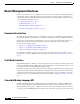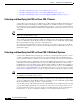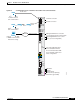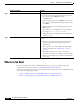Router Getting Started Guide
1-13
Cisco IOS XR Getting Started Guide
OL-10957-02
Chapter 1 Introduction to Cisco IOS XR Software
Connecting to the Router Through the Console Port
6. Log in to the router.
DETAILED STEPS
Command or Action Purpose
Step 1
Power on the standalone router, or power on Rack 0 in
a multishelf system.
Starts the router or Rack 0.
• This step is required only if the power is not on.
• For information on power installation and controls, see
the hardware documentation listed in the “Related
Documents” section on page x.
Step 2
Identify the DSC. Identifies the RP to which you must connect in the next step.
• For more information, see the “Selecting and
Identifying the Designated Shelf Controller” section on
page 1-7.
Step 3
Connect a terminal to the Console port of the DSC. Establishes a communications path to the router.
• During the initial setup, you can communicate with the
router only through the Console port of the DSC.
• The router Console port is designed for a serial cable
connection to a terminal or a computer that is running a
terminal emulation program.
• The terminal settings are:
–
Bits per second: 9600/9600
–
Data bits: 8
–
Parity: None
–
Stop bit: 2
–
Flow control: None
• For information on the cable requirements for the
Console port, see the hardware documentation listed in
the “Related Documents” section on page x.
Step 4
Start the terminal emulation program. (Optional.) Prepares a computer for router communications.
• The step is not required if you are connecting through a
terminal.
• Terminals send keystrokes to and receive characters
from another device. If you connect a computer to the
Console port, you must use a terminal emulation
program to communicate with the router. For
instructions on using the terminal emulation program,
see the documentation for that program.