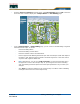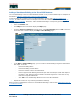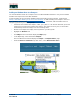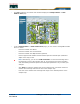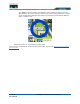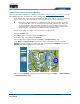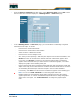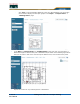Network Router User Manual
5/26/05 Adding Floor Plans to a Campus Building
OL-7426-03
• From the Select a command drop-down menu, select New Floor Area and click GO to have
the Cisco WCS User Interface display the <Building Name> > New Floor page.
• In the <Building Name> > New Floor page, you can add floors to a Building to organize
related Floor Plan maps. To do this:
- Enter the Floor or Basement Name.
- Enter the Floor or Basement Contact Name.
- Select the Floor or Basement number.
- Enter the Floor-to-Floor Height in feet.
- Also, when you are importing a .FPE floor plan map file from the Floor Plan Editor, click
Browse to search for and select the desired .FPE Floor or Basement graphic name.
- In all cases, click Browse to search for and select the desired Floor or Basement
graphic name. Note that when you select the Floor or Basement graphic, Cisco WCS
displays the graphic in the Building-sized grid.
- Enter an approximate Floor or Basement Horizontal Span and Vertical Span (width and
depth on the map) in feet. Note that these numbers should be smaller than or the same
as the Building Horizontal Span and Vertical Span in the Cisco WCS database.
- If necessary, click Place to locate the Floor or Basement graphic on the Building grid.
Note: You can use <CTRL-Left-Click> to resize the graphic within the
Building-sized grid. Leave Maintain Aspect Ratio checked to preserve the original
graphic aspect ratio, or uncheck the Maintain Aspect Ratio box to change the graphic
aspect ratio. Once again, use <CTRL-Left-Click> to change the graphic aspect
ratio.