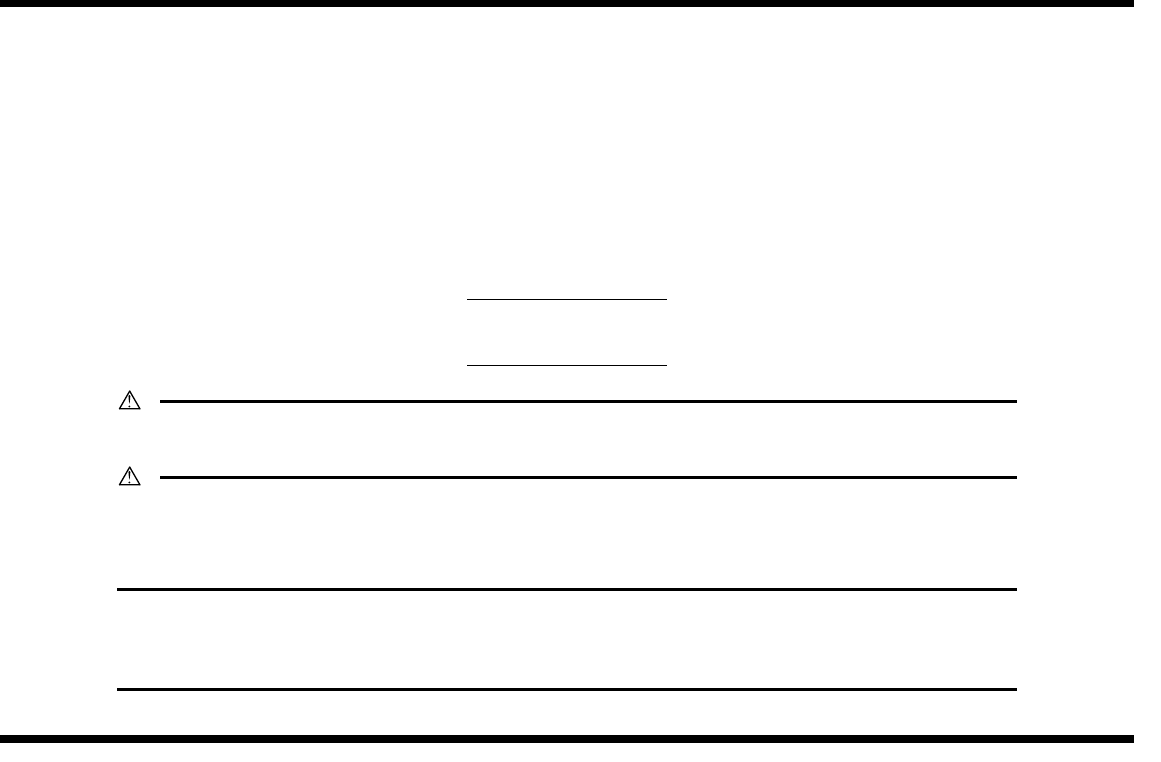NEXT SETUP INSTRUCTIONS CF2001P Printer WARNING • Do not plug in the power cord or turn on this unit until you are instructed to according to this manual. CAUTION • Install this machine so that it can quickly be unplugged from the electrical outlet in case of an emergency. The socket-outlet shall be installed near the machine and shall be easily accessible. • Keep all packing materials out of the reach of children.
NEXT CF2001P 1. Outline of the CF2001P System Setup When setting up the system consisting of this unit and its options, set up each unit in the order shown below. NOTE • Install and setup each option according to the instructions included with the option. • For information on adjusting each option, refer to the section “10. Adjusting the Options” on page 29. NOTE Set up each unit correctly according to its SETUP INSTRUCTIONS. 1-A. Copy Table CT-2 2-A. Paper Feed Unit PF-118 2-B.
NEXT CF2001P 2. Unpacking ■ Unpacking the Printer 1. Open the printer box, and then remove the box containing the imaging unit. ■ Unpacking the Accessories 1. Remove the accessories from the box, and then check that the following are enclosed. (1) (2) (3) (4) (5) (6) (7) (8) (9) (10) (11) (12) (13) Imaging units . . . . . . . . . . . . . . . . . . . . . . . . . . . . . . . . . . . . . . . . . . . . . . . Power cord *1 . . . . . . . . . . . . . . . . . . . . . . . . . . . . . . . . . . . . . . . . . . . .
NEXT CF2001P ■ Removing the Protective Tape and Packing Materials 3. Remove the 2 pieces of packing material from the paper-lifting plate. Remove the tape affixed to the outside surface of the printer. C4004U145AA 4. Close the paper drawer. C4004U005AA 5. Pull out the paper drawer for Tray 2. Paper take-up roller Packing material Tapes Paper take-up roller 7. Remove the packing material from the paper-lifting plate. 1.
NEXT CF2001P 3. Installing the Units 4. Remove the packing material from the imaging unit slot. ■ Installing the Imaging Units 1. Grasp the handle of the front door, and then carefully swing the door open to the right as shown. C4004U144AA C4004U011AA 2. Pinch the release lever for the yellow imaging unit. (The colors of the imaging units are, from the left, yellow, magenta, cyan, and black.) Protective tape C4004U049AB NOTE • The imaging unit can easily be damaged by light.
NEXT CF2001P 7. Remove the protective tape from the imaging unit. Protective sheet NOTE Be sure to insert the imaging unit until the end of the bottom imaging unit cover contacts the back of the imaging unit compartment. NOTE The clear plastic protective sheet is not packing material; therefore, do not remove it. * C4004U193AA * The additional protective sheet, indicated by the shaded area, is only attached to the black imaging unit.
NEXT CF2001P ■ Installing the Oil-Coating Unit 12. Separate the top and bottom halves of the empty imaging unit cover. 1. Grasp the upper right-side door as shown, and then carefully open the door completely while making sure to support it. NOTE Since the bottom half of the imaging unit cover will be used when the imaging unit is replaced again, store it in a safe place. NOTE Be sure to support the upper right-side door while carefully opening it; otherwise, it may become damaged.
NEXT CF2001P 5. Swing the oil-coating unit up to install it. 2. Remove the two pieces of tape from the lock levers of the oil-coating unit shown. C4004U150AB C4004O153AA 3. Remove the oil-coating unit from its box. 6. Secure the oil-coating unit by moving the two lock levers (one on each end of the unit) toward you. NOTE When picking up the oil-coating unit, pick it up by the two handles (one on each end of the unit) with both hands. C4004U151AA C4004O154AA 4.
NEXT CF2001P ■ Filling the Toner 3. Remove the yellow toner bottle from its packaging. Hit the bottom of the bottle against a strong surface, such as a desk or table, four or five times from a height of about 10 cm (4 in.). (Since the toner within the bottle may have become compacted, be sure to break it up by performing this step.) NOTE • The toner bottles are not included. A bottle of toner is needed for each color (four in total) and should be purchased separately.
NEXT CF2001P 9. Carefully close the yellow toner hopper lid. 6. Fully pull the toner hopper shutter out toward you. Pulling out the toner hopper shutter allows the toner to begin filling the toner hopper. Check that all of the toner has emptied out of the toner bottle and into the hopper, which may take a while. C4004U066AA C4004U062AA 10. Fill the magenta, cyan, and black toner in the same way (as described in steps 2 through 9).
NEXT CF2001P 4. Connecting the Cables 5. Affixing the Support Label 1. Make sure that the printer power cord is not plugged into the electrical outlet, and then insert the plug on the end of the power cord into the power cord connector on the printer. C4005U552AA C4004U139CA – 10 – Affix the support label on the right side of the top of the toner supply door. NOTE Affix the label that corresponds with the installed options. C4004U589AA 2.
NEXT CF2001P 6. Installing the Manual Holder 7. Checking the Operation of the Printer 1. Insert the tab on the bottom of the manual holder into the slot in the printer as shown in the illustration. NOTE Before adjusting the printer, be sure to install the interface kit and the controller. For more details on their installation, refer to their manuals. ■ Loading Test Paper Load test paper specifically for use with X-Rite calibration. 1. Prepare A4-size (or Letter-size) plain paper. C4004U553AA 2.
NEXT CF2001P 5. Load the prepared A4(C)-size (or Letter(C)size) plain paper into the paper drawer. ■ Setting Up the Servicing Equipment Set up the equipment in order to print a test pattern and make the necessary adjustments. NOTE Do not turn on any equipment until you are instructed to do so. (4) C4004U074AA (2) (5) 6. Slide the adjustable paper guides against the edges of the paper. (8) (3) NOTE Check that the adjustable paper guides are pushed up against the edges of the paper.
NEXT CF2001P ■ Setting Up the Converter (7) ■ Setting Up the Selector (3) 1. Remove the converter from its box. 1. Remove the selector from its box. C4004U601AA 2. Remove the two screws from the selector, and then remove the upper cover. C4004U556AA 2. Remove the screw at the bottom of the converter, and then remove the upper cover. C4004U602AA C4004U557AA 3. Affix aluminum tape to the converter as shown in the illustration. 3. Set the TERM switch (S2) to ON as shown in the illustration.
NEXT CF2001P ■ Connecting the Equipment Cables 4. Connect the IR port cable (8) to the printer. 1. Insert a connector on the DTP32 cable (4) into the I/O port on the side of the X-Rite, and then insert the other connector of the cable into port B on the selector. C4004U562AA C4004U559AA 5. Using a common screwdriver, tighten the four screws shown in the illustration, and then connect the harnesses of the IR port cable to the terminals on the converter. 2.
NEXT CF2001P 6. Loosen the screw of the terminal, and then attach the ground wire as shown. ■ X-Rite Caliblation NOTE • Start up the External Panel Controller on the Notebook PC before turning on the printer. • If an error message appears, follow the instructions described in the message. • Do not quit the External Panel Controller while it is being used. If it is quitted, restart the printer and the External Panel Controller. 1. Start up the External Panel Controller on the Notebook PC. 2.
NEXT CF2001P 4. Check that the External Panel Controller appears in the computer screen, and then display the Tech. Rep. Mode screen. (For details about displaying the Tech. Rep. Mode screen, refer to the Service Manual.) C4004P565CA NOTE If the basic screen does not appear in the External Panel Controller, turn the printer off. Restart the External Panel Controller, and then turn the printer on again. 7.
NEXT CF2001P 11. Insert the auto-cal strip into the X-Rite. NOTE Insert the auto-cal strip after “INSERT CAL STRIP” appears on the X-Rite display. 13. Prepare the cyan test pattern, set the X-Rite guide to “10”, and then feed the pattern in direction “1” to read the row represented by “A”. Align the test pattern with the guide, and insert the pattern into the X-Rite. 1 3 * B C4004U574AA 2 D 4 C The arrows indicate the direction that the pattern should be fed into the X-Rite.
NEXT CF2001P 1 3 B D 2 C 4 18. Check that the area indicated in the dialog box appears in [OK]. 15. Feed the test pattern in direction “2” to read the row represented by “B”. When feeding the test pattern to read the row represented by “B”, turn the paper to feed it in the correct direction without adjusting the X-Rite guide. NOTE The area indicated appears in [OK] if the pattern was read correctly.
NEXT CF2001P 21. Check that “Read the Pattern of Cyan” disappears, and that >> appears beside “Read the Pattern of Magenta”. C4004P582CA 24. Prepare the black test pattern, and then repeat steps 13 through 21 of the above procedure to read the black test pattern with the X-Rite. NOTE If the cyan test pattern is read correctly, “Read the Pattern of Cyan” disappears from the dialog box. C4004P592CA 25.
NEXT CF2001P 8. Making System Setting 3. Click [END]. ■ Checking the Date Setting 1. Check that the External Panel Controller appears in the computer screen, and then display the Date/Time Input screen. (For details about displaying the Date/Time Input screen, refer to the Service Manual.) C4004PU09CA 4. Click [Menu]. C4004P565CA 5. Check that the Basic screen appears on the External Panel Controller. C4004PU07CA 2. Check that the current date and time settings are correct.
NEXT CF2001P ■ Specifying the Serial Number 4. Make sure that [Printer] is selected. Using the keypad in the External Panel Controller, enter the printer’s serial number. Repeat this step to enter the serial numbers for [LCC], [Sorter/FN], and [Duplex]. NOTE Be sure to specify the serial number. When the serial number is specified, the settings for each unit can be read by the printer. If the serial number is not specified, a correctly adjusted image cannot be printed. C4004P585CA 1.
NEXT CF2001P ■ Specifying Who Performs Replacements 4. Click [User] or [Service] to select whether each unit should be replaced by the user or the service representative. NOTE The message that appears a unit must be replaced can be changed to indicate that either the user or the service representative must perform the replacement. Select the appropriate settings depending on the type of servicing being performed. C4004PU02CA 1.
NEXT CF2001P ■ Printing the List 5. Load the prepared A4(L)-size (or Letter(L)size) plain paper into the paper drawer. 1. Prepare A4-size (or Letter-size) plain paper. 2. Pull out the paper drawer for Tray 1. C4004U087AA 6. Slide the adjustable paper guides against the edges of the paper. C4004U071AA NOTE Check that the adjustable paper guides are pushed up against the edges of the paper. 3. Press down on the paper-lifting plate until it locks into place. C4004U072AA C4004U172AA 7.
NEXT CF2001P 10. Check that the External Panel Controller appears in the computer screen, and then display the Tech. Rep. Mode screen. (For details about displaying the Tech. Rep. Mode screen, refer to the Service Manual.) 16. Exit the External Panel Controller. NOTE Before connecting or disconnecting the harnesses of the IR port cable, be sure to turn off the printer and the converter. C4004P565CA 11. Click [List Output]. C4004P597CA 12. Click [Image Processing]. C4004PU10CA 13.
NEXT CF2001P ■ To set the “Energy Save Mode” parameter 4. Click [Energy Save Mode.] NOTE When making settings according to the customer’s requests, refer to the procedure described below. 1. Check that the External Panel Controller appears in the computer screen, and then display the Tech. Rep. Mode screen. (For details about displaying the Tech. Rep. Mode screen, refer to the Service Manual.) C4004P600CA 5.
NEXT CF2001P ■ To set the “Sleep Mode” parameter 4. Click [Sleep Mode.] NOTE When making settings according to the customer’s requests, refer to the procedure described below. 1. Check that the External Panel Controller appears in the computer screen, and then display the Tech. Rep. Mode screen. (For details about displaying the Tech. Rep. Mode screen, refer to the Service Manual.) C4004P600CA 5.
NEXT CF2001P 9. Loading Paper 5. Load the paper into the drawer so that the front side of the paper (the side facing up when the package was unwrapped) faces up. NOTE For more details about loading paper, refer to the User Manual. ■ Tray 1 1. Prepare paper that meets this product’s specifications. C4004U074AA 2. Pull out the paper drawer for Tray 1. NOTE • Do not load so much paper that the top of the stack is higher than the mark indicating the maximum paper capacity.
NEXT CF2001P ■ Tray 2 5. Load the paper into the drawer so that the front side of the paper (the side facing up when the package was unwrapped) faces up. 1. Prepare paper that meets this product’s specifications. 2. Pull out the paper drawer for Tray 2. C4004U079AA C4004U076AA 3. Press down on the paper-lifting plate until it locks into place. NOTE • Do not load so much paper that the top of the stack is higher than the mark indicating the maximum paper capacity.
NEXT CF2001P 8. Affix the enclosed paper size label to Tray 2 as shown. 9. Affix the enclosed drawer number label as shown. Paper size label Drawer number label C4004U141AA 10.Adjusting the Options NOTE • With the CF2001P, the adjustments of each option are performed with the servicing equipment. Therefore, start up the External Panel Controller, and make the adjustments with the appropriate setting. • After adjusting the options, restart the printer.
NEXT CF2001P 4. Click [PRT Area]. 7. Measure margin a from the edge of the paper to the pattern printed in the test page, and then check that the width of the measured margin meets its standard width. a Standard width of the margin (a): 3.0 mm ± 1.0 mm (with Fiery X3e installed) 5.0 mm ± 1.
NEXT CF2001P ■ Adjusting the Paper Reference Position for PF-118 1. Check that the External Panel Controller appears in the computer screen, and then display the Tech. Rep. Mode screen. (For details about displaying the Tech. Rep. Mode screen, refer to the Service Manual.) C4004P565CA 5. Select the paper drawer that you wish to adjust, and then click the up and down arrows in the lower-right corner of the screen to enter the difference between the measured width and the standard width. C4658O005CA 2.
NEXT CF2001P 10. Check that the message displayed in the control panel changes from “Alert Printing suspended” to “Info”. 11. Exit the External Panel Controller. ■ Checking and Adjusting the Paper Reference Position for PF-117 NOTE • For details on the installing PF-117, refer to its Setup Instructions. • To adjust PF-117, follow the instructions below. • To exit the External Panel Controller, refer to step 14 on page 24. 1.
NEXT CF2001P ■ Checking and Adjusting the Paper Reference Position for AD-14 5. Click [Left Margin]. NOTE • Perform the procedure below after adjusting the paper reference positions for the paper feed unit and the large-capacity cabinet. • For details on the installing AD-14, refer to its Setup Instructions. • To adjust AD-14, follow the instructions below. • To exit the External Panel Controller, refer to step 14 on page 24. C4658P003CA 6.
NEXT CF2001P 5. Click [Dup. Left Margin]. 8. Measure the width of loss for the test pattern printed on the back of the test page. NOTE Do not measure from the back of the test pattern. a Standard width (a): 3.0 mm ± 1.0 mm (with Fiery X3e installed) 5.0 mm ± 1.0 mm (with MicroPress PrintLink 2020m installed) C4657P001CA 6. Click [1st.]. C4657U014AA If the measured width of loss does not meet its standard width, click and in the lower-right corner of the screen to adjust the width.
NEXT CF2001P ■ Checking the Hole-Punching Positions for FN-107 6. Click [Hole-Punch]. NOTE • For details on the installing FN-107, refer to its Setup Instructions. • To adjust FN-107, follow the instructions below. • To exit the External Panel Controller, refer to step 14 on page 24. 1. Unplug the power cord, and then turn off the printer. C4683P005CA 7. Click the Start key in the External Panel Controller. 2. Load A4-size (or Letter-size) paper (in landscape orientation) into Tray 1. 8.
NEXT CF2001P ■ Setting DT-105 (USA and Canada only) • Connect the telephone cable to the jack marked “LINE” on the data terminal. NOTE • For details on installing DT-105, refer to the Setup Instructions included with it. • To set the DT-105, follow the instructions below. • To exit the External Panel Controller, refer to step 14 on page 24. NOTE If the telephone cable is too short, obtain a different cable with modular plugs.
NEXT CF2001P • If a telephone is connected to the data terminal, check that the telephone complies with FCC part 68. • If a telephone which does not comply with FCC part 68 is used, the telephone connection may be cut when data terminal transmission begins. 1. Plug in the AC plug for the data terminal, and then turn it on. 2. Check that the External Panel Controller appears in the computer screen, and then display the Tech.
NEXT CF2001P 2. Click [Dial Mode]. 1. Click [Date/Time Input]. C4656P004CA 3. Select the dial mode of the user’s telephone line. C4656P003CA 2. Click [Year], click the Clear key in the External Panel Controller, and then use the keypad in the External Panel Controller to enter the correct year. Push-button .............................. [Tone] Rotary....................................... [Pulse] 4. Click [END]. 3. Enter the correct settings for [Month], [Date], and [Hour].
NEXT CF2001P 4. Click [ID Code] again so that it appears in black on a white background. NOTE The procedure for making Maintenance Center settings are described below. If Billing Center settings are necessary, specify them using the same procedure after entering the Maintenance Center settings. 5. Click [RAM Clear]. C4656P010CA 1. Click [Maintenance]. (For the Billing Center, click [Billing].) 6. Click [Yes]. 7.
NEXT CF2001P
- 6. Using the keypad in the External Panel Controller, enter the 4-digit Center ID. 1. Click [ID Code] so that it appears in white on a black background. Password: Center ID code; identification number of the Center that the data terminal connects to C4656P013CA 7. Click [DT-ID] so that it appears in white on a black background. C4656P008CA 2. Using the keypad in the External Panel Controller, enter the 7-digit ID code. NOTE Enter the service representative’s ID code.
NEXT CF2001P 1. Click [TEL No.] so that it appears in white on a black background. 3. If the data terminal is connected to an internal switchboard where the internal and outside lines are of different systems, enter a pulse code (P) for a rotary line or enter a tone code (T) for a push-button line. 2. Click the Clear key in the External Panel Controller. C4656P016CA 3. Using the keypad in the External Panel Controller, enter the 19-digit telephone number for the Center.
RETURN CF2001P 3. Click the Panel Reset key in the External Panel Controller. • To perform the initial user registration for the data terminal after the initial settings have been specified, connect to the Center so the initial information can be sent to the data terminal. NOTE Call the Center by telephone before and after the initial transmission for verification. In addition, after the transmission, check that the data (total counters, etc.