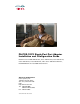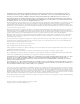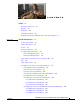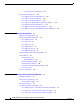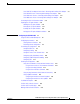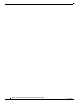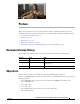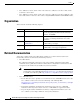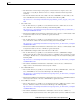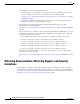PA-POS-1OC3 Single-Port Port Adapter Installation and Configuration Guide Platforms: Cisco 7200 VXR Routers, Cisco 7201 Router, Cisco 7301 Router, Cisco 7304 Router, Cisco 7401 Router, VIP in Cisco 7500 Series Routers, FlexWAN Module in Cisco 7600 Series Routers Americas Headquarters Cisco Systems, Inc. 170 West Tasman Drive San Jose, CA 95134-1706 USA http://www.cisco.
THE SPECIFICATIONS AND INFORMATION REGARDING THE PRODUCTS IN THIS MANUAL ARE SUBJECT TO CHANGE WITHOUT NOTICE. ALL STATEMENTS, INFORMATION, AND RECOMMENDATIONS IN THIS MANUAL ARE BELIEVED TO BE ACCURATE BUT ARE PRESENTED WITHOUT WARRANTY OF ANY KIND, EXPRESS OR IMPLIED. USERS MUST TAKE FULL RESPONSIBILITY FOR THEIR APPLICATION OF ANY PRODUCTS.
CONTENTS Preface vii Document Version History Objectives vii vii Organization viii Related Documentation viii Obtaining Documentation, Obtaining Support, and Security Guidelines CHAPTER 1 PA-POS-1OC3 Overview PA-POS-1OC3 Overview SONET/SDH Overview Features x 1-1 1-1 1-2 1-3 Interface Specifications 1-4 OC-3 Optical Fiber Specifications 1-4 Network Management Support 1-5 Encapsulation Method Support 1-6 Using Statistics to Estimate Link Loss and Power Budget LEDs 1-6 1-6 Cables and Con
Contents Cisco 7613 Router Slot Numbering 1-19 Identifying Interface Addresses 1-20 Cisco 7200 VXR Routers Interface Addresses 1-21 Cisco 7201 Router Interface Addresses 1-21 Cisco 7301 Router Interface Addresses 1-21 Cisco 7304 PCI Port Adapter Carrier Card Interface Addresses 1-22 Cisco 7401ASR Router Interface Addresses 1-22 Cisco 7500 Series Routers VIP Interface Addresses 1-22 Cisco 7600 Series Routers FlexWAN Module Interface Addresses 1-23 CHAPTER 2 Preparing for Installation 2-1 Required Too
Contents Cisco 7304 PCI Port Adapter Carrier Card—Removing and Installing a Port Adapter Cisco 7401ASR Router—Removing and Installing a Port Adapter 3-10 Cisco 7500 Series Routers—Removing and Installing a Port Adapter 3-11 Cisco 7600 Series Router—Removing and Installing a Port Adapter 3-12 Connecting PA-POS-1OC3 Interface Cables 3-13 Replacing the SFP Optics Module 3-14 Handling the SFP Optics Module 3-14 Removing the SFP Optics Module 3-14 Installing the SFP Optics Module 3-15 Verifying the SFP Optics
Contents PA-POS-1OC3 Single-Port Port Adapter Installation and Configuration Guide vi OL-6514-03
Preface This preface describes the objectives and organization of this document and explains how to find additional information on related products and services.
Preface Organization • Cisco 7500 series routers, which consist of the 5-slot Cisco 7505, the 7-slot Cisco 7507, and the 13-slot Cisco 7513 routers. • Cisco 7600 series routers, which consist of the 3-slot Cisco 7603, the 6-slot Cisco 7606, the 9-slot Cisco 7609, and the 13-slot Cisco 7613 routers, using FlexWAN and Enhanced FlexWAN modules.
Preface Related Documentation – For information on network processing engines or network services engines, refer to the Network Processing Engine and Network Services Engine Installation and Configuration document. – For more information about the Cisco 7206 or the Cisco 7206VXR as a router shelf, see the Cisco AS5800 Series Universal Gateways documents at the following URL: http://www.cisco.com/en/US/products/hw/univgate/ps509/tsd_products_support_series_home.
Preface Obtaining Documentation, Obtaining Support, and Security Guidelines • Cisco 7600 series routers with the FlexWAN module: – For an online directory to quickly access documents for the Cisco 7600 series routers, refer to the Cisco 7600 Series Routers Documentation Roadmap at the following URL: http://www.cisco.com/en/US/products/hw/routers/ps368/products_documentation_roadmap09 186a00801ebed9.
C H A P T E R 1 PA-POS-1OC3 Overview This chapter describes the PA-POS-1OC3 and contains the following sections: • PA-POS-1OC3 Overview, page 1-1 • SONET/SDH Overview, page 1-2 • Features, page 1-3 • Interface Specifications, page 1-4 • OC-3 Optical Fiber Specifications, page 1-4 • Using Statistics to Estimate Link Loss and Power Budget, page 1-6 • LEDs, page 1-6 • Cables and Connectors, page 1-7 • Port Adapter Slot Locations on the Supported Platforms, page 1-8 • Identifying Interface
Chapter 1 PA-POS-1OC3 Overview SONET/SDH Overview Figure 1-1 shows the PA-POS-1OC3 faceplate. PA-POS-1OC3 RX TX ALARM POS 0 RCV 121578 C ENABLED PA-POS-1OC3 Faceplate LA LA SS S 1 PR ER LA O PR SE D O R U D P IT U R LA KT O PR SE D DU O D R ER CT U D K C E L TO C AS LA S LA SS E SE E 1 R 1 C LA SE 1 Figure 1-1 SONET/SDH Overview The POS specification addresses the use of PPP encapsulation over SONET/Synchronous Digital Hierarchy (SDH) links.
Chapter 1 PA-POS-1OC3 Overview Features The following references discuss concepts and specifications of POS and PPP: • Simpson, W, Editor, The Point-to-Point Protocol (PPP), RFC 1548, Daydreamer, December 1993. • Simpson, W, Editor, PPP in HDLC -like Framing, RFC 1662, Daydreamer, July 1994. • Simpson, W, Editor, PPP over SONET/SDH, RFC 1619, May 1995. • American National Standard for Telecommunications - Digital Hierarchy - Optical Interface Rates and Formats Specification, ANSI T1.105-1991.
Chapter 1 PA-POS-1OC3 Overview Interface Specifications Interface Specifications The physical layer interface for the PA-POS-1OC3 is Optical Carrier-3 (OC-3c), the specification for SONET STS-3c and SDH STM-1 transmission rates, and the PA-POS-1OC3 is designed to comply with Packet-over-SONET specifications. The PA-POS-1OC3 provides one 155.520-Mbps packet OC-3 network interface for all supported platforms.
Chapter 1 PA-POS-1OC3 Overview OC-3 Optical Fiber Specifications Table 1-1 lists the OC-3 optical parameters. Table 1-1 OC-3 Optical Parameters Transceiver Type1 Transmit Power Maximum Power to Receiver2, dBm Receiver Sensitivity, dBm Loss Budgets, dB Nominal Distance Between Stations Single-mode3 long reach –5 dBm min. to 0 dBm max. at 1280–1335 nm4 –10 –34 10 to 28 Up to 25 mi. (40 km) Single-mode5 intermediate reach –15 dBm min. to –8 dBm max.
Chapter 1 PA-POS-1OC3 Overview Using Statistics to Estimate Link Loss and Power Budget Encapsulation Method Support The following encapsulation methods are supported by the PA-POS-1OC3: • RFC 1619 PPP over SONET/SDH We recommend that you refer to the Internet Draft Enabling Transparency for the PPP over SONET/SDH Mapping, which is recognized by the Internet Engineering Task Force (IETF) and Internet Engineering Steering Group (IESG) as an approved addendum to RFC 1619.
Chapter 1 PA-POS-1OC3 Overview Cables and Connectors Table 1-2 PA-POS-1OC3 LEDs (continued) LED Label Color State Function RCV Green On Receive signal is present (a cable is attached and the link is up) Off No signal is present Blinking Packets are currently being received Off No signal is present Green After system initialization, the ENABLED LED comes on to indicate that power is received and that the PA-POS-1OC3 port adapter is enabled for operation.
Chapter 1 PA-POS-1OC3 Overview Port Adapter Slot Locations on the Supported Platforms The PA-POS-1OC3 has a single duplex LC-type receptacle. For SONET/SDH single-mode and multimode optical fiber connections, you can use a simplex LC-type cable (see Figure 1-3) for the transmit (TX) and receive (RX) connections. Figure 1-3 Duplex Patch Cable with LC-type Connectors // RX Note // TX 84929 // For important laser and LED safety information, see the “Laser Safety” section on page 2-11.
Chapter 1 PA-POS-1OC3 Overview Port Adapter Slot Locations on the Supported Platforms Figure 1-4 shows the slot numbering on a Cisco 7206VXR router.
Chapter 1 PA-POS-1OC3 Overview Port Adapter Slot Locations on the Supported Platforms Cisco 7301 Router Slot Numbering Figure 1-6 shows the front view of a Cisco 7301 router with a port adapter installed. There is only one port adapter slot (slot 1) in a Cisco 7301 router.
Chapter 1 PA-POS-1OC3 Overview Port Adapter Slot Locations on the Supported Platforms Figure 1-8 Module Slots on the Cisco 7304 Router 1 7300-2 OC3AT M-MM TX OIR 0 2 RX STATUS 2-PORT TX OC3 ATM 1 RX MM CARRIER ALARM/ 9K-10C 48 ACTIVE/ LOOPBAC K CARRIER ALARM/ ACTIVE/ LOOPBAC K TX OIR RX STATUS 1-PORT OC48 POS 9K-40C w/ SMS 3/POS -MM R OIR STATUS 4-POR T OC3 0 1 POS w/ 2 3 MM CARRIER ALARM/ 122197 ACTIVE/ LOOPBA CK 3 4 5 6 1 Slot 4 4 Slot 2 2 Slot 5 5 Slot 3 3
Chapter 1 PA-POS-1OC3 Overview Port Adapter Slot Locations on the Supported Platforms Cisco 7500 Series Routers with VIP Slot Numbering The PA-POS-1OC3 is supported on the VIP4-50, VIP4-80, and VIP6-80 versatile interface processors used in Cisco 7500 series routers. In the Cisco 7505 router, the VIP motherboard is installed horizontally in the VIP slot. In the Cisco 7507 router and Cisco 7513 router, the VIP motherboard is installed vertically in the VIP slot.
Chapter 1 PA-POS-1OC3 Overview Port Adapter Slot Locations on the Supported Platforms Cisco 7505 Router Slot Numbering Cisco 7505 routers have four slots for port adapters, and one slot for a Route Switch Processor (RSP). The slots are numbered from bottom to top. You can place the port adapters in any of the VIP interface slots (slot 0 through 3). One slot is always reserved for the RSP. Figure 1-11 shows the slot numbering on a Cisco 7505 router.
Chapter 1 PA-POS-1OC3 Overview Port Adapter Slot Locations on the Supported Platforms Cisco 7507 Router Slot Numbering Cisco 7507 routers have five slots for port adapters, and two slots for RSPs. The slots are numbered from left to right. You can place the port adapters in any of the VIP interface slots (slot 0, 1, 4, 5, or 6). Slots 2 and 3 are always reserved for RSPs. Figure 1-12 shows the slot numbering on a Cisco 7507 router.
Chapter 1 PA-POS-1OC3 Overview Port Adapter Slot Locations on the Supported Platforms Cisco 7513 Router Slot Numbering Cisco 7513 routers (Cisco 7513 or Cisco 7513-MX) have eleven slots for port adapters, and two slots for RSPs. The slots are numbered from left to right. You can place the port adapters in any of the VIP interface slots (slots 0 through 5, or slots 9 through 12). Slots 6 and 7 are always reserved for RSPs. Figure 1-13 shows the slot numbering on a Cisco 7513 router.
Chapter 1 PA-POS-1OC3 Overview Port Adapter Slot Locations on the Supported Platforms 5 VIP interface—slot 4 12 VIP interface—slot 11 6 VIP interface—slot 5 13 VIP interface—slot 12 7 RSP—slot 6 Cisco 7600 Series Routers with FlexWAN and Enhanced FlexWAN Modules The PA-POS-10C3 is supported on a FlexWAN or Enhanced FlexWAN module used in the Cisco 7603 router, Cisco 7606 router, Cisco 7609 router, and Cisco 7613 router.
Chapter 1 PA-POS-1OC3 Overview Port Adapter Slot Locations on the Supported Platforms Cisco 7606 Router Slot Numbering Cisco 7606 routers have five slots for port adapters. The slots are numbered from top to bottom. You can place the port adapters in any of the FlexWAN module slots (slots 2 through 6). Slot 1 is always reserved for the supervisor engine. Figure 1-15 shows the slot numbering on a Cisco 7606 router.
Chapter 1 PA-POS-1OC3 Overview Port Adapter Slot Locations on the Supported Platforms Cisco 7609 Router Slot Numbering Cisco 7609 routers have eight slots for port adapters. The slots are numbered from right to left. You can place the port adapters in any of the FlexWAN module slots (slots 2 through 9). Slots 1 is always reserved for the supervisor engine. Figure 1-16 shows the slot numbering on a Cisco 7609 router.
Chapter 1 PA-POS-1OC3 Overview Port Adapter Slot Locations on the Supported Platforms Cisco 7613 Router Slot Numbering Cisco 7613 routers have twelve slots for port adapters. The slots are numbered from top to bottom. You can place the port adapters in any of the FlexWAN module slots (slots 2 through 13). Slot 1 is always reserved for the supervisor engine. Figure 1-17 shows the slot numbering on a Cisco 7613 router.
Chapter 1 PA-POS-1OC3 Overview Identifying Interface Addresses Identifying Interface Addresses This section describes how to identify interface addresses for the PA-POS-1OC3 in supported platforms. Interface addresses specify the actual physical location of each interface on a router or switch. Interfaces on a port adapter installed in a router maintain the same address regardless of whether other port adapters are installed or removed.
Chapter 1 PA-POS-1OC3 Overview Identifying Interface Addresses Table 1-3 Interface Addresses (continued) Platform Interface Address Format Numbers Syntax VIPs in the Cisco 7500 series routers (7505, 7507, 7513) Interface-processor-slot-number/port-adapterslot-number/interface-port number Interface processor slot—0 through 12 (depends on the number of slots in the router) 3/1/0 Port adapter slot—0 or 1 Interface port—0 Module-slot-number/port-adapter-bay-number/ Cisco 7600 series routers interfac
Chapter 1 PA-POS-1OC3 Overview Identifying Interface Addresses Cisco 7304 PCI Port Adapter Carrier Card Interface Addresses In the Cisco 7304 router, port adapters are installed in a Cisco 7304 PCI port adapter carrier card, which installs in Cisco 7304 router module slots 2 through 5. The port adapter slot number is the same as the module slot number. See Figure 1-7 and Figure 1-8. The interface address is composed of a two-part number in the format module-slot-number/interface-port-number.
Chapter 1 PA-POS-1OC3 Overview Identifying Interface Addresses Cisco 7600 Series Routers FlexWAN Module Interface Addresses In Cisco 7600 series routers, port adapters are installed in a FlexWAN or Enhanced FlexWAN module, which installs in module slots 2 through 13 (depending on the number of slots in the router). The port adapter can be installed in either bay (port adapter bay 0 or 1) on the FlexWAN or Enhanced FlexWAN module. See Figure 1-14, Figure 1-15, Figure 1-16, and Figure 1-17.
Chapter 1 PA-POS-1OC3 Overview Identifying Interface Addresses PA-POS-1OC3 Single-Port Port Adapter Installation and Configuration Guide 1-24 OL-6514-04
C H A P T E R 2 Preparing for Installation This chapter describes the general equipment, safety, and site preparation requirements for installing the PA-POS-1OC3.
Chapter 2 Preparing for Installation Software and Hardware Requirements Software and Hardware Requirements Table 2-1 lists the minimum Cisco IOS software release required to use the PA-POS-1OC3 in supported router or switch platforms. Table 2-1 PA-POS-1OC3 Software Requirements Platform Recommended Minimum Cisco IOS Release Cisco 7200 VXR routers Cisco 7301 router Cisco IOS Release 12.0 (30)S or a later release of Cisco IOS Release 12.0S Cisco IOS Release 12.
Chapter 2 Preparing for Installation Checking Hardware and Software Compatibility Cisco 7201 Router The PA-POS-1OC3 port adapter is installed in the single port adapter slot of the Cisco 7201 router. Cisco 7301 Router The PA-POS-1OC3 port adapter is installed in the single port adapter slot of the Cisco 7301 router. Cisco 7401ASR Router The PA-POS-1OC3 port adapter is installed in the single port adapter slot of the Cisco 7401ASR router.
Chapter 2 Preparing for Installation Safety Guidelines Safety Guidelines This section provides safety guidelines that you should follow when working with any equipment that connects to electrical power or telephone wiring. Safety Warnings Safety warnings appear throughout this publication in procedures that, if performed incorrectly, may harm you. A warning symbol precedes each warning statement. Warning Definition Warning IMPORTANT SAFETY INSTRUCTIONS This warning symbol means danger.
Chapter 2 Preparing for Installation Safety Guidelines Attention IMPORTANTES INFORMATIONS DE SÉCURITÉ Ce symbole d'avertissement indique un danger. Vous vous trouvez dans une situation pouvant entraîner des blessures ou des dommages corporels. Avant de travailler sur un équipement, soyez conscient des dangers liés aux circuits électriques et familiarisez-vous avec les procédures couramment utilisées pour éviter les accidents.
Chapter 2 Preparing for Installation Safety Guidelines ¡Advertencia! INSTRUCCIONES IMPORTANTES DE SEGURIDAD Este símbolo de aviso indica peligro. Existe riesgo para su integridad física. Antes de manipular cualquier equipo, considere los riesgos de la corriente eléctrica y familiarícese con los procedimientos estándar de prevención de accidentes. Al final de cada advertencia encontrará el número que le ayudará a encontrar el texto traducido en el apartado de traducciones que acompaña a este dispositivo.
Chapter 2 Preparing for Installation Safety Guidelines Aviso INSTRUÇÕES IMPORTANTES DE SEGURANÇA Este símbolo de aviso significa perigo. Você se encontra em uma situação em que há risco de lesões corporais. Antes de trabalhar com qualquer equipamento, esteja ciente dos riscos que envolvem os circuitos elétricos e familiarize-se com as práticas padrão de prevenção de acidentes.
Chapter 2 Preparing for Installation Safety Guidelines PA-POS-1OC3 Single-Port Port Adapter Installation and Configuration Guide 2-8 OL-6514-04
Chapter 2 Preparing for Installation Safety Guidelines Electrical Equipment Guidelines Follow these basic guidelines when working with any electrical equipment: • Before beginning any procedures requiring access to the chassis interior, locate the emergency power-off switch for the room in which you are working. • Disconnect all power and external cables before moving a chassis. • Do not work alone if potentially hazardous conditions exist.
Chapter 2 Preparing for Installation Safety Guidelines Telephone Wiring Guidelines Use the following guidelines when working with any equipment that is connected to telephone wiring or to other network cabling: • Never install telephone wiring during a lightning storm. • Never install telephone jacks in wet locations unless the jack is specifically designed for wet locations.
Chapter 2 Preparing for Installation FCC Class A Compliance Laser Safety The multimode aperture has a Class 1 laser warning label, as shown in Figure 2-1. Figure 2-1 Class 1 Laser Product Warning Label on the PA-POS-1OC3 PRODUCTO LASER CLASE 1 11772 CLASS 1 LASER PRODUCT LASERPRODUKT DER KLASSE 1 PRODUIT LASER DE CLASSE 1 Warning Class 1 laser product. Statement 1008 Warning Invisible laser radiation may be emitted from disconnected fibers or connectors.
Chapter 2 Preparing for Installation FCC Class A Compliance PA-POS-1OC3 Single-Port Port Adapter Installation and Configuration Guide 2-12 OL-6514-04
C H A P T E R 3 Removing and Installing the PA-POS-1OC3 This chapter describes how to remove the PA-POS-1OC3 from supported platforms, how to install a new or replacement port adapter, and how to connect cables.
Chapter 3 Removing and Installing the PA-POS-1OC3 Online Insertion and Removal Caution Always handle the port adapter by the carrier edges and handle; never touch the port adapter components or connector pins. (See Figure 3-1.
Chapter 3 Removing and Installing the PA-POS-1OC3 Warnings and Cautions OIR Functional Description The following is a functional description of OIR for background information only; for specific procedures for installing and replacing a port adapter in a supported platform, refer to the “Port Adapter Removal and Installation” section on page 3-4. Each port adapter has a bus connector that connects it to the router.
Chapter 3 Removing and Installing the PA-POS-1OC3 Port Adapter Removal and Installation Warning Blank faceplates and cover panels serve three important functions: they prevent exposure to hazardous voltages and currents inside the chassis; they contain electromagnetic interference (EMI) that might disrupt other equipment; and they direct the flow of cooling air through the chassis. Do not operate the system unless all cards, faceplates, front covers, and rear covers are in place.
Chapter 3 Removing and Installing the PA-POS-1OC3 Port Adapter Removal and Installation Cisco 7200 VXR Routers—Removing and Installing a Port Adapter Step 1 Port adapter lever (locked position) To remove the port adapter, place the port adapter lever in the unlocked position. (See A.) The port adapter lever remains in the unlocked position.
Chapter 3 Removing and Installing the PA-POS-1OC3 Port Adapter Removal and Installation Cisco 7201 Router—Removing and Installing a Port Adapter Step 1 Use an ESD wrist strap to ground yourself to the router. Step 2 To remove the port adapter, place the port adapter lever in the unlocked position. The port adapter lever remains in the unlocked position. Step 3 Grasp the handle of the port adapter and pull the port adapter about halfway out of its slot.
Chapter 3 Removing and Installing the PA-POS-1OC3 Port Adapter Removal and Installation Cisco 7301 Router—Removing and Installing a Port Adapter Step 1 Use an ESD wrist strap to ground yourself to the router. Step 2 To remove a port adapter, use a Phillips screwdriver to turn the screw holding the port adapter latch. The screw should be loose enough to allow the latch to rotate to an unlocked position. (See A.) The latch can rotate 360˚.
Chapter 3 Removing and Installing the PA-POS-1OC3 Port Adapter Removal and Installation Cisco 7304 PCI Port Adapter Carrier Card—Removing and Installing a Port Adapter You can install one single-width port adapter in a Cisco 7304 PCI port adapter carrier card. This section provides step-by-step instructions for removing and installing a port adapter in a Cisco 7304 PCI port adapter carrier card.
Chapter 3 Removing and Installing the PA-POS-1OC3 Port Adapter Removal and Installation Figure 3-2 illustrates how to remove and install a port adapter in a Cisco 7304 PCI port adapter carrier card.
Chapter 3 Removing and Installing the PA-POS-1OC3 Port Adapter Removal and Installation Cisco 7401ASR Router—Removing and Installing a Port Adapter Step 1 To remove the port adapter, use a number 2 Phillips screwdriver to loosen the screw on the port adapter latch. Rotate the port adapter latch until it clears the faceplate of the port adapter. (See A.) The latch can rotate 360˚.
Chapter 3 Removing and Installing the PA-POS-1OC3 Port Adapter Removal and Installation Cisco 7500 Series Routers—Removing and Installing a Port Adapter Note: You must first remove the VIP from the chassis before removing a port adapter from the VIP. Step 1 To remove the port adapter, remove the screw that secures the port adapter (or blank port adapter). (See A.
Chapter 3 Removing and Installing the PA-POS-1OC3 Port Adapter Removal and Installation Cisco 7600 Series Router—Removing and Installing a Port Adapter Note: You must first remove the Enhanced FlexWAN Module from the chassis before removing a port adapter from the Enhanced FlexWAN Module. Screw Step 1 To remove the port adapter, remove the screw that secures the port adapter (or blank port adapter). (See A.
Chapter 3 Removing and Installing the PA-POS-1OC3 Connecting PA-POS-1OC3 Interface Cables Connecting PA-POS-1OC3 Interface Cables To continue your PA-POS-1OC3 installation, you must connect the interface cables. The instructions that follow apply to all supported platforms. Note Optical fiber cables are not available from Cisco Systems; they are available from outside commercial cable vendors.
Chapter 3 Removing and Installing the PA-POS-1OC3 Replacing the SFP Optics Module Replacing the SFP Optics Module The following section describes how to remove and install the small form-factor pluggable (SFP) optics modules in the PA-POS-1OC3. Note The SFP optics modules used with the PA-POS-1OC3 have LC type connectors The SFP optics modules support online insertion and removal (OIR).
Chapter 3 Removing and Installing the PA-POS-1OC3 Replacing the SFP Optics Module To remove the SFP optics module, perform the following steps: Step 1 Attach an ESD wrist strap to your wrist and to the ESD connection socket on the chassis or to a bare metal surface on the chassis or frame. Step 2 Disconnect the network fiber cable from the SFP optics module connector. Step 3 Remove the SFP optics module from the slot. a.
Chapter 3 Removing and Installing the PA-POS-1OC3 Replacing the SFP Optics Module Figure 3-4 Inserting an SFP Optics Module ENA BLE D E1 CT SS 1 DU KLA SSE 1 RO ER LA SE R P KT D DE C E LA S LA DU SER RC SE S 1 RPRO IT LA A S L A TO CL LASE ODU UC PR OD PR RX POS -1O C3 RCV 122200 S 0 PA- 42 PO ALA RM 890 TX Step 4 Holding the module at the latching band (with your thumb and forefinger), insert the SFP optics module into the slot on the port adapter.
Chapter 3 Removing and Installing the PA-POS-1OC3 Replacing the SFP Optics Module Step 3 Verify that the SFP optics module is functioning, by checking that the LINK LED is green. Note Step 4 Note The green (LINK) LED is turned on only if the cable is connected and the link is up. The orange (ALARM) LED is turned on by the software if there are SONET alarms on the interface. Verify that the cabling is correct—single-mode to single-mode or multimode to multimode.
Chapter 3 Removing and Installing the PA-POS-1OC3 Replacing the SFP Optics Module PA-POS-1OC3 Single-Port Port Adapter Installation and Configuration Guide 3-18 OL-6514-04
C H A P T E R 4 Configuring the PA-POS-1OC3 The following instructions apply to all supported platforms. Minor differences among the platforms—with Cisco IOS software commands—are noted.
Chapter 4 Configuring the PA-POS-1OC3 Configuring the Interfaces To configure the new interfaces, proceed to the “Configuring the Interfaces” section on page 4-2. Configuring the Interfaces After you verify that the new PA-POS-1OC3 is installed correctly (the ENABLED LED goes on), use the privileged-level configure command to configure the new interfaces.
Chapter 4 Configuring the PA-POS-1OC3 Configuring the Interfaces Shutting Down an Interface Before you remove an interface that you will not replace, or replace port adapters, use the shutdown command to shut down (disable) the interfaces to prevent anomalies when you reinstall the new or reconfigured interface processor. When you shut down an interface, it is designated administratively down in the show command displays.
Chapter 4 Configuring the PA-POS-1OC3 Configuring the Interfaces Table 4-2 Syntax of the shutdown Command for the Supported Platforms (continued) Platform Command Cisco 7401ASR router interface, followed by the type (pos) and The example is for interface 0 on a port adapter in slot 1.
Chapter 4 Configuring the PA-POS-1OC3 Configuring the Interfaces Table 4-3 provides examples of the show interfaces pos command for the supported platforms. Table 4-3 Examples of the show interfaces pos Command for the Supported Platforms PLatform Cisco 7200 VXR routers 1 Command Example show interfaces pos, followed by slot/port (port-adapter-slot-number/ interface-port-number) The example is for interface 0 on a port adapter in slot 6.
Chapter 4 Configuring the PA-POS-1OC3 Configuring the Interfaces Table 4-3 Examples of the show interfaces pos Command for the Supported Platforms (continued) PLatform Command Example VIP in the Cisco 7500 series routers (7505, 7507, 7513) show interfaces pos followed by slot/port-adapter/port (interface-processor-slot-number/ port-adapter-slot-number/ interface-port-number) The example is for interface 0 in port adapter slot 1 of a VIP installed in interface processor slot 1.
Chapter 4 Configuring the PA-POS-1OC3 Configuring the Interfaces Step 1 Enter configuration mode and specify that the console terminal will be the source of the configuration subcommands as follows: Router# configure terminal Enter configuration commands, one per line. Router(config)# Step 2 End with CNTL/Z. Specify the new interface to configure by entering the interface pos command, followed by the interface address of the interface you plan to configure.
Chapter 4 Configuring the PA-POS-1OC3 Customizing the Configuration Step 3 Assign an IP address and subnet mask to the interface (if IP routing is enabled on the system) by using the ip address configuration subcommand, as in the following example: Router(config-if)# ip address 10.0.0.10 255.255.255.
Chapter 4 Configuring the PA-POS-1OC3 Customizing the Configuration Setting the MTU Size Note Step 1 The default MTU size is 4470 bytes. The default value, 4470 bytes, exactly matches the maximum transmission unit (MTU) of the fiber distributed data interface (FDDI) and high-speed serial interface (HSSI) for autonomous switching. To set the MTU size, enter the mtu bytes command, where bytes is a value in the range of 64 to 117994.
Chapter 4 Configuring the PA-POS-1OC3 Customizing the Configuration Step 2 To restore loop timing, enter the no clock source internal command or the clock source line command. Router(config)# interface pos 3/0 Router(config-if)# no clock source internal Configuring Cyclic Redundancy Checks The cyclic redundancy check (CRC) default is for a 16-bit CRC. The CRC is an error-checking technique that uses a calculated numeric value to detect errors in transmitted data.
Chapter 4 Configuring the PA-POS-1OC3 Customizing the Configuration Step 3 To disable SONET payload scrambling, use the no pos scramble-atm command. Router(config)# interface pos 3/0 Router(config-if)# no pos scramble-atm Configuring APS The following example shows the configuration of automatic protection switching (APS) on router A and router B. (See Figure 4-1.) In this example, router A is configured with the working interface, and router B is configured with the protect interface.
Chapter 4 Configuring the PA-POS-1OC3 Checking the Configuration For more information on SONET APS, see the following documents: • Automatic Protection Switching of Packet-over-SONET Circuits at the following URL: http://www.cisco.com/en/US/products/sw/iosswrel/ps1824/products_feature_guide09186a0080087 ad9.html • Configuring Redundancy for POS/APS at the following URL: http://www.cisco.com/warp/public/127/POS/pos-aps_14680.
Chapter 4 Configuring the PA-POS-1OC3 Checking the Configuration Table 4-5 Using show commands (continued) Command Function Example show interfaces pos 2 or 3 or 4 or 5/ interface-port-number Displays status information about the pos Router# show interfaces pos 3/0 interface on a Cisco 7304 PCI Port Adapter Carrier Card in a Cisco 7304 router show interfaces pos interface-processorslot-number/port-adapter-slot-number/ interface-port-number Displays status information about the pos Router# show int
Chapter 4 Configuring the PA-POS-1OC3 Checking the Configuration Using the show version or show hardware Commands Display the configuration of the system hardware, the number of each interface type installed, the Cisco IOS software version, the names and sources of configuration files, and the boot images using the show version (or show hardware) command. Note The outputs that appear in this document may not match the output you receive when running these commands.
Chapter 4 Configuring the PA-POS-1OC3 Checking the Configuration 16384K bytes of Flash internal SIMM (Sector size 256K). Configuration register is 0x0 Cisco 7201 Router—Example Output of the show version Command Following is an example of the show version command from a Cisco 7201 router: Router# show version Cisco IOS Software, 7200 Software (C7200P-ADVENTERPRISEK9-M), Version 12.4(biffDEV.061001), INTERIM SOFTWARE Copyright (c) 1986-2006 by Cisco Systems, Inc.
Chapter 4 Configuring the PA-POS-1OC3 Checking the Configuration Last reset from power-on Bridging software. X.25 software, Version 3.0.0. SuperLAT software (copyright 1990 by Meridian Technology Corp). TN3270 Emulation software. 3 Gigabit Ethernet/IEEE 802.3 interface(s) 1 Packet over SONET network interface(s) 509K bytes of non-volatile configuration memory. 125184K bytes of ATA PCMCIA card at slot 0 (Sector size 512 bytes). 32768K bytes of Flash internal SIMM (Sector size 256K).
Chapter 4 Configuring the PA-POS-1OC3 Checking the Configuration Using the show diag Command Display the types of port adapters installed in your system (and specific information about each) using the show diag slot command, where slot is the port adapter slot in a Cisco 7200 VXR router, Cisco 7201 router, Cisco 7301 router, and Cisco 7401ASR router, the module slot in a Cisco 7304 PCI Port Adapter Carrier Card in a Cisco 7304 router, and the interface processor slot in Cisco 7500 series routers with a VI
Chapter 4 Configuring the PA-POS-1OC3 Checking the Configuration Cisco 7201 Router—Example Output of the show diag Command Following is an example of the show diag command from a Cisco 7201 router: Router# show diag 1 Slot 1: Dual OC3 POS Port adapter, 2 ports Port adapter is analyzed Port adapter insertion time 00:02:19 ago EEPROM contents at hardware discovery: Hardware Revision : 1.
Chapter 4 Configuring the PA-POS-1OC3 Checking the Configuration 0x50: FF FF FF FF FF FF FF FF FF FF FF FF FF FF FF FF 0x60: FF FF FF FF FF FF FF FF FF FF FF FF FF FF FF FF 0x70: FF FF FF FF FF FF FF FF FF FF FF FF FF FF FF FF VIP in Cisco 7500 Series Routers—Example Output of the show diag Command Following is an example of the show diag command that shows a PA-POS-1OC3 in port adapter slot 4 on a VIP in interface processor slot 1: Router#show diag 1 Slot 1: Physical slot 1, ~physical slot 0xE, logical
Chapter 4 Configuring the PA-POS-1OC3 Checking the Configuration Using the show interfaces Command Display status information (including the physical slot and interface address) for the interfaces you specifyusing the show interfaces command. For complete descriptions of interface subcommands and the configuration options available, refer to the publications listed in the “Related Documentation” section on page viii.
Chapter 4 Configuring the PA-POS-1OC3 Checking the Configuration Cisco 7201 Router—Example Output of the show interfaces Command Following is an example of the show interfaces command from a Cisco 7201 router: Router# show interfaces GigabitEthernet0/0 is up, line protocol is up Hardware is MV64460 Internal MAC, address is 0019.56c5.2adb (bia 0019.56c5.2adb) Internet address is 209.165.200.
Chapter 4 Configuring the PA-POS-1OC3 Checking the Configuration 0 output buffer failures, 0 output buffers swapped out 0 carrier transitions POS1/1 is administratively down, line protocol is down VIP in Cisco 7500 Series Routers—Example Output of the show interfaces Command Following is an example of the show interfaces pos command used with the VIP. In this example, the pos interfaces is on a port adapter in port adapter slot 1 of a VIP in interface processor slot 1.
Chapter 4 Configuring the PA-POS-1OC3 Checking the Configuration If the connection fails, verify that you have the correct IP address for the destination and that the device is active (powered on), and repeat the ping command. Using loopback Commands The loopback test allows you to troubleshoot, detect, and isolate equipment malfunctions by testing the connection between the OC-3 interface and a remote device.
Chapter 4 Configuring the PA-POS-1OC3 Push Mode Description Step 1 To configure an interface for line loopback, enter the loop line command: Router(config)# interface pos 3/0 Router(config-if)# loop line Step 2 To disable line loopback, enter the no loop line command.
Chapter 4 Configuring the PA-POS-1OC3 PA-POS-1OC3 Statistics Counters Caution On the execution of either command, all thePA-POS-1OC3 and PA-POS-2OC3 port adapters installed in the router will be soft OIRed. PA-POS-1OC3 Statistics Counters The PA-POS-1OC3 maintains counts of certain errors. Each error counter is 16 bits long.
Chapter 4 Configuring the PA-POS-1OC3 Making a Back-to-Back Connection Step 1 To connect two PA-POS-1OC3-equipped routers back to back, attach the appropriate cable between the OC-3 interface port on each PA-POS-1OC3. By default, the PA-POS-1OC3 uses loop timing mode. Step 2 To specify that the PA-POS-1OC3 generates the transmit clock internally, add the clock source internal command to your configuration (see the first router example above: clock source internal).