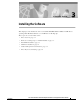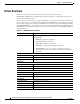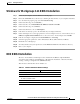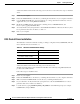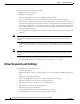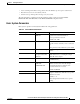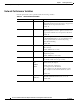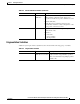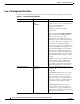Network Card User Manual
Table Of Contents
- Cisco Aironet Wireless LAN Client Adapters Installation and Configuration Guide for MS-DOS
- Contents
- Preface
- Audience
- Purpose
- Organization
- Conventions
- Related Publications
- Obtaining Documentation
- Obtaining Technical Assistance
- Introduction to the Wireless LAN Adapters
- Parts of the Client Adapter
- Radio Ranges
- Data Transparency and Protocols
- System Configurations
- Coverage Options
- Safety Information
- Unpacking the Client Adapter
- Inserting the Client Adapter into a Computing Device
- Removing the Client Adapter
- Driver Overview
- Windows for Workgroups 3.11 NDIS2 Installation
- DOS NDIS2 Installation
- ODI Driver Installation
- Additional Requirements and Features
- Driver Keywords and Settings
- Site Survey and Link Test
- Loading New Firmware Versions
- DOS Utilities
- Accessing the Latest Troubleshooting Information
- Interpreting the Indicator LEDs
- Technical Specifications
- Channel Sets
- Maximum Power Levels and Antenna Gains
- Manufacturers Federal Communication Commission Declaration of Conformity Statement
- Department of Communications – Canada
- European Community, Switzerland, Norway, Iceland, and Liechtenstein
- Declaration of Conformity for RF Exposure
- Guidelines for Operating Cisco Aironet Wireless LAN Client Adapters in Japan
- Explosive Device Proximity Warning
- Lightning Activity Warning
- Installation Warning
- Circuit Breaker (15A) Warning
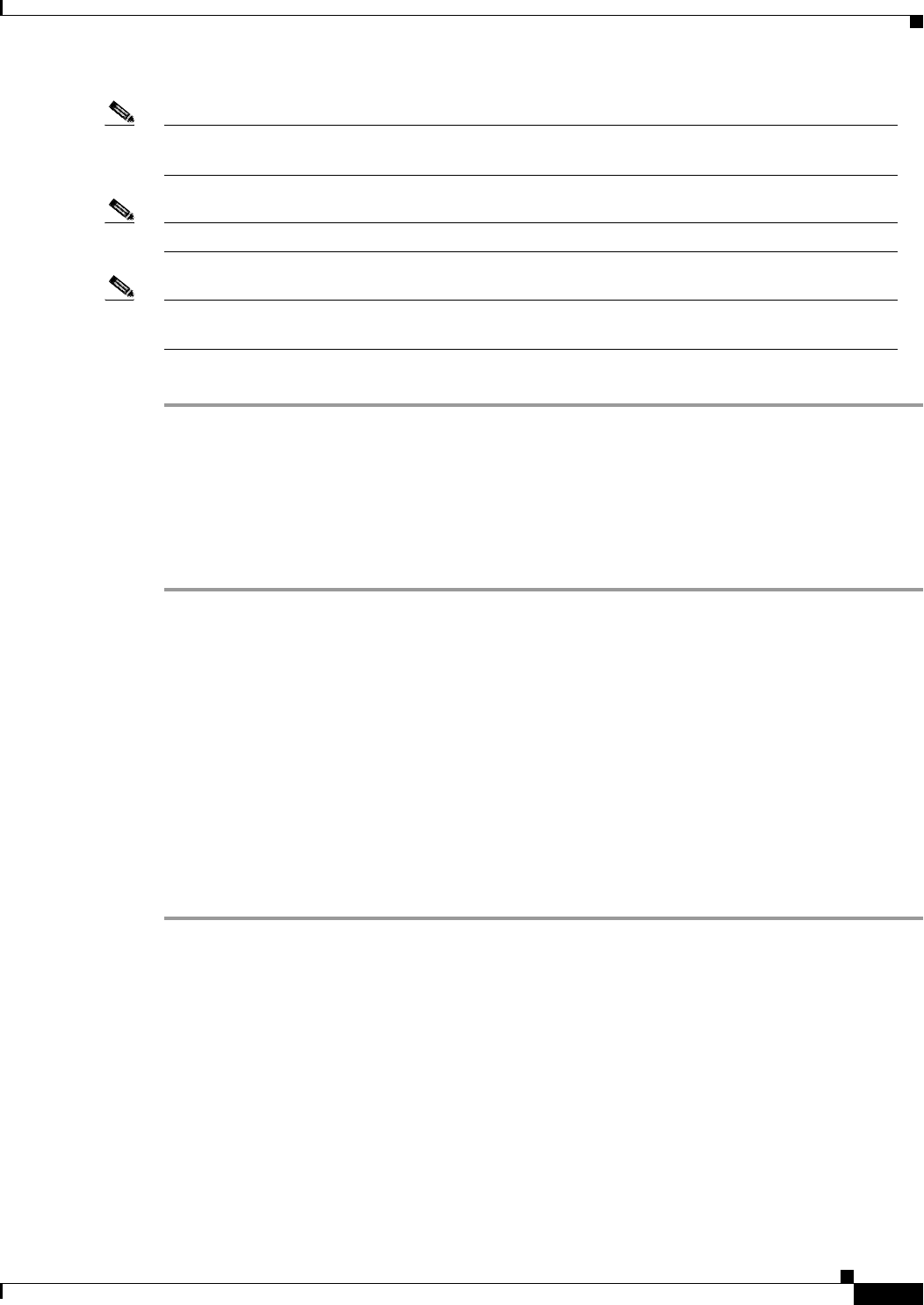
3-5
Cisco Aironet Wireless LAN Client Adapters Installation and Configuration Guide for MS-DOS
OL-1744-02
Chapter 3 Installing the Software
ODI Driver Installation
Note Options -c, -i, -n, and -w are unused in this version of the driver and are provided for backward syntax
compatibility.
Note <int_number> is an interrupt vector location in the range 0x60 to 0x7F.
Note To unload the driver, enter CSCPKT –u <int_number> (for example, CSCPKT –u 0x65). The
<int_number> value must be the same value used when you installed the driver.
Step 6 Load the MS-DOS IP stack.
ODI Driver Installation
The PC Card can be installed in an ODI compliant MS-DOS environment such as Novell NetWare.
Follow these steps to install the driver.
Step 1 Power on your computer.
Step 2 Extract the CSCODI.COM files to the directory containing the network files on your computer’s hard
drive.
Step 3 Copy the NET.CFG file, or merge the Cisco Aironet supplied NET.CFG file into your existing NET.CFG
file in the network directory.
Step 4 Modify the adapter’s system parameters by editing the NET.CFG file. The following parameters can be
modified (INFRASTRUCTURE mode only):
• INFRASTRUCTURE = YES (If omitted, default is YES)
• SSID = <your SSID>
Step 5 Run the batch files created by the NetWare installation disks, or manually load the driver from
AUTOEXEC.BAT or the command line. This can be done by running LSL, followed by CSCODI,
IPXODI, and NETX or VLM.
Additional Requirements and Features
The following INI and CFG file lines might appear anywhere within a section. Only the sections
containing these lines will be parsed:
• CSCPKT.INI file can have a section header of [CSCPKT].
• PROTOCOL.INI file can have any section header, but the section must contain the keyword and
parameter DRIVERNAME = CSCNDIS2.
• NET.CFG file must have a section header of Link Driver CSCODI.