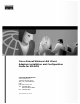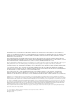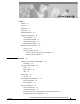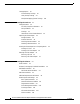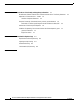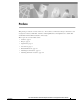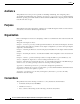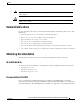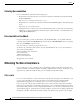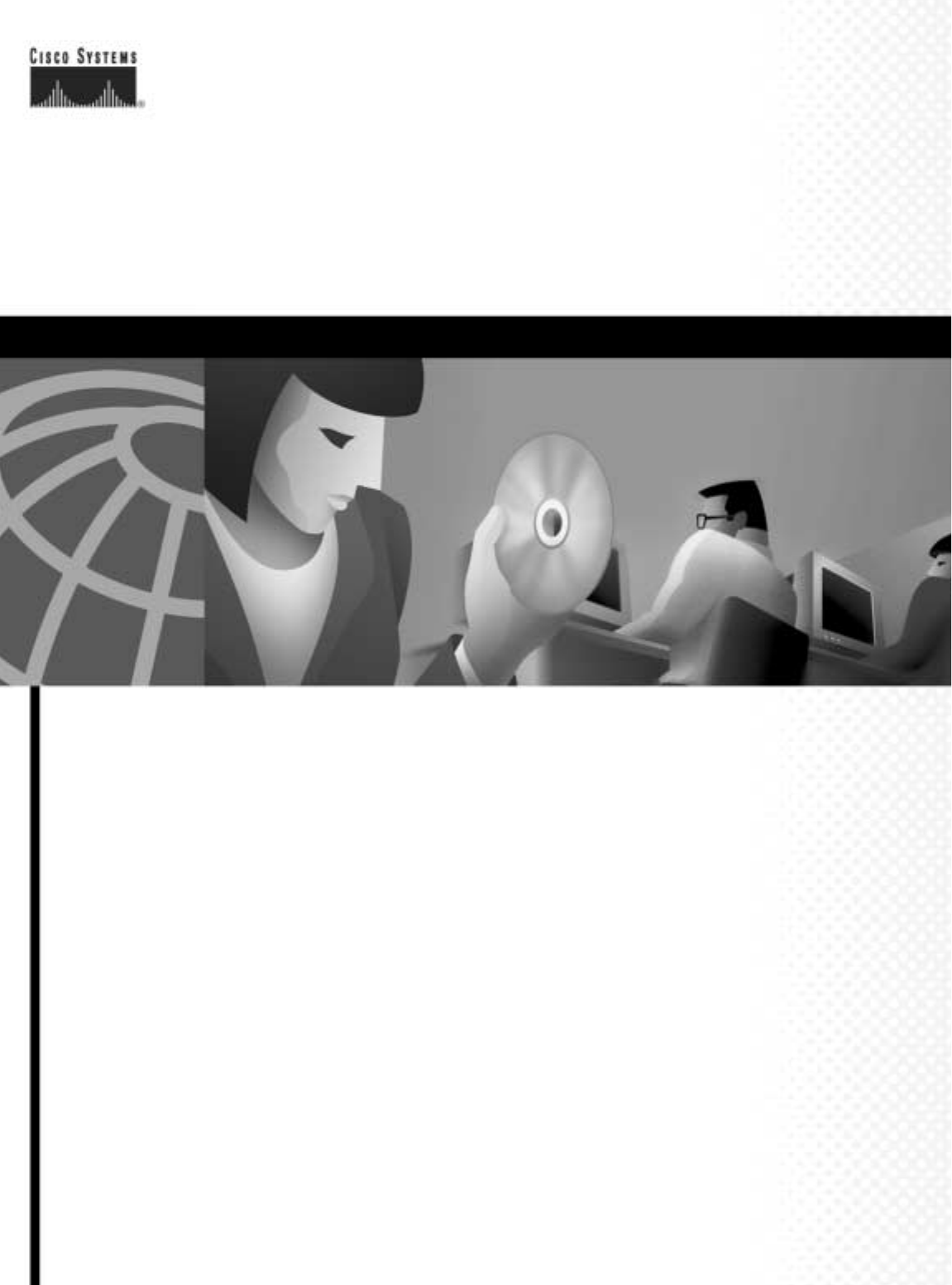Cisco Aironet Wireless LAN Client Adapters Installation and Configuration Guide for MS-DOS Corporate Headquarters Cisco Systems, Inc. 170 West Tasman Drive San Jose, CA 95134-1706 USA http://www.cisco.
THE SPECIFICATIONS AND INFORMATION REGARDING THE PRODUCTS IN THIS MANUAL ARE SUBJECT TO CHANGE WITHOUT NOTICE. ALL STATEMENTS, INFORMATION, AND RECOMMENDATIONS IN THIS MANUAL ARE BELIEVED TO BE ACCURATE BUT ARE PRESENTED WITHOUT WARRANTY OF ANY KIND, EXPRESS OR IMPLIED. USERS MUST TAKE FULL RESPONSIBILITY FOR THEIR APPLICATION OF ANY PRODUCTS.
CONTENTS Preface v Audience Purpose vi vi Organization vi Conventions vi Related Publications vii Obtaining Documentation vii World Wide Web vii Documentation CD-ROM vii Ordering Documentation viii Documentation Feedback viii Obtaining Technical Assistance viii Cisco.
Contents Coverage Options 1-9 Minimal Overlap Coverage 1-9 Heavy Overlap Coverage 1-9 Multiple Overlapping Systems Coverage CHA PTER 2 Installing the Hardware 1-10 2-1 Safety Information 2-2 FCC Safety Compliance Statement 2-2 Safety Guidelines 2-2 Warnings 2-2 Other Devices in the Wireless Network 2-3 Unpacking the Client Adapter 2-3 Package Contents 2-3 Antenna Connectors 2-4 Attaching a Remote Antenna 2-4 Detaching a Remote Antenna 2-5 Inserting the Client Adapter into a Computing Device Inserting
Contents Adapter Keywords CHA PTER 4 Utilities 3-16 4-1 Site Survey and Link Test 4-2 Using Windows 3.11 or DOS to Perform a Link Test Using Telnet Loading New Firmware Versions 4-3 DOS Utilities 4-3 Configuration Utilities 4-3 Diagnostic Utilities 4-4 DOS Utilities Running Environment Layout and Format 4-4 General Usage Notes 4-5 Syntax 4-5 Running the Utilities 4-5 Getting Help 4-5 Configuration Utilities 4-6 AWCLEAP.EXE 4-6 AWCALLID.EXE 4-7 AWCALLID.EXE 4-8 WEPDOS.
Contents APPENDIX Declarations of Conformity and Regulatory Information C C-1 Manufacturers Federal Communication Commission Declaration of Conformity Statement C-2 Department of Communications – Canada C-3 Canadian Compliance Statement C-3 European Community, Switzerland, Norway, Iceland, and Liechtenstein C-4 Declaration of Conformity with Regard to the R&TTE Directive 1999/5/EC Declaration of Conformity for RF Exposure C-6 Guidelines for Operating Cisco Aironet Wireless LAN Client Adapters in Ja
Preface This preface provides an overview of the Cisco Aironet Wireless LAN Client Adapters Installation and Configuration Guide for MS-DOS, references related publications, and explains how to obtain other documentation and technical assistance, if necessary.
Preface Audience Audience This publication is for the person responsible for installing, maintaining, and configuring a Cisco Aironet Wireless LAN Adapter (also referred to as an adapter or client adapter) on a computer using the MS-DOS operating system. The installer should be familiar with MS-DOS, computing devices and with network terms and concepts.
Preface Related Publications Note Caution Means reader take note. Notes contain helpful suggestions or references to materials not contained in this manual. Means reader be careful. In this situation, you might do something that could result in equipment damage or loss of data.
Preface Obtaining Technical Assistance Ordering Documentation Cisco documentation is available in the following ways: • Registered Cisco Direct Customers can order Cisco Product documentation from the Networking Products MarketPlace: http://www.cisco.com/cgi-bin/order/order_root.pl • Registered Cisco.com users can order the Documentation CD-ROM through the online Subscription Store: http://www.cisco.com/go/subscription • Nonregistered Cisco.
Preface Obtaining Technical Assistance Customers and partners can self-register on Cisco.com to obtain additional personalized information and services. Registered users can order products, check on the status of an order, access technical support, and view benefits specific to their relationships with Cisco. To access Cisco.com, go to the following website: http://www.cisco.
Preface Obtaining Technical Assistance Cisco Aironet Wireless LAN Client Adapters Installation and Configuration Guide for MS-DOS x OL-1744-02
C H A P T E R 1 Overview This chapter describes the Cisco Aironet Wireless LAN Client Adapter, also referred to as an adapter or client adapter, and illustrates its role in a wireless network.
Chapter 1 Overview Introduction to the Wireless LAN Adapters Introduction to the Wireless LAN Adapters The Cisco Aironet Wireless LAN Client Adapters, also referred to as adapters, are radio modules that provide transparent, wireless, data communications between fixed, portable, or mobile devices and other wireless devices or a wired network infrastructure. The adapters are fully compatible when used in devices supporting Plug-and-Play (PnP) technology.
Chapter 1 Overview Parts of the Client Adapter Terminology Throughout this document, these terms are used: • client adapter—Refers to all three types of adapters • PC card, LM card, or PCI client adapter—Refers only to a specific adapter • workstation (or station)—Refers to a computing device with an installed client adapter • End Node—A client node that is located at the end of the Network Tree.
Chapter 1 Overview Radio Ranges Radio Antenna The type of antenna used depends on your client adapter: Note • PC cards have an integrated, permanently attached diversity antenna. The benefit of the diversity antenna system is improved coverage. The system works by allowing the card to switch and sample between its two antenna ports in order to select the optimum port for receiving data packets.
Chapter 1 Overview Data Transparency and Protocols Note For a detailed explanation of antenna types and configurations along with guidelines on selecting antennas for specific environments, see the Aironet Antenna Guide on Cisco’s. web site: http://www.cisco.com/univercd/cc/td/doc/product/wireless/air_legc/antennas/index.htm • Physical Environments—Clear or open areas provide better radio range than closed or filled areas. Also, the less cluttered the work environment, the greater the range.
Chapter 1 Overview System Configurations Table 1-1 Protocols Supported Drivers Operating Systems NDIS2 MS-DOS, Windows 3.xx Packet MS-DOS, Windows 3.xx Security Features The Cisco Aironet Wireless LAN Client Adapter employs Direct Sequence Spread Spectrum Technology, previously developed for military anti-jamming and low probability of intercept radio systems. The access point must be set to the same SSID as all other devices on the wireless infrastructure.
Chapter 1 Overview System Configurations Wireless Infrastructure In a wireless infrastructure (Figure 1-2), an access point is used as a stand alone root unit. The root unit is not attached to any wired LAN (such as an Ethernet LAN), but functions as a hub linking all stations together. This configuration is similar to the ad hoc network, except that the access point serves as the focal point for communications.
Chapter 1 Overview System Configurations Figure 1-3 Wireless Infrastructure with Workstations Accessing a Wired LAN Access Point (Root Unit) Wired LAN 45835 Access Point (Root Unit) Extended Infrastructure Using Repeaters An access point can be configured as a stand-alone repeater to extend the range of your infrastructure, or to overcome an RF blocking obstacle (Figure 1-4).
Chapter 1 Overview Coverage Options Coverage Options The system architecture options of the wireless station and access points provide for a variety of coverage alternatives and flexibility. The system can be designed to provide a wide coverage area with minimal overlap (Figure 1-5) or coverage with heavy overlap (Figure 1-6). The latter improves system performance and protection against downtime in the event of a component failure.
Chapter 1 Overview Coverage Options Figure 1-6 Heavy Overlap Coverage Option 65522 Wired LAN Multiple Overlapping Systems Coverage Multiple systems can operate in the same vicinity (Figure 1-7). The architecture provides multiple channels, which can exist in the same area with virtually no interference to each other. In this mode, each system must be configured with different SSIDs and different channels, which prevent clients from roaming to access points of a different wireless system.
C H A P T E R 2 Installing the Hardware This section describes the procedures for installing the Cisco Aironet Wireless LAN Client Adapter.
Chapter 2 Installing the Hardware Safety Information Safety Information Follow the guidelines in this section to ensure proper operation and safe use of the client adapter. FCC Safety Compliance Statement The FCC, with its action in ET Docket 96-8, has adopted a safety standard for human exposure to RF electromagnetic energy emitted by FCC-certified equipment. Cisco Aironet products meet the uncontrolled environmental limits found in OET-65 and ANSI C95.1, 1991.
Chapter 2 Installing the Hardware Unpacking the Client Adapter Warning In order to comply with RF exposure limits established in the ANSI C95.1 standards, it is recommended when using a laptop with a PC card client adapter that the adapter’s integrated antenna is positioned more than 2 inches (5 cm) from your body or nearby persons during extended periods of transmitting or operating time.
Chapter 2 Installing the Hardware Unpacking the Client Adapter Antenna Connectors The LM card version has two female MicroMate (also called MMCX ) antenna connectors on one end. See Figure 2-1. All antennas and cables attached to the adapter must be equipped with male MicroMate connectors. The two antenna connectors allow a Diversity Antenna or two separate antennas to be attached to the Cisco Aironet Wireless LAN Adapter.
Chapter 2 Installing the Hardware Inserting the Client Adapter into a Computing Device Detaching a Remote Antenna Step 1 Remove the adapter from the PC card slot. Step 2 Grasp the end of the antenna cable lead by the connector. Step 3 Gently pull the connector away from the adapter until it comes free. Inserting the Client Adapter into a Computing Device This section provides instructions for inserting a PC card or a PCI client adapter into a computing device.
Chapter 2 Installing the Hardware Inserting the Client Adapter into a Computing Device Figure 2-2 Note Inserting a PC Card into a Computing Device You can remove and reinsert your PC card when necessary. See the “Removing the Client Adapter” section on page 2-7 for instructions. Inserting a PCI Client Adapter Step 1 Turn off the PC and all its components. Step 2 Remove the computer cover. On most Pentium PCs, PCI expansion slots are white. Refer to your PC documentation for slot identification.
Chapter 2 Installing the Hardware Removing the Client Adapter Step 5 Tilt the adapter to allow the antenna connector and LEDs to slip through the opening in the CPU back panel. Step 6 Press the client adapter into the empty slot until the connector is firmly seated. Caution Do not force the adapter into the expansion slot as this could damage both the adapter and the slot. If the adapter does not insert easily, remove the adapter and reinsert it.
Chapter 2 Installing the Hardware Removing the Client Adapter Step 4 Remove the screw from the top of the CPU back panel above the PCI expansion slot that holds your client adapter. Step 5 Pull up firmly on the client adapter to release it from the slot, and carefully tilt the adapter to allow it to clear the opening in the CPU back panel. Step 6 Reinstall the screw on the CPU back panel, and replace the computer cover.
C H A P T E R 3 Installing the Software This chapter provides instructions on how to install the PACKET, NDIS2, NDIS3 and ODI drivers operating under MS-DOS, Windows 3.x, and Windows for Workgroups These topics are covered in this section: • Driver Overview, page 3-2 • Windows for Workgroups 3.
Chapter 3 Installing the Software Driver Overview Driver Overview This section covers the drivers. The utilities are discussed in Chapter 4, “Utilities.” The MS-DOS and Windows for Workgroups based drivers must have a configuration file created (or edited) with an ASCII text editor. The drivers and associated files do not ship with the adapter. You must download them from the Wireless Software Center at Cisco.com. The downloadable file, DOSDRVS.
Chapter 3 Installing the Software Windows for Workgroups 3.11 NDIS2 Installation Windows for Workgroups 3.11 NDIS2 Installation Step 1 Power on your computer, and start Windows for Workgroups. Step 2 Extract the NDIS.EXE files to the directory containing the network files on your computer’s hard drive. Step 3 Go to the Network program group, and click Network Set-Up. Step 4 Under Network Setup, choose Networks..... Step 5 Under Networks, choose Install Microsoft Windows Network. Click OK.
Chapter 3 Installing the Software DOS NDIS2 Installation Additional variables defined in the following section can also be used. Follow these steps to install the driver. Step 1 Power on your computer. Step 2 Extract the NDIS.EXE files to the directory containing the network files on your computer’s hard drive. Step 3 Copy the PROTOCOL.INI file to the network directory or merge statements from the Cisco Aironet supplied file into your existing PROTOCOL.INI file. Step 4 Modify the CONFIG.SYS file.
Chapter 3 Installing the Software ODI Driver Installation Note Options -c, -i, -n, and -w are unused in this version of the driver and are provided for backward syntax compatibility. Note is an interrupt vector location in the range 0x60 to 0x7F. Note To unload the driver, enter CSCPKT –u (for example, CSCPKT –u 0x65). The value must be the same value used when you installed the driver. Step 6 Load the MS-DOS IP stack.
Chapter 3 Installing the Software Driver Keywords and Settings The following general information is pertinent: Note • Multiple sections are supported. • Blank lines are supported. • Comments begin with semicolon and can appear anywhere on a line. • Keywords can be uppercase or lowercase and can be surrounded by white space if desired. • Any parameter or variable that can be set to ON or OFF can also be set to YES or NO, respectively.
Chapter 3 Installing the Software Driver Keywords and Settings • Active scanning with 3-Kusec energy detect time and 20-Kusec probe response wait timeout. • Rescan if 8 beacons are consecutively missed. • Send an access point keep-alive message every 10 seconds. The following tables contain keywords and parameter settings common to both the NDIS2 PROTOCOL.INI, ODI NET.CFG, and the PKT CSCPKT.INI configuration files.
Chapter 3 Installing the Software Driver Keywords and Settings Network Performance Variables Network performance can be optimized with the following variables. Table 3-5 Advanced Network Variables Variable Value Description LONGRETRYLIMIT 0–255 (Optional)—Specifies the number of times an unfragmented packet is retried before it is dropped and a transmit error is reported to the driver.
Chapter 3 Installing the Software Driver Keywords and Settings Table 3-5 Advanced Network Variables (continued) Variable Value Description WORLDMODE ON (YES) OFF (NO) (Optional)—Allows the adapter to automatically inherit channel configuration and output power properties from the access point to which it associates. Default: OFF (NO) Enable World mode when the adapter needs to automatically match the country configuration of the access point to which it associates.
Chapter 3 Installing the Software Driver Keywords and Settings Power Management Variables The Wireless LAN Adapter power management can be adjusted with the following group of variables. Table 3-7 Power Management Variables Variable Value Description POWERSAVEMODE CAM PSP FASTPSP (Optional)—Establishes the operating method the device uses to conserve electrical power.
Chapter 3 Installing the Software Driver Keywords and Settings Table 3-7 Power Management Variables (continued) Variable Value ATIMDURATION Between 0 and less than (Optional)—Specifies the length of time for the beacon interval ATIMs following a beacon. Description Default: 5 Kusec Constant Awake Mode is 0. In ad hoc mode, this value must be non-zero if POWERSAVEMODE is PSP or FASTPSP. This value is used only when starting a new network.
Chapter 3 Installing the Software Driver Keywords and Settings Table 3-7 Power Management Variables (continued) Variable Value Description LISTENDECAY 0–0xFFFF (Optional)—Specifies the rate at which the listen interval grows. Default: 2 Used only in INFRASTRUCTURE mode when POWERSAVE mode is PSP or FASTPSP. Listen interval begins at FASTLISTENTIME and eventually decays to LISTENTIME.
Chapter 3 Installing the Software Driver Keywords and Settings Table 3-8 Scanning Variables (continued) Variable Value Description STATIONARY ON, OFF, YES, NO (Optional)—indicates whether or not the station is mobile. Default: OFF PROBEDELAY 0–0xFFFF (Optional)—Indicates how long to wait on a frequency before sending a probe request. Default: 3 Kusec OFFSCANINTERVAL 0–0xFFFF (Optional)—Determines how often to attempt to use the off-line scanning method to search for new access points.
Chapter 3 Installing the Software Driver Keywords and Settings Table 3-9 Infrastructure Parameters (continued) Parameter Value Description SPECIFIEDAP3 Any IEEE MAC address (Optional)—Forces association to one of the except broadcast and specified access points. multicast SPECIFIEDAP4 Any IEEE MAC address (Optional)—Forces association to one of the except broadcast and specified access points.
Chapter 3 Installing the Software Driver Keywords and Settings Table 3-9 Infrastructure Parameters (continued) Parameter Value Description AUTHTYPE OPEN, WEPOPEN WEPSHARED MIXEDOPEN MIXEDSHARED (Optional)—Determines the wireless network’s level of security. OPEN = Allows client, regardless of its WEP settings, to authenticate and attempt to communicate with an access point. WEPOPEN = Client uses full encryption.
Chapter 3 Installing the Software Driver Keywords and Settings Ad Hoc Variables Ad hoc system operation is accomplished with this group of variables. Table 3-10 Ad Hoc Variables Variable Value Description JOINNETTO 0–0xFFFF (Optional)—Determines the amount of time that an ad hoc station scans before starting its own network. Default: 10,000 Kusec (10 sec) BEACONPERIOD 0–0xFFFF (Optional)—Specifies the beaconing interval.
Chapter 3 Installing the Software Driver Keywords and Settings If you are not using card services, your host system must have an Intel 82365 or compatible PC Card controller chip. The driver then configures the PC Card controller chip directly, and each of the following parameters should be specified in your configuration file. Table 3-11 Adapter Keywords Keyword Value Description PORTBASE 0–0xFFFF (Optional)—Specifies the starting address for a block of 32 consecutive 16-bit I/O ports.
Chapter 3 Installing the Software Driver Keywords and Settings Cisco Aironet Wireless LAN Client Adapters Installation and Configuration Guide for MS-DOS 3-18 OL-1744-02
C H A P T E R 4 Utilities This section describes procedures for using utilities and updating firmware depending on the operating system used.
Chapter 4 Utilities Site Survey and Link Test Site Survey and Link Test To perform a meaningful site survey, you need to conduct a test that accurately models the intended use of the system. It is important to perform a site survey using equipment that is similar to that implemented. Survey these items: • Transmit power • Antennas and types • Antennas and locations • Packet (fragment) size • Interference Conduct the site survey with all variables set to the operational values.
Chapter 4 Utilities Loading New Firmware Versions Step 9 Navigate through the access point menu to the link test option. See the appropriate access point technical reference manual for more information. Step 10 Set up the test options to accurately model the system. Step 11 Set the test for continuous operation with a 1-second delay. Step 12 Begin traversing the area around the access point to determine its coverage.
Chapter 4 Utilities DOS Utilities Diagnostic Utilities The following diagnostic utility ships with the drivers: • PCMCIA.COM—turns the PCMCIA slot on so that the other utilities can access the adapter. The utility also turns the slot off. • RADINFO.EXE—displays the adapter’s radio statistics DOS Utilities Running Environment The DOS utilities run well under MS-DOS 6.22.
Chapter 4 Utilities DOS Utilities General Usage Notes Syntax The utility does not run unless its command syntax is correct. In most cases, an error message appears, informing you that the command or option was invalid. The -pci switch activates the utility’s PCI card startup feature. Use this switch when you have a PC card client or an LM client running in a PCI carrier card.
Chapter 4 Utilities DOS Utilities Configuration Utilities AWCLEAP.
Chapter 4 Utilities DOS Utilities AWCALLID.EXE Description Programs and displays the adapter’s call ID assignment. Syntax AWCALLID [callid] [-clear] [-d] Options callid A 12-digit decimal number assigned by the MKK.
Chapter 4 Utilities DOS Utilities AWCALLID.EXE Description Programs and displays the adapter’s call ID assignment. Syntax AWCALLID [callid] [-clear] [-d] Options callid A 12-digit decimal number assigned by the MKK.
Chapter 4 Utilities DOS Utilities WEPDOS.
Chapter 4 Utilities DOS Utilities Diagnostic Utilities PCMCIA.COM Description Turns the PCMCIA slot on or off so that the utility programs can access and communicate with the card. Syntax PCMCIA [ON | OFF] [-SLOT0 |-SLOT1] [-TITAN] [-BASE ] [-LOAD] [-BOOT] Options ON |OFF Enables or disables the specified PCMCIA slot. -SLOTn Identifies the slot to turn on or off. -TITAN Not used with 340 or 350 series adapters.
Chapter 4 Utilities DOS Utilities RADINFO.EXE Description Displays the card’s radio configuration. Syntax RADINFO [-pci] [SLOT0|SLOT1] [-BASE ] Options -pci PCI card startup SLOTn Identifies the slot in which the card resides. BASE Base address for the memory window used to access the PCMCIA configuration space. This must point to an unused 2-Kb block in the host system-memory space.
Chapter 4 Utilities DOS Utilities Cisco Aironet Wireless LAN Client Adapters Installation and Configuration Guide for MS-DOS 4-12 OL-1744-02
C H A P T E R 5 Error Messages and Trouble Shooting The wireless LAN client adapter provides LED messages and error codes. This section provides the general procedures for correcting common problems encountered when installing the PC Card system.
Chapter 5 Error Messages and Trouble Shooting Accessing the Latest Troubleshooting Information Accessing the Latest Troubleshooting Information This chapter provides basic troubleshooting tips for your client adapter. For more up-to-date and complex troubleshooting information, refer to the TAC web site at http://www.cisco.com/tac. Select Wireless Technologies under Top Issues.
Chapter 5 Error Messages and Trouble Shooting Interpreting the Indicator LEDs If Your Radio Fails to Establish Contact • Change your location or the location of the antenna by a few feet and try again. • Make sure the antenna is securely attached. • Make sure the adapter is properly installed. • Make sure the receiving equipment is turned on and operating. • Make sure the receiving equipment is properly connected to the host computer.
Chapter 5 Error Messages and Trouble Shooting Interpreting the Indicator LEDs Cisco Aironet Wireless LAN Client Adapters Installation and Configuration Guide for MS-DOS 5-4 OL-1744-02
A P P E N D I X A Technical Specifications This appendix provides technical specifications for the Cisco Aironet Wireless LAN Client Adapters.
Appendix A Technical Specifications Technical Specifications Technical Specifications Table A-1 lists the technical specifications for the Cisco Aironet Wireless LAN Client Adapters. If a distinction is not made between series or client adapter type, the specification applies to all Cisco Aironet Wireless LAN Client Adapters in the 340 and 350 series .
Appendix A Technical Specifications Technical Specifications Table A-1 Technical Specifications for the Cisco Aironet Wireless LAN Client Adapters (continued) Power output 340 PC card 30 mW (15 dBm) 1 mW (0 dBm) 340 LM card 30 mW (15 dBm) (0.5 mW/MHz) 5 mW (7 dBm) (0.5 mW/MHz) 340 PCI client adapter 30 mW (15 dBm) 15 mW (11 dBm) 5 mW (7 dBm) 1 mW (0 dBm) Note 30 mW is the maximum power level supported by 340 series adapters.
Appendix A Technical Specifications Technical Specifications Table A-1 Technical Specifications for the Cisco Aironet Wireless LAN Client Adapters (continued) Receiver delay spread (multipath) 500 ns at 1 Mbps 400 ns at 2 Mbps 300 ns at 5.5 Mbps 140 ns at 11 Mbps (350 series adapters) 70 ns at 11 Mbps (340 series adapters) Range 340 series adapters Outdoor 1,500 ft (457.2 m) at 1 Mbps 1,200 ft (365.8 m) at 2 Mbps 800 ft (243.8 m) at 5.5 Mbps 400 ft (121.9 m) at 11 Mbps Indoor 300 ft (91.
Appendix A Technical Specifications Technical Specifications Table A-1 Technical Specifications for the Cisco Aironet Wireless LAN Client Adapters (continued) 350 series PC card and LM card Typically 450 mA at 20 dBm 350 series PCI client adapter Typically 550 mA at 20 dBm Sleep mode steady state 340 and 350 series PC card and LM card Typically 15 mA 340 and 350 series PCI client adapter Typically 115 mA Safety and Regulatory Compliance Safety Designed to meet: • UL 1950 Third Ed. • CSA 22.
Appendix A Technical Specifications Technical Specifications Cisco Aironet Wireless LAN Client Adapters Installation and Configuration Guide for MS-DOS A-6 OL-1744-02
A P P E N D I X B Channels, Power Levels, Antenna Gains This appendix lists the channels supported by the world’s regulatory domains. The appendix also lists the maximum power levels and antenna gains for each regulatory domain.
Appendix B Channels, Power Levels, Antenna Gains Channel Sets Channel Sets The channel identifiers, channel center frequencies, and regulatory domains of each 802.11b 22-MHz-wide channel are shown in Table B-1.
Appendix B Channels, Power Levels, Antenna Gains Maximum Power Levels and Antenna Gains Maximum Power Levels and Antenna Gains An improper combination of power level and antenna gain can result in equivalent isotropic radiated power (EIRP) above the amount allowed per regulatory domain. Table B-2 indicates the maximum power levels and antenna gains allowed for each regulatory domain.
Appendix B Channels, Power Levels, Antenna Gains Maximum Power Levels and Antenna Gains Table B-2 Maximum Power Levels Per Antenna Gain (continued) Regulatory Domain China (-C) (10 mW EIRP maximum) Japan (-J) (10 mW/MHz EIRP maximum) Antenna Gain (dBi) Maximum Power Level (mW) 0 5 2.2 5 5.2 n/a 6 n/a 8.5 n/a 12 n/a 13.5 n/a 21 n/a 0 50 2.2 30 5.2 30 6 30 8.5 n/a 12 n/a 13.
A P P E N D I X C Declarations of Conformity and Regulatory Information This appendix provides declarations of conformity and regulatory information for the Cisco Aironet Wireless LAN Client Adapters.
Appendix C Manufacturers Federal Communication Commission Declaration of Conformity Statement Declarations of Conformity and Regulatory Information Manufacturers Federal Communication Commission Declaration of Conformity Statement Tested To Comply With FCC Standards FOR HOME OR OFFICE USE Models AIR-PCM34X, AIR-LMC34X, AIR-PCI34X, AIR-PCM35X, AIR-LMC35X, AIR-PCI35X FCC Certification Number LDK102038 (AIR-PCM34x), LDK102035 (AIR-LMC34x and AIR-PCI34x) LDK102040 (AIR-xxx35x) Manufacturer Cisco Systems, I
Appendix C Declarations of Conformity and Regulatory Information Department of Communications – Canada Department of Communications – Canada Canadian Compliance Statement This Class B Digital apparatus meets all the requirements of the Canadian Interference-Causing Equipment Regulations. Cet appareil numerique de la classe B respecte les exigences du Reglement sur le material broilleur du Canada. This device complies with Class B Limits of Industry Canada.
Appendix C Declarations of Conformity and Regulatory Information European Community, Switzerland, Norway, Iceland, and Liechtenstein European Community, Switzerland, Norway, Iceland, and Liechtenstein Declaration of Conformity with Regard to the R&TTE Directive 1999/5/EC Cisco Aironet Wireless LAN Client Adapters Installation and Configuration Guide for MS-DOS C-4 OL-1744-02
Appendix C Declarations of Conformity and Regulatory Information European Community, Switzerland, Norway, Iceland, and Liechtenstein The Declaration of Conformity related to this product can be found at this URL: http://www.ciscofax.com. For the 340 series, the following standards were applied: • Radio: ETS 300.328 • EMC: ETS 300.826 • Safety: EN 60950 49325 The following CE mark is affixed to the 340 series equipment: For the 350 series, the following standards were applied: • Radio: EN 300.
Appendix C Declarations of Conformity and Regulatory Information Declaration of Conformity for RF Exposure The following CE mark is affixed to the 350 series mini-PCI card: Note This equipment is intended to be used in all EU and EFTA countries. Outdoor use may be restricted to certain frequencies or may require a license for operation. For more details, contact Cisco Corporate Compliance.
Appendix C Declarations of Conformity and Regulatory Information Guidelines for Operating Cisco Aironet Wireless LAN Client Adapters in Japan Guidelines for Operating Cisco Aironet Wireless LAN Client Adapters in Japan This section provides guidelines for avoiding interference when operating Cisco Aironet Wireless LAN Client Adapters in Japan. These guidelines are provided in both Japanese and English.
Appendix C Declarations of Conformity and Regulatory Information Guidelines for Operating Cisco Aironet Wireless LAN Client Adapters in Japan Cisco Aironet Wireless LAN Client Adapters Installation and Configuration Guide for MS-DOS C-8 OL-1744-02
A P P E N D I X D Translated Safety Warnings This appendix provides translations of the safety warnings that appear in this publication. These translated warnings apply to other documents in which they appear in English.
Appendix D Translated Safety Warnings Explosive Device Proximity Warning Explosive Device Proximity Warning Warning Do not operate your wireless network device near unshielded blasting caps or in an explosive environment unless the device has been modified to be especially qualified for such use.
Appendix D Translated Safety Warnings Lightning Activity Warning Lightning Activity Warning Warning Waarschuwing Varoitus Do not work on the system or connect or disconnect cables during periods of lightning activity. Tijdens onweer dat gepaard gaat met bliksem, dient u niet aan het systeem te werken of kabels aan te sluiten of te ontkoppelen. Älä työskentele järjestelmän parissa äläkä yhdistä tai irrota kaapeleita ukkosilmalla.
Appendix D Translated Safety Warnings Circuit Breaker (15A) Warning Attention Avant de brancher le système sur la source d'alimentation, consulter les directives d'installation. Warnung Lesen Sie die Installationsanweisungen, bevor Sie das System an die Stromquelle anschließen. Avvertenza Advarsel Aviso ¡Advertencia! Varning! Consultare le istruzioni di installazione prima di collegare il sistema all’alimentatore. Les installasjonsinstruksjonene før systemet kobles til strømkilden.
Appendix D Translated Safety Warnings Circuit Breaker (15A) Warning Warnung Avvertenza Dieses Produkt ist darauf angewiesen, daß im Gebäude ein Kurzschluß- bzw. Überstromschutz installiert ist. Stellen Sie sicher, daß eine Sicherung oder ein Unterbrecher von nicht mehr als 240 V Wechselstrom, 10 A (bzw. in den USA 120 V Wechselstrom, 15 A) an den Phasenleitern (allen stromführenden Leitern) verwendet wird.
Appendix D Translated Safety Warnings Circuit Breaker (15A) Warning Cisco Aironet Wireless LAN Client Adapters Installation and Configuration Guide for MS-DOS D-6 OL-1744-02
INDEX protocols supported A diagnostic utilities ad hoc variables 3-16 dipole antenna antenna 2-4 detaching 2-5 gains 4-4 1-4 diversity antenna attaching antennas feedback viii obtaining vii ordering safety guidelines for 2-2 DOS utilities 1-4 AWCLEAP.EXE 4-7, 4-8 AWCLEAP.EXE 4-7, 4-8 getting help in 4-6 PCMCIA.COM basic system parameters 4-11 4-5 WEPDOS.EXE 3-7 4-4 4-10 RADINFO.EXE running 4-6 4-5 layout and format B vii 4-3 AWCALLID.EXE vi AWCALLID.
Index frequencies B-2 O ODI driver I installation infrastructure parameters installing hardware 2-1 to 2-8 installing software 3-1 to 3-17 adapter keywords overview 3-13 1-1 to 1-10 P 3-16 additional requirements and features ad hoc variables 3-5 package contents 3-5 packet driver 3-16 basic system parameters fragmentation variables MS-DOS installation 3-7 driver keywords and settings antenna power management variables 1-4 removing 3-13 network performance variables 3-4 PC c
Index warnings introduction to 2-2 safety warnings, translated scanning variables security features D-1 to D-5 3-12 link test 1-5 parts of 1-3 radio ranges 1-6 1-2 1-4 sensitivity A-3 removing from computing device site survey 4-2 security features specifications terminology used A-2 to A-5 spread spectrum unpacking 1-3 system configurations defined 1-6 extended infrastructure using repeaters wireless infrastructure 1-6 1-3 2-3 workstations 1-6 ad hod wireless LAN 2-7 to
Index Cisco Aironet Wireless LAN Client Adapters Installation and Configuration Guide for MS-DOS IN-4 OL-1744-02