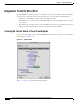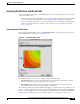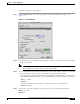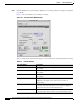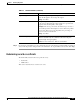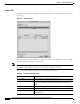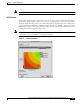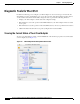C H A P T E R 7 Performing Diagnostics This chapter describes the client utility tools that you use to assess the operation and performance of the client adapter and the wireless network.
Chapter 7 Performing Diagnostics Diagnostic Tools for Mac OS 9 Diagnostic Tools for Mac OS 9 The pcm340PPC client utility provides tools that help you assess the performance of the client adapter and other devices on the wireless network.
Chapter 7 Performing Diagnostics Diagnostic Tools for Mac OS 9 Assessing the Wireless and Wired Links You can determine the performance of the RF link between your client adapter and its associated access point in two different ways: • You can use the link status meter (LSM) to view a graphical display of the signal strength and quality of the client adapter’s radio signal. Go to the “Viewing the Link Status Meter” section below.
Chapter 7 Performing Diagnostics Diagnostic Tools for Mac OS 9 This information can be used to determine the optimum number and placement of access points in your RF network. By using LSM to assess the RF link at various locations, you can avoid areas where performance is weak and eliminate the risk of losing the connection between your client adapter and the access point.
Chapter 7 Performing Diagnostics Diagnostic Tools for Mac OS 9 Follow the steps below to run a link test. Step 1 Select the Link Test tab on the advanced properties screen. The Link Test screen appears (see Figure 7-3). Figure 7-3 Step 2 In the IP Address of access point field, enter the IP address of the access point or wired device with which you want to test the link. Note Step 3 Link Test Screen You can specify the IP address of a device on the wired link connected to the access point.
Chapter 7 Performing Diagnostics Diagnostic Tools for Mac OS 9 Step 5 Click the Start button to run the link test. While the test is running, statistics are displayed and updated periodically. Figure 7-4 shows the Link Test screen while it is running. Figure 7-4 Link Test Screen (While Running) Table 7-1 interprets the statistics that are displayed on the Link Test screen while the link test is running.
Chapter 7 Performing Diagnostics Diagnostic Tools for Mac OS 9 Table 7-1 Link Test Statistics (continued) Link Test Statistic Description Signal Strength The current signal strength. The higher the value and the more green the bar graph is, the stronger the signal. Range: 0 to 100% Beacons Received The percentage of beacon packets received versus those expected to be received. The higher the value and the more green the bar graph is, the better the quality of the signal.
Chapter 7 Performing Diagnostics Diagnostic Tools for Mac OS 9 Scanner Tab Click the Scanner tab on the client utility advanced properties screen to display the Scanner Screen (see Figure 7-5). Figure 7-5 Scanner Screen The scanner screen displays information on the detected access points, which can be used to configure your client adapter to associate to an access point. Note The client utility scanner displays only local access points that are configured for broadcast SSID.
Chapter 7 Performing Diagnostics Diagnostic Tools for Mac OS 9 Note Use the scroll bar at the bottom of the Scanner Summary Screen to view the fields not in view. LSM Scanner Checking the scanner check box on the bottom of the scanner screen provides a graphical scanner display that shows the signal strength of detected access points on a diagonal line. Access points with strong signals are displayed in the green area; those with weak signals are displayed in the red area.
Chapter 7 Performing Diagnostics Diagnostic Tools for Mac OS X Diagnostic Tools for Mac OS X In addition to allowing you to configure your client adapter for use in various types of networks, the client utility provides tools that allow you to assess the operation of the client adapter and other devices on the wireless network.
Chapter 7 Performing Diagnostics Diagnostic Tools for Mac OS X Table 7-3 describes the parameters on the status screen. Table 7-3 Client Adapter Status Screen Parameters Parameter Description Firmware Version The version of the radio firmware that is currently running on your client adapter. Channel Specifies which frequency your client adapter will use as the channel for communications. These channels conform to the IEEE 802.11 Standard for your regulatory domain.
Chapter 7 Performing Diagnostics Diagnostic Tools for Mac OS X Table 7-3 Client Adapter Status Screen Parameters (continued) Parameter Description Using MIC Indicates whether your client adapter is using message integrity check (MIC) to protect bit-flip attacks on encrypted packets. During a bit-flip attack, an intruder intercepts an encrypted message, alters it slightly, and retransmits it, and the receiver accepts the retransmitted message as legitimate.
Chapter 7 Performing Diagnostics Diagnostic Tools for Mac OS X • You can run a link test with an access point or a wired device. Go to the “Running a Link Test” section on page 7-14. Viewing the Link Status Meter To access the Link Status Meter (LSM) screen, click the LSM icon on the upper left of the Client Utility Advanced Properties Screen (see Figure 7-8).
Chapter 7 Performing Diagnostics Diagnostic Tools for Mac OS X The LSM screen provides a graphical display of the following: • Signal quality—The quality of the access point’s radio signal at the time packets are being received. It is displayed as a percentage along the vertical axis. • Signal strength—The strength of the radio signal received from the associated access point. It is displayed as a percentage along the horizontal axis.
Chapter 7 Performing Diagnostics Diagnostic Tools for Mac OS X Note Step 3 You can specify the IP address of a device on the wired link connected to the access point. This allows the link test to check both the wireless and wired links. You can set the link test to run until it has completed a specific number of packets or to continuously run until you stop it.
Chapter 7 Performing Diagnostics Diagnostic Tools for Mac OS X Figure 7-10 Client Utility Scanner Details Screen The scanner function displays information on the detected access points, which can be used to configure your client adapter to associate to an access point. Note The client utility scanner displays only local access points that are configured for broadcast SSID. Typically, broadcast SSID is deactivated on access points configured for security.
Chapter 7 Performing Diagnostics Diagnostic Tools for Mac OS X Table 7-5 Scanner Details Screen Parameters (continued) Parameter Description MAC Address The MAC address of the access point. Capabilities The detected capabilities of the access point, such as network type, encrypted cell, and short header. Only available in the Details screen format. Channel The operating frequency and channel that the access point is using for communications.
Chapter 7 Performing Diagnostics Diagnostic Tools for Mac OS X The scanner summary screen provides the following information fields: • Network Name • Mac Address • Signal Strength • Channel • Data Rates • Radio Type See Table 7-5 for a description of the parameters displayed on the Scanner Summary Screen.
Chapter 7 Performing Diagnostics Site Survey Site Survey Because of differences in component configuration, placement, and physical environment, every network application is a unique installation. You perform a site survey to determine the optimum utilization of networking components and to maximize range, coverage, and network performance.
Chapter 7 Performing Diagnostics Site Survey Cisco Aironet Wireless LAN Client Adapters Installation and Configuration Guide for Mac OS 7-20 OL-1377-03