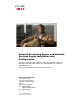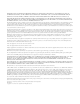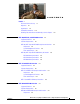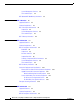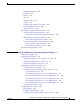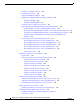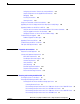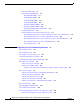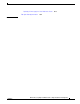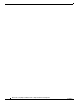Network Processing Engine and Network Services Engine Installation and Configuration Product Number: NPE-100=, NPE-150=, NPE-175=, NPE-200=, NPE-225=, NPE-300=, NPE-400=, NSE-1=, NPE-G1=, UBR7200-NPE-G1=, NPE-G2=, UBR7200-NPE-G2= See the product chapters for the platforms supported. Americas Headquarters Cisco Systems, Inc. 170 West Tasman Drive San Jose, CA 95134-1706 USA http://www.cisco.
THE SPECIFICATIONS AND INFORMATION REGARDING THE PRODUCTS IN THIS MANUAL ARE SUBJECT TO CHANGE WITHOUT NOTICE. ALL STATEMENTS, INFORMATION, AND RECOMMENDATIONS IN THIS MANUAL ARE BELIEVED TO BE ACCURATE BUT ARE PRESENTED WITHOUT WARRANTY OF ANY KIND, EXPRESS OR IMPLIED. USERS MUST TAKE FULL RESPONSIBILITY FOR THEIR APPLICATION OF ANY PRODUCTS.
CONTENTS Preface i Document Revision History Objectives Organization i-i i-ii i-ii Related Documentation i-iii Obtaining Documentation and Submitting a Service Request CHAPTER 1 NPE-100, NPE-150, and NPE-200 Overview Supported Platforms 1-1 1-1 Software Requirements 1-1 NPE-100, NPE-150, and NPE-200 Description and Overview Components 1-2 System Management Functions 1-5 Terms and Acronyms 1-5 NPE-100, NPE-150, and NPE-200 Memory Information NPE-100 Memory Information 1-7 NPE-150 Memory Inform
Contents System Management Functions Terms and Acronyms 3-4 3-4 NPE-300 and NPE-400 Memory Information CHAPTER 4 NSE-1 Overview 3-5 4-1 Supported Platforms 4-1 Software Requirements 4-1 NSE-1 Description and Overview 4-1 Components 4-2 System Management Functions 4-3 Terms and Acronyms 4-3 NSE-1 Memory Information CHAPTER 5 NPE-G1 Overview 4-4 5-1 Supported Platforms 5-1 Software Requirements 5-1 NPE-G1 Description and Overview 5-2 Bandwidth 5-2 Components 5-3 Interfaces and LEDs 5-4
Contents Bandwidth Requirements 6-3 Components 6-3 Interfaces 6-4 LEDs 6-5 CompactFlash Disk 6-6 USB Ports 6-8 Summary of Important NPE-G2 Information System Management Functions 6-10 Terms and Acronyms 6-10 6-9 NPE-G2 Memory Information and Specifications 6-11 Connection Equipment and Specifications 6-13 Ethernet and Fast Ethernet RJ-45 Connection Equipment Gigabit Ethernet SFP Connection Equipment 6-16 Mode-Conditioning Patch Cord Description 6-19 Console and Auxiliary Port Connection Equipment 6-20 RJ
Contents Installing an SFP Module—NPE-G2 7-20 Installing a GBIC—NPE-G1 7-23 Replacing the DIMM on the NPE-G2 7-24 Upgrading the SDRAM SODIMMs on the NPE-G1 (Optional) 7-26 Removing a SODIMM 7-26 Installing a SDRAM SODIMM 7-27 Inserting the NPE-G1 or NPE-G2 into the Router 7-28 Attaching the Rear Cable-Management Brackets and Cables (Optional) 7-29 Installing the NPE-G1 or NPE-G2 Cable-Management Brackets 7-29 Installing the Rear Cable-Management Brackets on a Front-Mounted Router (Optional) 7-31 Installing
Contents Configuring the Interface Transmission and Speed Modes 7-57 Sample Configuration for the Gigabit Ethernet Interfaces 7-57 Debugging 7-58 Resetting the Interface 7-58 Clearing Counters 7-59 Using show Commands to Check the Installation 7-59 Upgrading the Cisco IOS Image and the Boot Helper (Boot Loader) Image 7-62 Upgrading ROMmon on the NPE-G1 or NPE-G2 7-63 Using the show rom-monitor Command and ROMmon CLI showmon Commands Using the upgrade rom-monitor file Command 7-64 Changing Preferences t
Contents Removing the NPE or NSE 9-9 Removing and Installing Memory 9-11 Removing DRAM SIMMs 9-11 Installing DRAM SIMMs 9-13 Removing SDRAM DIMMs 9-14 Installing SDRAM DIMMs 9-16 Removing a SDRAM SODIMM 9-18 Installing a SDRAM SODIMM 9-19 Checking a SDRAM Upgrade or Replacement 9-20 Installing the NPE or NSE 9-21 Reconnecting Input Power and Powering Up the Router 9-23 Reconnecting AC-Input Power to the Cisco 7200 Series Router or Cisco 7200 VXR Router 9-25 Reconnecting AC-Input Power to the Cisco uBR7200
Contents Replacing a Power Supply in a Cisco 7200 Series Router Fiber Optic Cleaning Information 10-15 10-17 INDEX Network Processing Engine and Network Services Engine Installation and Configuration OL-4448-12 ix
Contents Network Processing Engine and Network Services Engine Installation and Configuration x OL-4448-12
Preface This preface describes the objectives and organization of this document and explains how to find additional information on related products and services. This preface contains the following sections: • Document Revision History, page i • Objectives, page ii • Organization, page ii • Related Documentation, page iii • Obtaining Documentation and Submitting a Service Request, page iv Document Revision History The Document Revision History below records technical changes to this document.
Preface Objectives Objectives This document includes an overview of each network processing engine (NPE) or network services engine (NSE), instructions for removing and installing an NPE or NSE, steps for verifying that the installed NPE or NSE initializes the system after you power up the router, configuration instructions, and troubleshooting information.
Preface Related Documentation Section Title Description Chapter 5 NPE-G1 Overview Describes the NPE-G1—components, system management functions, and memory specifications. Chapter 6 NPE-G2 Overview Describes the NPE-G2—components, system management functions, and memory specifications. Chapter 7 NPE-G1 and NPE-G2 Installation and Configuration Information Provides installation and configuration information for the NPE-G1 and NPE-G2.
Preface Obtaining Documentation and Submitting a Service Request • Cisco 7200 Series Routers Documentation Roadmap at http://www.cisco.com/en/US/docs/routers/7200/roadmaps/7200_series_doc_roadmap/3512.html for a list of all Cisco 7200 series routers documentation and troubleshooting tools and information. • Cisco 7200 Series Routers Port Adapter Documentation Roadmap at http://www.cisco.com/en/US/docs/routers/7200/roadmaps/7200_series_port_adapter_doc_roadma p/3530.
CH A P T E R 1 NPE-100, NPE-150, and NPE-200 Overview This chapter describes the network processing engine (NPE) models NPE-100, NPE-150, and NPE-200 and contains the following sections: • Supported Platforms, page 1-1 • Software Requirements, page 1-1 • NPE-100, NPE-150, and NPE-200 Description and Overview, page 1-1 • NPE-100, NPE-150, and NPE-200 Memory Information, page 1-6 Supported Platforms The following NPEs support the Cisco 7200 series routers and Cisco 7200 VXR routers: • NPE-100 • N
Chapter 1 NPE-100, NPE-150, and NPE-200 Overview NPE-100, NPE-150, and NPE-200 Description and Overview • The network processing engine maintains and executes the system management functions for the Cisco uBR7200 series routers. The NPE also shares the system memory and environmental monitoring functions with the I/O controller.
Chapter 1 NPE-100, NPE-150, and NPE-200 Overview NPE-100, NPE-150, and NPE-200 Description and Overview Figure 1-2 NPE-150 7 8 9 1 U12 10 U4 2 U25 11 3 NETWORK PROCESSING ENGINE-150 4 5 66424 U18 6 1 System controller 7 Midplane connectors 2 R4700 microprocessor 8 Temperature sensor 3 1-MB SRAM (U700 through U703 and U800 through U803) 9 DRAM SIMMs 4 Captive installation screw 10 Bank 1 5 Handle 11 Bank 0 6 Temperature sensor Network Processing Engine and Network Service
Chapter 1 NPE-100, NPE-150, and NPE-200 Overview NPE-100, NPE-150, and NPE-200 Description and Overview Figure 1-3 NPE-200 7 8 9 10 1 U52 11 U42 2 U25 12 3 NETWORK PROCESSING ENGINE-200 4 5 66420 U11 6 1 System controller 7 Midplane connectors 2 R5000 microprocessor 8 Temperature sensor 3 4-MB SRAM (U6, U10, U13, U14, U28, U29, 9 U38, and U39) 4 Captive installation screw 10 DRAM SIMMs 5 Handle 11 Bank 1 6 Temperature sensor 12 Bank 0 Boot ROM U92 The NPE-100, NPE-150,
Chapter 1 NPE-100, NPE-150, and NPE-200 Overview NPE-100, NPE-150, and NPE-200 Description and Overview • Upgradable memory modules The NPE-100, NPE-150, and NPE-200 use DRAM for storing routing tables, network accounting applications, packets of information in preparation for process switching, and packet buffering for SRAM overflow (except in the NPE-100, which contains no packet SRAM).
Chapter 1 NPE-100, NPE-150, and NPE-200 Overview NPE-100, NPE-150, and NPE-200 Memory Information • OTP—one time programmable • Primary, secondary, tertiary cache—Hierarchical cache memory storage based on the proximity of the cache to the core of the processor. Primary cache is closest to the processor core and has the fastest access. Secondary cache has slower access than primary cache, but faster access than tertiary cache.
Chapter 1 NPE-100, NPE-150, and NPE-200 Overview NPE-100, NPE-150, and NPE-200 Memory Information NPE-100 Memory Information Table 1-1 provides information about memory specifications. Table 1-2 provides memory configurations for the NPE-100.
Chapter 1 NPE-100, NPE-150, and NPE-200 Overview NPE-100, NPE-150, and NPE-200 Memory Information Table 1-4 NPE-150 DRAM SIMM Configurations—Configurable Memory Only Total DRAM1 Bank 0 Quantity - Bank 0 Bank 1 Quantity - Bank 1 Product Number 32 MB U18 and U25 2 16-MB SIMMs U4 and U12 — MEM-NPE-32 MB2 64 MB U18 and U25 2 32-MB SIMMs U4 and U12 — MEM-NPE-64MB2 128 MB U18 and U25 2 32-MB SIMMs U4 and U12 2 32-MB SIMMs MEM-NPE-128MB2 1.
CH A P T E R 2 NPE-175 and NPE-225 Overview This chapter describes the network processing engine (NPE) models NPE-175 and NPE-225 and contains the following sections: • Supported Platforms, page 2-1 • Software Requirements, page 2-1 • NPE-175 and NPE-225 Description and Overview, page 2-1 • NPE-175 and NPE-225 Memory Information, page 2-5 Supported Platforms The following NPEs support the Cisco 7200 series routers and Cisco 7200 VXR routers: • NPE-175 • NPE-225 The following NPEs support the C
Chapter 2 NPE-175 and NPE-225 Overview NPE-175 and NPE-225 Description and Overview Components Figure 2-1 NPE-175 1 7 8 9 2 10 NETWORK PROCESSING ENGINE-150 4 5 66416 3 6 1 Network controller board 6 Handle 2 System controller 7 Midplane connectors 3 Processor engine board 8 Boot ROM (U1) 4 Captive installation screw 9 Temperature sensor 5 RM5270 microprocessor 10 SDRAM DIMM (U15) Network Processing Engine and Network Services Engine Installation and Configuration 2-2 OL-44
Chapter 2 NPE-175 and NPE-225 Overview NPE-175 and NPE-225 Description and Overview Figure 2-2 NPE-225 1 7 8 9 2 10 NETWORK PROCESSING ENGINE-200 5 4 66417 3 6 1 Network controller board 6 Handle 2 System controller 7 Midplane connectors 3 Processor engine board 8 Boot ROM (U1) 4 Captive installation screw 9 Temperature sensor 5 RM5271 microprocessor 10 SDRAM DIMM (U15) The NPE-175 and NPE-225 consist of the following components: • Reduced instruction set computing (RISC) mic
Chapter 2 NPE-175 and NPE-225 Overview NPE-175 and NPE-225 Description and Overview • Boot ROM for storing sufficient code for booting the Cisco IOS software; the NPE-175 and NPE-225 have boot ROM Note Neither the NPE-175 nor the NPE-225 has packet SRAM.
Chapter 2 NPE-175 and NPE-225 Overview NPE-175 and NPE-225 Memory Information • SRAM—static random-access memory • Unified cache— Instruction cache and data cache are combined. For example, a processor may have primary cache with separate instruction and data cache memory, but unified secondary cache. NPE-175 and NPE-225 Memory Information To determine the memory configuration of your NPE, use the show version command.
Chapter 2 NPE-175 and NPE-225 Overview NPE-175 and NPE-225 Memory Information Table 2-2 NPE-175 SDRAM DIMM Configurations—Configurable Memory Only Total SDRAM Bank Quantity Product Number 64 MB U15 1 64-MB DIMM MEM-SD-NPE-64MB 128 MB U15 1 128-MB DIMM MEM-SD-NPE-128MB Table 2-3 NPE-225 SDRAM DIMM Configurations—Configurable Memory Only Total SDRAM Bank Quantity Product Number 64 MB U15 1 64-MB DIMM MEM-SD-NPE-64MB 128 MB U15 1 128-MB DIMM MEM-SD-NPE-128MB 256 MB U15 1 256-MB
CH A P T E R 3 NPE-300 and NPE-400 Overview This chapter describes the network processing engine (NPE) models NPE-300 and NPE-400 and contains the following sections: • Supported Platforms, page 3-1 • Software Requirements, page 3-1 • NPE-300 and NPE-400 Description and Overview, page 3-2 • NPE-300 and NPE-400 Memory Information, page 3-5 Supported Platforms The following NPEs support the Cisco 7200 VXR routers: • NPE-300 • NPE-400 The following NPEs support the Cisco uBR7246VXR universal broa
Chapter 3 NPE-300 and NPE-400 Overview NPE-300 and NPE-400 Description and Overview NPE-300 and NPE-400 Description and Overview This section contains information about the network processing engine components and the system management functions. The network processing engine maintains and executes the system management functions for the routers. It also shares the system memory and environmental monitoring functions with the I/O controller.
Chapter 3 NPE-300 and NPE-400 Overview NPE-300 and NPE-400 Description and Overview Figure 3-2 NPE-400 1 7 2 3 8 4 9 10 NETWORK PROCESSING ENGINE-400 5 66411 11 6 1 Temperature sensor (U31) 7 Midplane connectors 2 Keying post 8 Boot ROM (U7) 3 RM7000 microprocessor 9 Temperature sensor (U6) 4 System controller 10 SODIMM (J1) 5 Captive installation screw 11 Standoff and screw 6 Handle The network processing engines consist of the following components: • Reduced instruction
Chapter 3 NPE-300 and NPE-400 Overview NPE-300 and NPE-400 Description and Overview • Upgradable memory modules The NPE-300 and NPE-400 use SDRAM for storing all packets received or sent from network interfaces. The SDRAM also stores routing tables and network accounting applications. – On the NPE-300, two independent SDRAM memory arrays in the system allow concurrent access by port adapters and the processor; however, only one is upgradable.
Chapter 3 NPE-300 and NPE-400 Overview NPE-300 and NPE-400 Memory Information • Primary, secondary, tertiary cache—Hierarchical cache memory storage based on the proximity of the cache to the core of the processor. Primary cache is closest to the processor core and has the fastest access. Secondary cache has slower access than primary cache, but faster access than tertiary cache.
Chapter 3 NPE-300 and NPE-400 Overview NPE-300 and NPE-400 Memory Information cisco 7206VXR (NPE400) processor (revision 0xFF) with 122880K/8192K bytes of memory. Processor board ID 8771013 R7000 CPU at 350Mhz, Implementation 39, Rev 2.1, 256KB L2, 4096KB L3 Cache 6 slot VXR midplane, Version 2.1 (display text omitted) Table 3-1 provides memory specifications, and Table 3-2 provides user replaceable memory configurations for the NPE-300.
Chapter 3 NPE-300 and NPE-400 Overview NPE-300 and NPE-400 Memory Information Table 3-2 NPE-300 SDRAM DIMM Configurations—Configurable Memory Only (continued) Total SDRAM1 Bank 12 Quantity Product Number3 32 MB4 + 128 MB U45 and U44 or U45 2 64-MB DIMMs or MEM-SD-NPE-64MB 1 128-MB DIMM MEM-SD-NPE-128MB 32 MB4 + 256 MB U45 and U44 2 128-MB DIMMs MEM-SD-NPE-256MB 1.
Chapter 3 NPE-300 and NPE-400 Overview NPE-300 and NPE-400 Memory Information Network Processing Engine and Network Services Engine Installation and Configuration 3-8 OL-4448-12
CH A P T E R 4 NSE-1 Overview This chapter describes the network services engine (NSE-1) and contains the following sections: • Supported Platforms, page 4-1 • Software Requirements, page 4-1 • NSE-1 Description and Overview, page 4-1 • NSE-1 Memory Information, page 4-4 For NSE-1 configuration and PXF troubleshooting information including NSE-1-specific show and debug commands, see Chapter 10, “Configuration Tasks and Troubleshooting Information.
Chapter 4 NSE-1 Overview NSE-1 Description and Overview Note The NSE-1 is not supported in the Cisco uBR7200 VXR series routers, even though it is physically capable of being inserted into the routers.
Chapter 4 NSE-1 Overview NSE-1 Description and Overview • System controller The system controller provides hardware logic to interconnect the processor, DRAM, and the PCI-based system backplane bus. The NSE-1 has one system controller that provides processor access to the two midplane and single I/O controller PCI buses. The system controller also allows port adapters—on either of the two midplane PCI buses—access to SDRAM.
Chapter 4 NSE-1 Overview NSE-1 Memory Information • Primary, secondary, tertiary cache—Hierarchical cache memory storage based on the proximity of the cache to the core of the processor. Primary cache is closest to the processor core and has the fastest access. Secondary cache has slower access than primary cache, but faster access than tertiary cache.
Chapter 4 NSE-1 Overview NSE-1 Memory Information Table 4-1 NSE-1 Memory Specifications (continued) Component Location on the NSE-1 Board Memory Type Size Quantity Description Secondary cache 256 KB — RM7000 processor, internal, unified cache U22 Tertiary cache 2 MB (fixed) — RM7000 processor, external cache2 U7, U9, U12, U14, U17 1. OTP = one time programmable 2. Located on the processor engine board.
Chapter 4 NSE-1 Overview NSE-1 Memory Information Network Processing Engine and Network Services Engine Installation and Configuration 4-6 OL-4448-12
CH A P T E R 5 NPE-G1 Overview This chapter describes the NPE-G1 and contains the following sections: Caution • Supported Platforms, page 5-1 • Software Requirements, page 5-1 • NPE-G1 Description and Overview, page 5-2 • NPE-G1 Memory Information, page 5-9 • Connection Equipment and Specifications, page 5-10 • Fiber Optic Cleaning Information, page 5-20 You must copy and save your running configuration file to a CompactFlash Disk, PC Card, or TFTP server before you install the NPE-G1.
Chapter 5 NPE-G1 Overview NPE-G1 Description and Overview NPE-G1 Description and Overview This section contains information about the NPE-G1 components and the system management functions. The NPE-G1 is the first net processing engine for the Cisco 7200 VXR routers and Cisco uBR7200 series routers to provide the functionality of both a network processing engine and I/O controller. If used without an I/O controller, an I/O controller blank panel must be in place.
Chapter 5 NPE-G1 Overview NPE-G1 Description and Overview Components Figure 5-1 illustrates the NPE-G1 and its major components.
Chapter 5 NPE-G1 Overview NPE-G1 Description and Overview – Three Gigabit Ethernet interfaces (six ports: three GBIC [optical] and three RJ-45s [copper]). Any three ports are available at the same time and are linked directly to the BCM1250 system; therefore the interfaces are not charged bandwidth points. – CompactFlash Disk for storing the default Cisco IOS software image. The CompactFlash Disk slot can be used whether or not an I/O controller is in the router.
Chapter 5 NPE-G1 Overview NPE-G1 Description and Overview Figure 5-3 • Only one port per interface can be used at any one time. For example, for interface Gigabit Ethernet 0/1, either the RJ-45 port can be used or the GBIC port, but not both. • A total of three ports on any of the three interfaces (0/1, 0/2, or 0/3) can be used at any one time; for example, 0/1 GBIC, 0/2 GBIC, and 0/3 RJ-45.
Chapter 5 NPE-G1 Overview NPE-G1 Description and Overview CompactFlash Disks are smaller in size than Type 2 Flash Disks but provide the same Attachment (ATA) interface and equivalent functionality. This interface complies with the ANSI ATA Interface Document X3T13.1153 D Rev. 9 specification. CompactFlash Disks provide from 64 MB to 256 MB of storage space.
Chapter 5 NPE-G1 Overview NPE-G1 Description and Overview To remove a CompactFlash Disk from the CompactFlash Disk slot, complete the following steps: Step 1 Press the ejector button on the slot. (See 3 in Figure 5-4.) Step 2 Grasp the CompactFlash Disk and pull it from the slot. Step 3 Place the CompactFlash Disk in an antistatic bag. Note All CompactFlash Disks must be formatted before their initial use.
Chapter 5 NPE-G1 Overview NPE-G1 Description and Overview Note • The NPE-G1 uses no bandwidth points, and when used with any I/O controller, the I/O controller also uses no bandwidth points. None of the Gigabit Ethernet interfaces on the NPE-G1 use bandwidth points. • The CompactFlash Disk on the NPE-G1 is available at all times, with or without an I/O controller installed.
Chapter 5 NPE-G1 Overview NPE-G1 Memory Information • Primary and secondary cache—Hierarchical cache memory storage based on the proximity of the cache to the core of the processor. Primary cache is closest to the processor core and has the fastest access. Secondary cache has slower access than primary cache.
Chapter 5 NPE-G1 Overview Connection Equipment and Specifications Table 5-1 NPE-G1 Memory Specifications (continued) Component Location on the NPE-G1 Board Memory Type Size Quantity Description NVRAM 512 KB 1 Nonvolatile EPROM for the system configuration file U7 Primary cache 32 KB (16 KB instruction, 16 KB data) — BCM1250 system, internal cache U22 Secondary cache 512 KB — BCM1250 system, internal, unified cache U22 1.
Chapter 5 NPE-G1 Overview Connection Equipment and Specifications Note To comply with EMI EN55022 Class B regulations, shielded Ethernet cables must be used with the UBR7200-NPE-G1 in the Cisco uBR7246VXR router. Three shielded cables are included with the UBR7200-NPE-G1. Figure 5-5 shows an RJ-45 port and connector. Table 5-4 lists the pinouts and signals for the RJ-45 port.
Chapter 5 NPE-G1 Overview Connection Equipment and Specifications Four Twisted-Pair Straight-Through Cable Schematics for 10/100/1000 and 1000BASET GBIC Module Ports 1 2 1 TPO+ 1 TP1+ 2 TPO- 2 TP1- 3 TP1+ 3 TPO+ 6 TP1- 6 TPO- 4 TP2+ 4 TP3+ 5 TP2- 5 TP3- 7 TP3+ 7 TP2+ 8 TP3- 8 TP2- 2 Router Figure 5-7 Four Twisted-Pair Crossover Cable Schematics for 10/100/1000 and 1000BASET GBIC Module Ports 1 2 1 TPO+ 1 TP0+ 2 TPO- 2 TP0- 3 TP1+ 3 TP1+ 6 TP1- 6 TP1- 4 TP2+ 4 TP2+ 5 TP2
Chapter 5 NPE-G1 Overview Connection Equipment and Specifications Ethernet/Fast Ethernet Straight-Through and Crossover Cable Pinouts 1 2 3 4 3 5 1 TxD+ 2 TxD– 1 RxD+ 2 RxD– 1 TxD+ 2 TxD– 1 TxD+ 2 TxD– 3 RxD+ 6 RxD– 3 TxD+ 6 TxD– 3 RxD+ 6 RxD– 3 RxD+ 6 RxD– 1 Straight-through cable pinout, Ethernet port to a hub or repeater 4 Hub 2 Crossover cable pinout, Ethernet port to a DTE 5 DTE 3 Ethernet port 57607 Figure 5-8 For straight-through and crossover cable information, see the “
Chapter 5 NPE-G1 Overview Connection Equipment and Specifications Figure 5-10 shows the simplex and duplex SC-type connectors on your multimode or single-mode optical fiber cables. For simplex connectors, two cables are required, one cable for transmit (TX) and a second cable for receive (RX). For duplex connectors, only one cable that has both TX and RX connectors is required. You can use either simplex or duplex connectors for the NPE-G1.
Chapter 5 NPE-G1 Overview Connection Equipment and Specifications Table 5-6 lists the available CWDM GBIC options.
Chapter 5 NPE-G1 Overview Connection Equipment and Specifications 2. A mode-conditioning patch cord is required. When using the WS-G5486 or GBIC-LX/LH with 62.5-micron diameter MMF, you must install a mode-conditioning patch cord between the GBIC and the MMF cable on both the transmit and the receive ends of the link when link distances are greater than 984 ft (300 m). We do not recommend using the WS-G5486 or GBIC-LX/LH and MMF with no patch cord for very short link distances (tens of meters).
Chapter 5 NPE-G1 Overview Connection Equipment and Specifications Figure 5-11 Mode Conditioning Patch Cord 6 2 RX 3 1 // // Offset // 7 8 6 9 TX 4 5 1 Beige color identifier 6 Multimode fiber 2 To Gigabit Ethernet interface 7 Single-mode fiber 3 RX 8 Offset 4 TX 9 To cable plant 5 Blue color identifier 1 57011 1 The mode-conditioning patch cord assembly is composed of duplex optical fibers, including a single-mode-to-multimode offset launch fiber connected to the trans
Chapter 5 NPE-G1 Overview Connection Equipment and Specifications Note When connecting to an auxiliary port on a Cisco 7200 VXR router, the port will not function at baud rates higher than 19.2k. If the baud rate on the connecting device is set higher than 19.2k, either garbled text or nothing will be displayed on the screen. Refer to Table 5-9 for a list of the pins used on the RJ-45-to-DB-25 adapters, used with an RJ-45 cable, to connect terminals and modems to the Cisco 7200 series routers.
Chapter 5 NPE-G1 Overview Connection Equipment and Specifications The Cisco 7200 series routers ship with a roll-over cable. Connection to a terminal or a modem requires an RJ-45-to-DB-25 adapter, and possibly a DB-25-to-DB9 adapter. Refer to Table 5-10 for the cable and adapter configurations that can be used to connect terminals and modems to the Cisco 7200 series routers.
Chapter 5 NPE-G1 Overview Fiber Optic Cleaning Information Table 5-11 Console Port Signals for the NPE-G1 Pin1 Signal Direction Description 1 CTS Out Clear To Send (tracks RTS) 2 DSR Out Data Set Ready (always on) 3 RXD Out Receive Data 4 GND — Signal Ground 6 TXD In Transmit Data 7 DTR In Data Terminal Ready 8 RTS In Ready To Send 1. Any pin not referenced is not connected.
CH A P T E R 6 NPE-G2 Overview This chapter describes the NPE-G2 and contains the following sections: Caution • Supported Platforms, page 6-1 • Software Requirements, page 6-2 • NPE-G2 Description and Overview, page 6-2 • NPE-G2 Memory Information and Specifications, page 6-11 • Fiber Optic Cleaning Information, page 6-23 You must copy and save your running configuration file to a CompactFlash Disk, PC Card, or TFTP server before you install the NPE-G2.
Chapter 6 NPE-G2 Overview Software Requirements Software Requirements For minimum software release information, see the “Software Requirements” section on page 8-4. Note The NPE-G2 has its own Cisco IOS software image with the prefix “c7200p-” in the software images filenames, including the boot image. The NPE-G2 does not boot up with a software image with the prefix “c7200-”. Previous network processing engines, or the network services engine, do not boot up with the “c7200p-” boot image.
Chapter 6 NPE-G2 Overview NPE-G2 Description and Overview Bandwidth Requirements The Gigabit Ethernet ports on the NPE-G2 do not use bandwidth points, nor does the Fast Ethernet management port. When used with any I/O controller, the Ethernet ports, Fast Ethernet ports, or Gigabit Ethernet ports on the I/O controller also do not use bandwidth points. Components Figure 6-1 illustrates the NPE-G2 and its major components.
Chapter 6 NPE-G2 Overview NPE-G2 Description and Overview • Cache memory The NPE-G2 has two levels of cache: primary and secondary cache that are internal to the microprocessor with secondary unified cache for data and instruction. • The NPE-G2 uses DDR SDRAM for providing code, data, and packet storage. • Two environmental sensors for monitoring the cooling air as it enters and leaves the chassis.
Chapter 6 NPE-G2 Overview NPE-G2 Description and Overview • The port numbering for the interfaces on the NPE-G2 starts with 0/1 and not with 0/0, as is typical for other interface cards. This is to avoid conflicts with the Ethernet and Fast Ethernet ports on an I/O controller, if it is also installed.
Chapter 6 NPE-G2 Overview NPE-G2 Description and Overview Figure 6-3 NPE-G2 LEDs 1 GIGABI T ETHE RNET 0 LINK ACTV 3 /3 5 FE LINK E AUX FE 0/2 FOR MA NAGE USE ON MENT LY 2 NETWO RK PRO CESSIN G ENGIN COMPA E - G2 CT U S B CONSOL USB 6 FLASH CF ACTV 149063 EN RJ45 SYST STAT PWR OK 4 7 Table 6-1 No.
Chapter 6 NPE-G2 Overview NPE-G2 Description and Overview CompactFlash Disks are smaller in size than Type 2 Flash Disks but provide the same Attachment (ATA) interface and equivalent functionality. This interface complies with the ANSI ATA Interface Document X3T13.1153 D Rev. 9 specification. The CompactFlash Disk provides 256 MB of storage space.
Chapter 6 NPE-G2 Overview NPE-G2 Description and Overview To remove a CompactFlash Disk from the CompactFlash Disk slot, complete the following steps: Step 1 Press the ejector button on the slot. (See 3 in Figure 6-4.) Step 2 Grasp the CompactFlash Disk and pull it from the slot. Step 3 Place the CompactFlash Disk in an antistatic bag. Note All CompactFlash Disks must be formatted before their initial use.
Chapter 6 NPE-G2 Overview NPE-G2 Description and Overview Summary of Important NPE-G2 Information Caution The NPE-G2 requires that you copy and save your running configuration file to a CompactFlash Disk, PC Card, or TFTP server before you install the NPE-G2. For instructions on copying and saving your configuration file, see the “Copying the Configuration File” section on page 7-4 in Chapter 7, “NPE-G1 and NPE-G2 Installation and Configuration Information.
Chapter 6 NPE-G2 Overview NPE-G2 Description and Overview Note The Gigabit Ethernet interfaces on the NPE-G2 do not support the Inter-Switch Link (ISL) VLAN encapsulation protocol. We recommend that customers use the IEEE 802.1Q VLAN encapsulation protocol as an alternative. Where an application requires the use of ISL, this can be provided by the Fast Ethernet or Gigabit Ethernet port adapters or I/O controllers.
Chapter 6 NPE-G2 Overview NPE-G2 Memory Information and Specifications • SDRAM—synchronous dynamic random-access memory. • SDRAM-fixed—SDRAM of a fixed size or quantity; can be replaced, but not upgraded. • SFP module—small form-factor pluggable module. • Unified cache—Instruction cache and data cache are combined. For example, a processor may have primary cache with separate instruction and data cache memory, but unified secondary cache. • USB—universal serial bus.
Chapter 6 NPE-G2 Overview NPE-G2 Memory Information and Specifications 2045K bytes of NVRAM. 250603K bytes of USB Flash usbflash0 (Read/Write) 125163K bytes of USB Flash usbflash1 (Read/Write) 250368K bytes of ATA PCMCIA card at slot 2 (Sector size 512 bytes). 65536K bytes of Flash internal SIMM (Sector size 512K). Configuration register is 0x0 Table 6-2 provides memory specifications and Table 6-3 provides user replaceable memory configuration information for the NPE-G2.
Chapter 6 NPE-G2 Overview NPE-G2 Memory Information and Specifications Table 6-5 NPE-G2 USB Flash Memory Module Specifications Token Size Product Number 1 64-MB USB Flash Token for Cisco 1800/2800/3800/7200 MEMUSB-64FT= 12-MB USB Flash Token for Cisco 1800/2800/3800/7200 MEMUSB-128FT= 1. Also known as flash memory modules.
Chapter 6 NPE-G2 Overview NPE-G2 Memory Information and Specifications Table 6-7 Pin RJ-45 Port Pinouts 10/100 Signal 1 Tx Data+ 2 Tx Data– Gigabit Ethernet Signal 1 Tx A+ Tx A– 2 3 Rx Data+ Rx B+ 4 N/C Tx C+ 5 N/C Tx C– 6 Rx Data– Rx B– 7 N/C Rx D+ 8 NC Rx D– 1. Tx Data = Transmit Data 2. Rx Data = Receive Data Note With reference to the RJ-45 pinout in Table 6-7, proper common-mode line terminations should be used for the unused Category 5 UTP cable pairs 4/5 and 7/8.
Chapter 6 NPE-G2 Overview NPE-G2 Memory Information and Specifications Four Twisted-Pair Crossover Cable Schematics for 10/100/1000 and 1000BASET SFP Module Ports 1 2 1 TPO+ 1 TP0+ 2 TPO- 2 TP0- 3 TP1+ 3 TP1+ 6 TP1- 6 TP1- 4 TP2+ 4 TP2+ 5 TP2- 5 TP2- 7 TP3+ 7 TP3+ 8 TP3- 8 TP3- 2 Router Figure 6-8 Hub Ethernet/Fast Ethernet Straight-Through and Crossover Cable Pinouts 1 2 3 4 3 5 1 TxD+ 2 TxD– 1 RxD+ 2 RxD– 1 TxD+ 2 TxD– 1 TxD+ 2 TxD– 3 RxD+ 6 RxD– 3 TxD+ 6 TxD– 3 RxD+
Chapter 6 NPE-G2 Overview NPE-G2 Memory Information and Specifications Gigabit Ethernet SFP Connection Equipment The small for-factor pluggable (SFP) port is a 1000-Mbps optical interface in the form of an LC-type duplex port that supports IEEE 802.3z interfaces compliant with the 1000BASEX standard. (See Figure 6-10.) Note Warning The SFP module you ordered is shipped installed in the NPE-G2.
Chapter 6 NPE-G2 Overview NPE-G2 Memory Information and Specifications Table 6-8 provides SFP module specifications. Table 6-8 SFP Module Specifications Specification Description Dimensions (H x W x D) Height: 0.33 in. (8.5 mm) Depth: 0.53 in. (13.4 mm) Width: 2.22 in. (56.5 mm) Connectors Multimode fiber-optic: LC Single-mode fiber-optic: LC The NPE-G2 supports single Gigabit Ethernet interfaces based on SFP technology.
Chapter 6 NPE-G2 Overview NPE-G2 Memory Information and Specifications Table 6-9 provides SFP port cabling specifications. Table 6-9 SFP Port Cabling Specifications Wavelength (nm) SFP Module Fiber Type Core Size (microns) Modal Bandwidth (MHz/km) Cable Distance 100BASE-FX SFP-GE-F= 1270 1300 1380 MMF 62.5 2.5 50.0 50.0 500 6562 ft (2 km) 1000BASE-LX/LH SFP-GE-L= 1300 MMF1 62.5 50.0 50.0 9/10 500 400 500 — 1804 ft (550 m) 1804 ft (550 m) 1804 ft (550 m) 6.
Chapter 6 NPE-G2 Overview NPE-G2 Memory Information and Specifications Table 6-11 provides CWDM SFP module option information for the NPE-G2.
Chapter 6 NPE-G2 Overview NPE-G2 Memory Information and Specifications Figure 6-11 Mode-Conditioning Patch Cord for an SFP Module 4 1 // 2 // Offset 8 TX 3 5 6 7 4 1 Gray color identifier 5 Single-mode fiber 2 To Gigabit Ethernet interface 6 Offset 3 Blue color identifier 7 Beige color identifier 4 Multimode fiber 8 To cable plant 84159 RX 7 // The mode-conditioning patch cord assembly is composed of duplex optical fibers, including a single-mode-to-multimode offset launc
Chapter 6 NPE-G2 Overview NPE-G2 Memory Information and Specifications Note When connecting to an auxiliary port on a Cisco 7200 VXR router, the port will not function at baud rates higher than 19.2k. If the baud rate on the connecting device is set higher than 19.2k, either garbled text or nothing will be displayed on the screen. Refer to Table 6-13 for a list of the pins used on the RJ-45-to-DB-25 adapters, used with an RJ-45 cable, to connect terminals and modems to the Cisco 7200 series routers.
Chapter 6 NPE-G2 Overview NPE-G2 Memory Information and Specifications The Cisco 7200 series routers ship with a roll-over cable. Connection to a terminal or a modem requires an RJ-45-to-DB-25 adapter, and possibly a DB-25-to-DB9 adapter. Refer to Table 6-13 for the cable and adapter configurations that can be used to connect terminals and modems to the Cisco 7200 series routers.
Chapter 6 NPE-G2 Overview Fiber Optic Cleaning Information Table 6-14 Console Port Signals for the NPE-G2 Pin1 Signal Direction Description 1 CTS Out Clear To Send (tracks RTS) 2 DSR Out Data Set Ready (always on) 3 RXD Out Receive Data 4 GND — Signal Ground 6 TXD In Transmit Data 7 DTR In Data Terminal Ready 8 RTS In Ready To Send 1. Any pin not referenced is not connected.
Chapter 6 NPE-G2 Overview Fiber Optic Cleaning Information Network Processing Engine and Network Services Engine Installation and Configuration 6-24 OL-4448-12
CH A P T E R 7 NPE-G1 and NPE-G2 Installation and Configuration Information This chapter provides information on installing and configuring the NPE-G1 and NPE-G2 and contains the following sections: Note • Preparing for an Upgrade, page 7-2 • Copying the Configuration File, page 7-4 • Removing the Network Processing Engine, page 7-7 • Installing the NPE-G1 or NPE-G2, page 7-18 • Enabling the Second Processor on the NPE-G1, page 7-46 • Copying the Saved Configuration to NVRAM, page 7-52 • Au
Chapter 7 NPE-G1 and NPE-G2 Installation and Configuration Information Preparing for an Upgrade Tip Before you begin any removal or installation procedure, read Chapter 8, “Preparation for Installation.” Also, for the NPE-G1, see the NPE-G1 Read Me First document, at the following URL: http://www.cisco.com/en/US/products/hw/routers/ps341/prod_installation_guide09186a00805e396a.ht ml For the Cisco uBR7200-NPE-G1, see the Cisco uBR7200-NPE-G1 Read Me First document, at the following URL: http://www.cisco.
Chapter 7 NPE-G1 and NPE-G2 Installation and Configuration Information Preparing for an Upgrade Before you install an NPE-G1 or NPE-G2 in an existing router and remove the existing processor and I/O controller, do the following: Step 1 Copy the configuration file from the existing router to a TFTP server, Flash Disk, or PC Card. See the “Copying the Configuration File” section on page 7-4 for details.
Chapter 7 NPE-G1 and NPE-G2 Installation and Configuration Information Copying the Configuration File Copying the Configuration File Caution Before powering down the router to install the NPE-G1 or NPE-G2, you must save the current configuration to a Flash Disk, PC Card, Trivial File Transfer Protocol (TFTP) file server, or PC before you install the NPE-G1 or NPE-G2, or the configuration will be lost and you will have to manually re-enter your configuration.
Chapter 7 NPE-G1 and NPE-G2 Installation and Configuration Information Copying the Configuration File Step 3 Make sure you are at the privileged level of the EXEC command interpreter (check the system prompt for a pound sign [#]). If the system prompt does not have a pound sign (#), enter enable, and then your password. Step 4 Enter the show running-config command to display the router’s running configuration. Ensure that the configuration information is complete and correct.
Chapter 7 NPE-G1 and NPE-G2 Installation and Configuration Information Copying the Configuration File Step 4 Enter the copy startup-config tftp command. The EXEC command interpreter prompts you for the name or IP address of the remote host that is to receive the configuration file. (The prompt might include the name or address of a default file server.) Router# copy startup-config tftp Remote host []? Step 5 Enter the name or IP address of the remote host.
Chapter 7 NPE-G1 and NPE-G2 Installation and Configuration Information Removing the Network Processing Engine Copying the Configuration File Using a PC Complete the following steps to copy the router’s configuration file to a text file on a PC connected to the router’s console port. Step 1 Connect a serial port on the PC to the router’s console port. Start a terminal program on the PC and configure it for the same baud rate, parity, and stop-bits that the console port is using.
Chapter 7 NPE-G1 and NPE-G2 Installation and Configuration Information Removing the Network Processing Engine Ensuring Easy Access to the Router If your Cisco 7200 VXR router or Cisco uBR7200 series router is installed in a standard 19-inch, 4-post or telco-type rack, cables from other equipment in the rack might obstruct access to the rear of the router. Also, rack power strips or other permanent fixtures may obstruct access to the router.
Chapter 7 NPE-G1 and NPE-G2 Installation and Configuration Information Removing the Network Processing Engine Note Step 2 Caution When powering off the router, wait a minimum of 30 seconds before powering it on again. Observe the following items: • The green OK LED on the power supply turns off. • The fans stop operating. • The LEDs on the I/O controller turn off. • The LEDs on the port adapters turn off.
Chapter 7 NPE-G1 and NPE-G2 Installation and Configuration Information Removing the Network Processing Engine Figure 7-1 Disconnecting Power from a Cisco 7200 VXR Router AC-Input Power Supply 1 66415 2 NETWORK PROCESSING ENGINE-300 3 Step 4 4 1 AC-input receptacle 3 Power switch 2 Internal fans 4 AC-input power supply Repeat Step 1 through Step 3 if a second power supply is installed. This completes the procedure for disconnecting AC-input power from a Cisco 7200 VXR router.
Chapter 7 NPE-G1 and NPE-G2 Installation and Configuration Information Removing the Network Processing Engine Figure 7-2 Disconnecting Power from a Cisco uBR7246VXR AC-Input Power Supply 4 66434 5 1 Step 4 2 3 1 AC-input receptacle 4 Network processing engine 2 Power switch 5 AC-input power supply 3 Handle Repeat Step 1 through Step 3 if a second power supply is installed. This completes the procedure for disconnecting AC-input power from a Cisco uBR7246VXR router.
Chapter 7 NPE-G1 and NPE-G2 Installation and Configuration Information Removing the Network Processing Engine Warning Before completing any of the following steps, and to prevent short-circuit or shock hazards, ensure that power is removed from the DC circuit. To ensure that all power is OFF, locate the circuit breaker on the panel board that services the DC circuit, switch the circuit breaker to the OFF position, and tape the switch handle of the circuit breaker in the OFF position.
Chapter 7 NPE-G1 and NPE-G2 Installation and Configuration Information Removing the Network Processing Engine Step 5 Repeat this step for the –V lead and the ground lead. Note Step 6 The color coding of the DC-input power supply leads depends on the color coding of the DC power source at your site. Typically, green or green and yellow are used for ground. Make certain that the lead color coding you choose for the DC-input power supply matches the lead color coding used at the DC power source.
Chapter 7 NPE-G1 and NPE-G2 Installation and Configuration Information Removing the Network Processing Engine Figure 7-4 Removing the Strain-Relief Cover from a Cisco uBR7246VXR Router DC-Input Power Supply 1 2 8 3 9 4 5 6 Step 4 66408 7 1 Power switch 6 –V lead 2 Power receptacle 7 +V lead 3 Captive screw 8 Strain-relief cover 4 M5 grounding receptacles 9 M4 nuts and studs 5 M5 grounding lug Using a 3/16-inch flat-blade screwdriver, loosen the screw below the +V lead recept
Chapter 7 NPE-G1 and NPE-G2 Installation and Configuration Information Removing the Network Processing Engine Figure 7-5 Disconnecting Power from a Cisco uBR7246VXR DC-Input Power Supply 2 1 9 3 4 7 5 Step 5 6 1 Power switch 6 –V lead 2 Power receptacle 7 M4 studs 3 DC Power supply 8 +V lead 4 M5 grounding receptacles 9 Handle 5 M5 grounding lug Using an 8-mm wrench or nut driver (or adjustable wrench), loosen and remove the two M5 nuts that secure the two-hole grounding lug t
Chapter 7 NPE-G1 and NPE-G2 Installation and Configuration Information Removing the Network Processing Engine Removing the NPE or NSE-1 To remove the NPE or NSE-1 from a Cisco 7200 VXR router, a Cisco uBR7246VXR or a Cisco UBR7225VXR router complete the following steps. Note The weight of installed power supplies in your Cisco 7200 VXR or Cisco uBR7246VXR router might make it difficult to remove the network processing engine.
Chapter 7 NPE-G1 and NPE-G2 Installation and Configuration Information Removing the Network Processing Engine Cisco 7200 VXR Router NPE Captive Installation Screws and Handle 66605 Figure 7-6 NETWORK PROCESSING ENGINE-300 1 2 3 4 1 Captive installation screw 3 Network processing engine or network services engine 2 Handle 4 AC-input power supply Step 4 Using a 3/16-inch flat-blade screwdriver, loosen the screws that secure the router to the front mounting strips of the rack.
Chapter 7 NPE-G1 and NPE-G2 Installation and Configuration Information Installing the NPE-G1 or NPE-G2 Installing the NPE-G1 or NPE-G2 To install the NPE-G1 or NPE-G2 in the router, use the following procedures: • Basic Guidelines, page 7-18 • Installing a CompactFlash Disk, page 7-19 • Installing a USB Flash Memory Module or eToken—NPE-G2, page 7-19 • Installing an SFP Module—NPE-G2, page 7-20 • Installing a GBIC—NPE-G1, page 7-23 • Replacing the DIMM on the NPE-G2, page 7-24 • Upgrading th
Chapter 7 NPE-G1 and NPE-G2 Installation and Configuration Information Installing the NPE-G1 or NPE-G2 Installing a CompactFlash Disk Use the following instructions to install the CompactFlash Disk.
Chapter 7 NPE-G1 and NPE-G2 Installation and Configuration Information Installing the NPE-G1 or NPE-G2 Caution Do not remove a USB Flash memory module when a read or write operation to the USB Flash memory module is in progress. The router might reload, or the USB Flash memory module can be damaged. Note Only Cisco USB Flash memory modules and the Aladdin USB eToken Pro key are supported by Cisco routers.
Chapter 7 NPE-G1 and NPE-G2 Installation and Configuration Information Installing the NPE-G1 or NPE-G2 Figure 7-9 Types of SFP Module Latches 2 3 80755 1 Note 1 Sliding latch 3 2 Swing and slide latch Swing latch The SFP module must be installed before you connect the cables to it. The SPF module has three types of latches, which are also the removal mechanism. See Figure 7-9.
Chapter 7 NPE-G1 and NPE-G2 Installation and Configuration Information Installing the NPE-G1 or NPE-G2 Figure 7-10 Inserting an SFP Module into the NPE-G2 Gigabit Ethernet Port 0/1 LINK ACTV 1 EN GIGABI T ETHE RNET 0 LINK ACTV /1 GIGABI T ETHE RNET 0 LINK ACTV TX RX RJ45 /2 EN EN 149065 RJ45 2 1 SFP port 0/1 2 SFP module Use the following procedure to install an SFP module in the NPE-G2: Step 1 Attach an ESD-preventive wrist strap between you and an unpainted chassis surface.
Chapter 7 NPE-G1 and NPE-G2 Installation and Configuration Information Installing the NPE-G1 or NPE-G2 Installing a GBIC—NPE-G1 Use the instructions in this section to install a GBIC in the NPE-G1. Figure 7-11 Installing a GBIC in the NPE-G1 3 ETHER NET 0 /1 4 GIGAB IT ETH ER LINK 5 RX GBIC NET 0 /2 TX RJ45 EN RX GBIC 66774 2 1 Step 1 1 GBIC 4 GBIC port 0/2 2 Alignment groove 5 Plug 3 GBIC port 0/1 Turn the GBIC so the label side is up and the alignment groove is down.
Chapter 7 NPE-G1 and NPE-G2 Installation and Configuration Information Installing the NPE-G1 or NPE-G2 Replacing the DIMM on the NPE-G2 To replace the DIMM on the NPE-G2, use the following instructions: Step 1 Locate the DIMM on the NPE-G2. See Figure 7-12. Figure 7-12 Locating the DIMM on the NPE-G2 149472 1 1 DIMM Step 2 Remove the DIMM by pressing against the DIMM latches until the DIMM releases. Step 3 Gently remove it from the DIMM socket.
Chapter 7 NPE-G1 and NPE-G2 Installation and Configuration Information Installing the NPE-G1 or NPE-G2 Installing or Removing the DIMM on the NPE-G2 149068 Figure 7-13 Step 4 Gently insert a DIMM into the DIMM socket. Step 5 Push the release latches until they slip into the notch on the edge of the DIMM, holding it securely in place. You have finished replacing the DIMM. To install the NPE-G2 in the chassis, go to the “Inserting the NPE-G1 or NPE-G2 into the Router” section on page 7-28.
Chapter 7 NPE-G1 and NPE-G2 Installation and Configuration Information Installing the NPE-G1 or NPE-G2 Upgrading the SDRAM SODIMMs on the NPE-G1 (Optional) If you have purchased an SDRAM memory upgrade for the NPE-G1, replace the SDRAM SODIMMs on the NPE-G1 using the following instructions. Removing a SODIMM Step 1 Locate the SODIMMs on the NPE-G1.
Chapter 7 NPE-G1 and NPE-G2 Installation and Configuration Information Installing the NPE-G1 or NPE-G2 Figure 7-15 Removing or Installing an SDRAM SODIMM 66437 1 1 SODIMM Step 3 Remove the SODIMM from the socket. Avoid touching the SODIMM as much as possible, particularly the traces, the metal fingers on the connector side of the SODIMM. Step 4 Place the SODIMM in an antistatic shielding bag. Installing a SDRAM SODIMM Caution SODIMMs are sensitive components that are susceptible to ESD damage.
Chapter 7 NPE-G1 and NPE-G2 Installation and Configuration Information Installing the NPE-G1 or NPE-G2 Step 5 If the SODIMM appears misaligned, carefully remove it and reseat it in the socket. Push the SODIMM gently back into the socket until the spring latches snap into place. You have finished replacing the SDRAM SODIMM. To install the NPE-G1 in the chassis, go to the “Inserting the NPE-G1 or NPE-G2 into the Router” section on page 7-28.
Chapter 7 NPE-G1 and NPE-G2 Installation and Configuration Information Installing the NPE-G1 or NPE-G2 Note The NPE-G1 or NPE-G2 is not fully seated in the router midplane until you tighten its captive installation screws. Step 4 If you removed power supplies from the router, replace the power supplies. (See the “Removing and Replacing an AC-Input or DC-Input Power Supply” section on page 10-14 when replacing a power supply in a Cisco 7200 VXR router.
Chapter 7 NPE-G1 and NPE-G2 Installation and Configuration Information Installing the NPE-G1 or NPE-G2 Note Do not use the cable-management bracket as a handle for inserting and removing the NPE-G1 or NPE-G2 in the chassis. You must always first unfasten the NPE-G1 or NPE-G2 captive installation screws and remove the cable-management bracket before removing or inserting the NPE-G1 or NPE-G2 in the chassis. Figure 7-17 Installing the NPE-G1 or NPE-G2 Cable-Management Bracket 80680 .
Chapter 7 NPE-G1 and NPE-G2 Installation and Configuration Information Installing the NPE-G1 or NPE-G2 Step 1 Loosen the left and right captive installation screws on the NPE-G1 or NPE-G2. Step 2 Hold the cable-management bracket so that it is positioned above the NPE-G1 or NPE-G2 captive installation screws as shown in Figure 7-17 and Figure 7-18.
Chapter 7 NPE-G1 and NPE-G2 Installation and Configuration Information Installing the NPE-G1 or NPE-G2 Installing the Rear Cable-Management Brackets with an NPE-G1 or NPE-G2—Router Front-Mounted H6423 Figure 7-19 1 1 GIGABIT ETHERNET 0/1 GIGABIT ETHERNET 0/1 LINK GIGABIT ETHERNET 0/1 LINK NETWORK PROCESSING ENGINE - G1 LINK CPU RESET EN RX GBIC TX RJ45 EN RX GBIC TX RJ45 SLOT ACTIVE EN RX GBIC TX C O M PA C T F L A S H POWER OK CONSOLE AUX 66749 RJ45 1 Screws Step 1 If the
Chapter 7 NPE-G1 and NPE-G2 Installation and Configuration Information Installing the NPE-G1 or NPE-G2 Installing the Rear Cable-Management Brackets with the NPE-G1 or NPE-G2—Router Rear-Mounted 66750 Figure 7-20 EN 1 GIGABIT ETHERNET 0/1 GIGABIT ETHERNET 0/1 LINK GIGABIT ETHERNET 0/1 LINK NETWORK PROCESSING ENGINE - G1 LINK CPU RESET RJ45 1 EN RX GBIC TX RJ45 EN RX GBIC TX RJ45 1 SLOT ACTIVE EN RX GBIC TX C O M PA C T F L A S H POWER ON CONSOLE AUX Screws Step 1 Align the
Chapter 7 NPE-G1 and NPE-G2 Installation and Configuration Information Installing the NPE-G1 or NPE-G2 You have finished installing the cable-management brackets. Go to the “Reconnecting Input Power and Powering Up the Router” section on page 7-35. Installing the Default Cable-Management Bracket on a Cisco uBR7246VXR Router (Optional) If you are not using the NPE-G1 cable-management bracket, you can alternatively use two cable-management bracket configurations for the Cisco uBR7246VXR router.
Chapter 7 NPE-G1 and NPE-G2 Installation and Configuration Information Installing the NPE-G1 or NPE-G2 Installing the Chassis in a Telco-Type Rack with an Installed Cable-Management Bracket 1 1 2 Rack-mount bracket 93812 Figure 7-23 2 Cable-management bracket Reconnecting Input Power and Powering Up the Router The following procedures explain how to reconnect input power to a Cisco 7200 VXR router, Cisco UBR7225VXR, or Cisco uBR7246VXR router, power up the router, and verify a successful system bo
Chapter 7 NPE-G1 and NPE-G2 Installation and Configuration Information Installing the NPE-G1 or NPE-G2 Figure 7-24 Connecting AC-Input Power to a Cisco 7200 VXR Router 84398 1 3 2 Step 4 4 5 1 Power switch 4 Cable-retention clip 2 AC power cable 5 Hole for nylon cable tie 3 POWER OK LED Plug the AC power supply cable into the AC power source. Note For Cisco 7200 VXR routers, each AC-input power supply operating at 120 VAC requires a minimum of 5A service.
Chapter 7 NPE-G1 and NPE-G2 Installation and Configuration Information Installing the NPE-G1 or NPE-G2 Reconnecting AC-Input Power to the Cisco uBR7246VXR Router Figure 7-25 Connecting AC-Input Power to a Cisco uBR7246VXR Router 1 6 5 2 3 66422 4 1 Cable-retention clip 4 AC power cable 2 Power receptacle 5 Power switch 3 Captive installation screw 6 Handle To reconnect AC-input power to a Cisco uBR7246VXR router, complete the following steps: Step 1 At the rear of the router, check th
Chapter 7 NPE-G1 and NPE-G2 Installation and Configuration Information Installing the NPE-G1 or NPE-G2 Reconnecting AC-Input Power to the Cisco uBR7225VXR Router To connect AC-input power to the Cisco uBR7225VXR router, complete the following steps: Step 1 At the rear of the router, ensure that the power switch on the power supply is in the off position.
Chapter 7 NPE-G1 and NPE-G2 Installation and Configuration Information Installing the NPE-G1 or NPE-G2 Warning Before completing any of the following steps, and to prevent short-circuit or shock hazards, ensure that power is removed from the DC circuit. To ensure that all power is OFF, locate the circuit breaker on the panel board that services the DC circuit, switch the circuit breaker to the OFF position, and tape the switch handle of the circuit breaker in the OFF position.
Chapter 7 NPE-G1 and NPE-G2 Installation and Configuration Information Installing the NPE-G1 or NPE-G2 Figure 7-28 Stripping the DC-Input Lines 57019 1 1 0.55 in. (14 mm) Step 4 For the Cisco 7200 VXR routers, insert the stripped end of the ground lead all the way into the ground lead receptacle on the DC-input power supply and tighten the receptacle screw using a 3/16-inch flat-blade screwdriver.
Chapter 7 NPE-G1 and NPE-G2 Installation and Configuration Information Installing the NPE-G1 or NPE-G2 This completes the steps for reconnecting DC-input power to a Cisco 7200 VXR router. Proceed to the “Powering Up the Router” section on page 7-45. Reconnecting DC-Input Power to a Cisco uBR7246VXR Router To reconnect DC-input power to a Cisco uBR7246VXR router, complete the following steps.
Chapter 7 NPE-G1 and NPE-G2 Installation and Configuration Information Installing the NPE-G1 or NPE-G2 Figure 7-29 Connecting DC-Input Power to a Cisco uBR7246VXR Router 1 2 9 3 4 7 66407 8 5 6 1 Power switch 6 –V lead 2 Power receptacle 7 M4 studs 3 Captive installation screw 8 +V lead 4 M5 grounding receptacles 9 Handle 5 M5 grounding lug Step 3 SIf necessary, use a wire stripper to strip approximately 0.55 inch (14 mm) from the –V, +V, and ground leads.
Chapter 7 NPE-G1 and NPE-G2 Installation and Configuration Information Installing the NPE-G1 or NPE-G2 Step 4 Connect the two-hole grounding lug on the grounding lead to the M5 grounding receptacles with the M5 nuts. Tighten the nuts using an 8-mm wrench or nut driver (or adjustable wrench). (See Figure 7-31.) Step 5 Insert the stripped end of the +V lead all the way into the +V lead receptacle and tighten the receptacle screw using the 3/16-inch flat-blade screwdriver.
Chapter 7 NPE-G1 and NPE-G2 Installation and Configuration Information Installing the NPE-G1 or NPE-G2 Figure 7-31 Replacing the Strain-Relief Cover on a Cisco uBR7246VXR Series DC-Input Power Supply 1 2 3 8 4 66409 5 7 6 Step 9 1 Power switch 6 –V lead 2 Power receptacle 7 +V lead 3 Captive installation screw 8 Strain-relief cover 4 M5 grounding receptacles 9 M4 nuts 5 M5 grounding lug 9 Restore current to the –V and +V leads.
Chapter 7 NPE-G1 and NPE-G2 Installation and Configuration Information Installing the NPE-G1 or NPE-G2 Powering Up the Router To power up a Cisco 7200 VXR router, Cisco uBR7246VXR router, or Cisco uBR7225VXR router that has an installed power supply, complete the following steps: Step 1 Check for the following: – Each port adapter is inserted in its slot, and its respective port adapter lever is in the locked position.
Chapter 7 NPE-G1 and NPE-G2 Installation and Configuration Information Enabling the Second Processor on the NPE-G1 Note When powering on the router, wait a minimum of 30 seconds before powering it off again. Step 3 Listen for the fans; you should immediately hear them operating. Step 4 During the boot process, observe the system LEDs. The LEDs on most of the port adapters go on and off in an irregular sequence. Some may go on, go off, and go on again for a short time.
Chapter 7 NPE-G1 and NPE-G2 Installation and Configuration Information Enabling the Second Processor on the NPE-G1 • Upgrade the ROMmon. (The minimum ROMmon version is 12.3-4r.T3.) • Install the enabling software. Instructions for upgrading ROMmon are in the “Using the upgrade rom-monitor file Command” section on page 7-64. The minimum software release for the Broadband L2TP Access Concentrator (LAC), L2TP Network Server (LNS), and PPP Terminated Aggregation (PTA) is Cisco IOS Release 12.3(14)YM.
Chapter 7 NPE-G1 and NPE-G2 Installation and Configuration Information Enabling the Second Processor on the NPE-G1 Using the show interface stats Command Use the show interface stats command for information about the interface.
Chapter 7 NPE-G1 and NPE-G2 Installation and Configuration Information Enabling the Second Processor on the NPE-G1 Using the show mpf cpu Command Use the show mpf cpu command to display the average second CPU utilization in the last five seconds, one minute, and five minutes.
Chapter 7 NPE-G1 and NPE-G2 Installation and Configuration Information Enabling the Second Processor on the NPE-G1 CPU% per hour (last 72 hours) * = maximum CPU% # = average CPU% Using the show mpf interface Command Using the show mpf interface command without arguments shows the interface information for all Gigabit Ethernet interfaces and subinterfaces. This command is supported only for physical interfaces. There is no support for the virtual access interface.
Chapter 7 NPE-G1 and NPE-G2 Installation and Configuration Information Enabling the Second Processor on the NPE-G1 Gi0/1.201 Gi0/1.202 Gi0/1.206 Gi0/1.2002 Gi0/1.
Chapter 7 NPE-G1 and NPE-G2 Installation and Configuration Information Copying the Saved Configuration to NVRAM Compiled Wed 02-Feb-05 04:57 by ROM: System Bootstrap, Version 12.3(4r)T3, RELEASE SOFTWARE (fc1) BOOTLDR: Cisco IOS Software, 7200 Software (C7200-KBOOT-M), 12.3(20040712:050512) [REL-v123_7_xi_throttle.ios-weekly 115] Lac1 uptime is 16 hours, 22 minutes System returned to ROM by reload at 18:12:49 UTC Mon Feb 7 2005 System image file is "tftp://223.255.254.
Chapter 7 NPE-G1 and NPE-G2 Installation and Configuration Information Copying the Saved Configuration to NVRAM Copying the Saved Configuration File from a Flash Disk or PC Card To copy the saved configuration file from the Flash Disk or PC Card, follow these steps: Step 1 Make sure you are at the privileged level of the EXEC command interpreter (check the system prompt for a pound sign [#]). If the system prompt does not have a pound sign (#), enter enable, and then your password.
Chapter 7 NPE-G1 and NPE-G2 Installation and Configuration Information Copying the Saved Configuration to NVRAM Downloading the Saved Configuration from the TFTP Server After you install the NPE-G1 or NPE-G2 in the router and verify a successful router boot, you must retrieve the router configuration from the TFTP server and copy it to NVRAM. Use the copy tftp running-config command to copy the saved configuration from the TFTP file server.
Chapter 7 NPE-G1 and NPE-G2 Installation and Configuration Information Copying the Saved Configuration to NVRAM Step 4 The system prompts you to select a host or network configuration file. The default is host; press Return to accept the default. Host or network configuration file [host]? Step 5 The system prompts you for the IP address of the host. Enter the IP address or name of the remote host. IP address of remote host [255.255.255.255]? 10.1.1.
Chapter 7 NPE-G1 and NPE-G2 Installation and Configuration Information Auxiliary and Console Port Information Auxiliary and Console Port Information If the NPE-G1 or NPE-G2 and an I/O controller are both installed in the same system, the console and auxiliary ports on the I/O controller are used and the console and auxiliary ports on the NPE-G1 or NPE-G2 are disabled by Cisco IOS.
Chapter 7 NPE-G1 and NPE-G2 Installation and Configuration Information Configuring the Native Gigabit Ethernet Interfaces Configuring the Interface Transmission and Speed Modes Step 1 After changing the media type, configure the speed and transmission modes to appropriately match the new interface characteristics. Changing the speed and duplex of an NPE-G1 or NPE-G2 Gigabit Ethernet interface is done using the speed and duplex interface commands.
Chapter 7 NPE-G1 and NPE-G2 Installation and Configuration Information Configuring the Native Gigabit Ethernet Interfaces ip address 10.198.75.35 255.255.255.240 load-interval 30 no keepalive duplex full speed 1000 media-type gbic no negotiation auto no cdp enable no shutdown ! interface GigabitEthernet0/2 ip address 10.179.16.2 255.255.255.
Chapter 7 NPE-G1 and NPE-G2 Installation and Configuration Information Using show Commands to Check the Installation Clearing Counters Interface counters may be cleared (reset) by using the command: clear counters GigabitEthernet 0/X (where X is 1, 2, or 3) This will not reset the interface.
Chapter 7 NPE-G1 and NPE-G2 Installation and Configuration Information Using show Commands to Check the Installation To determine the hardware configuration of your NPE-G1 or NPE-G2, use the show version command. The following example shows an NPE-G2 installed in a Cisco 7206VXR router: Router# show version Cisco IOS Software, 7200 Software (C7200-JS-M), Version 12.4(PC_D.051028) UBUILDIT Image, Copyright (c) 1986-2005 by Cisco Systems, Inc.
Chapter 7 NPE-G1 and NPE-G2 Installation and Configuration Information Using show Commands to Check the Installation Use the show controllers command to display initialization block information, transmit ring, receive ring, and errors for the interface controllers.
Chapter 7 NPE-G1 and NPE-G2 Installation and Configuration Information Upgrading the Cisco IOS Image and the Boot Helper (Boot Loader) Image 5 minute output rate 0 bits/sec, 0 packets/sec 0 packets input, 0 bytes, 0 no buffer Received 0 broadcasts, 0 runts, 0 giants, 0 throttles 0 input errors, 0 CRC, 0 frame, 0 overrun, 0 ignored 0 watchdog, 0 multicast, 0 pause input 0 input packets with dribble condition detected 0 packets output, 0 bytes, 0 underruns 0 output errors, 0 collisions, 4294967295 interfac
Chapter 7 NPE-G1 and NPE-G2 Installation and Configuration Information Upgrading ROMmon on the NPE-G1 or NPE-G2 Step 3 Copy the boot helper image from the TFTP server to flash memory as follows: router# copy tftp bootflash: Address or name of remote host []? biff Source filename []? c7200-boot-mz.120-5.S Destination filename [c7200-boot-mz.120-5.S]? Accessing tftp://biff/c7200-boot-mz.120-5.S... Loading c7200-boot-mz.120-5.S from 192.168.254.
Chapter 7 NPE-G1 and NPE-G2 Installation and Configuration Information Upgrading ROMmon on the NPE-G1 or NPE-G2 Using the show rom-monitor Command and ROMmon CLI showmon Commands Use the show rom-monitor command if you are in Cisco IOS, or the ROMmon CLI showmon command if you are in ROMmon, to determine which ROMmon images are available.
Chapter 7 NPE-G1 and NPE-G2 Installation and Configuration Information Troubleshooting the Upgrade Running new upgrade for first time System Bootstrap, Version 12.2(20031011:151758) [biff] Copyright (c) 1994-2003 by cisco Systems, Inc. ROM:Rebooted by watchdog hard reset C7200 platform with 1048576 Kbytes of main memory Upgrade ROMMON initialized rommon 1 > Note It is advisable to load a known good Cisco IOS image after a ROMmon upgrade.
Chapter 7 NPE-G1 and NPE-G2 Installation and Configuration Information Troubleshooting the Upgrade ROMmon Upgrade Error Messages One if these error message appears when the upgrade has failed or if the upgrade image is corrupted: • ROMmon image is not compatible with the ReadOnly image: Router: upgrade rom-monitor file tftp://00.0.00.0/biff/C7200_NPEG2_RMFUR.srec Loading biff/C7200_NPEG2_RMFUR.srec from 00.0.00.
Chapter 7 NPE-G1 and NPE-G2 Installation and Configuration Information Upgrading FPGA on the NPE-G2 Upgrading FPGA on the NPE-G2 A field-programmable gate array (FPGA) device exists on the NPE-G2. FPGA devices do not exist on other Cisco 7200 series routers network processing engines. FPGA devices are a type of field-programmable device (FPD) that support separate software upgrades.
Chapter 7 NPE-G1 and NPE-G2 Installation and Configuration Information Fiber Optic Cleaning Information Network Processing Engine and Network Services Engine Installation and Configuration 7-68 OL-4448-12
CH A P T E R 8 Preparation for Installation This chapter provides a list of parts and tools you need to remove and replace the network processing engine (NPE) or network services engine (NSE) in: • Cisco 7200 series routers, including the Cisco 7200 VXR routers • Cisco uBR7200 series routers This chapter also includes safety and ESD-prevention guidelines to help you avoid injury to yourself and damage to the equipment.
Chapter 8 Preparation for Installation Software and Hardware Requirements If your router is mounted in a 4-post or telco-type rack, make sure you have at least one other person available to assist you with removing the chassis from the rack. Software and Hardware Requirements The network processing engine and network services engine have different requirements for both hardware and software. See the “NPE or NSE Requirements” section on page 8-2. Note Cisco IOS Release 12.
Chapter 8 Preparation for Installation Software and Hardware Requirements Use the following table to determine supported NPEs or the NSE-1 for specific routers.
Chapter 8 Preparation for Installation Software and Hardware Requirements Port Adapter Jacket Card Support The Port Adapter Jacket Card inserts into the I/O controller slot of a Cisco 7200 VXR router when an NPE-G2 or NPE-G1 is installed. The Port Adapter Jacket Card network processing engine support is shown in Table 8-3. Table 8-3 Network Processing Engines Supporting the Port Adapter Jacket Card Network Processing Engine Software NPE-G2 Cisco IOS Release 12.4(4)XD2 NPE-G1 Cisco IOS Release 12.
Chapter 8 Preparation for Installation Software and Hardware Requirements Table 8-4 Software Requirements for the NPE-400, NPE-G1, and NPE-G2 Network Processing Engine Router Platform • Cisco uBR7246VXR NPE-400 NPE-G1 Cisco IOS Release 12.1(6)EC or later releases of 12.1EC with a special boot helper image of 12.0(15)SC [ubr7200-boot-mz.12015.SC] Cisco IOS Release Cisco IOS Release 12.2(11)CX3 with a 12.2(33)SCA4 special boot helper Note The NPE-G2 uses image of software images 12.
Chapter 8 Preparation for Installation Software and Hardware Requirements Table 8-5 Software Requirements for the NPE-100, NPE-150, NPE-200, and NPE-300 (continued) Network Processing Engine Router Platform • 1 Cisco 7204 and Cisco 7206 NPE-1002 Cisco IOS Release 11.1(8) NPE-1502 Cisco IOS Release 11.1(5) NPE-2002 Cisco IOS Release 12.0 or 12.0S or later releases of 12.0 or 12.0S NPE-3002 — Cisco IOS Release 11.2(12)P or later releases of 11.2P Cisco IOS Release 11.3(2)T or later releases of 11.
Chapter 8 Preparation for Installation Software and Hardware Requirements Table 8-5 Software Requirements for the NPE-100, NPE-150, NPE-200, and NPE-300 (continued) Network Processing Engine Router Platform 1 NPE-1002 NPE-1502 NPE-2002 — — — NPE-3002 Cisco uBR7200 series • Cisco uBR7246VXR Cisco IOS Release 12.0(6)SC or later releases of 12.0SC Cisco IOS Release 12.1(3)EC1 or later releases of 12.1 EC Cisco IOS Release 12.2(4)BC1 or later releases of 12.
Chapter 8 Preparation for Installation Software and Hardware Requirements Table 8-6 Software Requirements for the NPE-175, NPE-225, and NSE-1 (continued) NPE or NSE NPE-1751 Router Platform • Cisco 7204 and Cisco 7206 Cisco uBR7200 series • NPE-2251 Cisco IOS Release 12.0(4)XE or later releases of 12.0XE NSE-1 — Cisco IOS Release 12.0(5)T or later releases of 12.0T 2 Cisco uBR7246VXR, Cisco uBR7246, and Cisco uBR7223 — Cisco IOS Release 12.0(6)SC or later releases of 12.
Chapter 8 Preparation for Installation Software and Hardware Requirements Safety Warnings Warning IMPORTANT SAFETY INSTRUCTIONS This warning symbol means danger. You are in a situation that could cause bodily injury. Before you work on any equipment, be aware of the hazards involved with electrical circuitry and be familiar with standard practices for preventing accidents.
Chapter 8 Preparation for Installation Software and Hardware Requirements Warnung WICHTIGE SICHERHEITSHINWEISE Dieses Warnsymbol bedeutet Gefahr. Sie befinden sich in einer Situation, die zu Verletzungen führen kann. Machen Sie sich vor der Arbeit mit Geräten mit den Gefahren elektrischer Schaltungen und den üblichen Verfahren zur Vorbeugung vor Unfällen vertraut.
Chapter 8 Preparation for Installation Software and Hardware Requirements Varning! VIKTIGA SÄKERHETSANVISNINGAR Denna varningssignal signalerar fara. Du befinner dig i en situation som kan leda till personskada. Innan du utför arbete på någon utrustning måste du vara medveten om farorna med elkretsar och känna till vanliga förfaranden för att förebygga olyckor.
Chapter 8 Preparation for Installation Software and Hardware Requirements Aviso INSTRUÇÕES IMPORTANTES DE SEGURANÇA Este símbolo de aviso significa perigo. Você se encontra em uma situação em que há risco de lesões corporais. Antes de trabalhar com qualquer equipamento, esteja ciente dos riscos que envolvem os circuitos elétricos e familiarize-se com as práticas padrão de prevenção de acidentes.
Chapter 8 Preparation for Installation Software and Hardware Requirements Network Processing Engine and Network Services Engine Installation and Configuration OL-4448-12 8-13
Chapter 8 Preparation for Installation Software and Hardware Requirements Electrical Equipment Guidelines Follow these basic guidelines when working with any electrical equipment: • Before beginning any procedures requiring access to the chassis interior, locate the emergency power-off switch for the room in which you are working. • Disconnect all power and external cables before moving a chassis. • Do not work alone when potentially hazardous conditions exist.
Chapter 8 Preparation for Installation Software and Hardware Requirements • Never touch uninsulated telephone wires or terminals unless the telephone line has been disconnected at the network interface. • Use caution when installing or modifying telephone lines. Electrostatic Discharge Prevention Electrostatic discharge (ESD) damages equipment and impairs electrical circuitry. ESD occurs when printed circuit boards are improperly handled and results in complete or intermittent failures.
Chapter 8 Preparation for Installation Software and Hardware Requirements Figure 8-3 Handling a Port Adapter—Side View 1 66427 2 1 Metal carrier 2 Printed circuit board Although the metal carrier helps to protect the printed circuit boards from ESD, wear a preventive antistatic strap whenever handling the network processing engine or network services engine, I/O controller, port adapters, or Cisco uBR7200 series cable interface line cards.
CH A P T E R 9 Removing and Installing the NPE or NSE This chapter describes how to remove a network processing engine (NPE) or network services engine (NSE) from supported platforms and also how to install a replacement network processing engine or network services engine. This chapter provides instructions for the NPE-100 through NPE-400 and the NSE-1. The NPE-G1 and NPE-G2 installation instructions are in Chapter 7, “Installing the NPE-G1 or NPE-G2.”.
Chapter 9 Removing and Installing the NPE or NSE Removing and Replacing the NPE or NSE Caution Make sure that at least one other person is available to support the front of the router as you slide it out from the rack and, if necessary, to continue to support it while you remove and insert the power supply, network processing engine or network services engine, or subchassis.
Chapter 9 Removing and Installing the NPE or NSE Removing and Replacing the NPE or NSE Powering Down the Router To power down a Cisco 7200 series router, Cisco 7204VXR or Cisco 7206VXR router, or Cisco uBR7200 series router, complete the following steps: Note Step 1 Before powering down the router, use the copy running-config startup-config command to save the router’s running configuration to nonvolatile memory.
Chapter 9 Removing and Installing the NPE or NSE Removing and Replacing the NPE or NSE Disconnecting AC-Input Power from a Cisco 7200 Series Router or Cisco 7200 VXR Router To disconnect AC-input power from a Cisco 7200 series router or Cisco 7200 VXR router, complete the following steps: Step 1 Unplug the input power cable from the power source. Step 2 Push up on the cable-retention clip that secures the input power cable to the router power supply.
Chapter 9 Removing and Installing the NPE or NSE Removing and Replacing the NPE or NSE Figure 9-2 Disconnecting Power from a Cisco uBR7200 Series AC-Input Power Supply—Cisco uBR7246 Shown 4 66434 5 1 Step 4 2 3 1 AC-input receptacle 4 Network processing engine 2 Power switch 5 AC-input power supply 3 Handle Repeat Step 1 through Step 3 if a second power supply is installed. This completes the procedure for disconnecting AC-input power from a Cisco uBR7200 series router.
Chapter 9 Removing and Installing the NPE or NSE Removing and Replacing the NPE or NSE Step 3 Remove the cable tie that secures the –V, +V, and ground leads to the power supply faceplate. Save the cable tie. Note Step 4 The cable tie that accompanied your Cisco 7200 series DC-input power supply can be removed and replaced on the power supply without the use of a tool.
Chapter 9 Removing and Installing the NPE or NSE Removing and Replacing the NPE or NSE Disconnecting DC-Input Power from a Cisco uBR7246 Router To disconnect DC-input power from a Cisco uBR7346 router, complete the following steps. Warning Before completing any of the following steps, and to prevent short-circuit or shock hazards, ensure that power is removed from the DC circuit.
Chapter 9 Removing and Installing the NPE or NSE Removing and Replacing the NPE or NSE Step 4 3 Captive installation screw 8 Strain-relief cover 4 M5 grounding receptacles 9 M4 nuts 5 M5 grounding lug Using a 3/16-inch flat-blade screwdriver, loosen the screw below the +V lead receptacle and pull the lead from the connector. Repeat this step for the –V lead only. See Figure 9-5.
Chapter 9 Removing and Installing the NPE or NSE Removing and Replacing the NPE or NSE Note Repeat the Steps 1 to 5 to disconnect secondary power supply, if connected. This completes the procedure for disconnecting DC-input power from a Cisco uBR7246VXR router. Go to the following section, “Removing the NPE or NSE”. Removing the NPE or NSE To remove the NPE or NSE from a Cisco 7200 series router, Cisco 7204VXR or Cisco 7206VXR router, or Cisco uBR7200 series router, complete the following steps.
Chapter 9 Removing and Installing the NPE or NSE Removing and Replacing the NPE or NSE Cisco 7200 Series NPE or NSE Captive Installation Screws and Handle 66605 Figure 9-6 NETWORK PROCESSING ENGINE-300 1 2 3 4 1 Captive installation screw 3 Network processing engine or network services engine 2 Handle 4 AC-input power supply Step 4 Using a 3/16-inch flat-blade screwdriver, loosen the screws that secure the router to the front mounting strips of the rack.
Chapter 9 Removing and Installing the NPE or NSE Removing and Replacing the NPE or NSE Removing and Installing Memory This section provides instructions for removing and installing DRAM or SDRAM on a network processing engine or network services engine. Removing DRAM SIMMs This section explains how to remove DRAM SIMMs that are installed on your network processing engine. To remove the installed DRAM SIMMs, complete the following steps: Note The NPE-175, NPE-225, and NPE-300, and NSE-1 use SDRAM DIMMS.
Chapter 9 Removing and Installing the NPE or NSE Removing and Replacing the NPE or NSE Figure 9-7 Releasing the SIMM Spring Latches 2 1 66423 3 1 Latch 2 Latch holes 3 Faceplate edge of the system card Step 6 When both ends of the SIMM are released from the socket, grasp the ends of the SIMM with your thumb and forefinger and pull the SIMM completely out of the socket.
Chapter 9 Removing and Installing the NPE or NSE Removing and Replacing the NPE or NSE Installing DRAM SIMMs The DRAM SIMMs on the network processing engine are located in the following sockets: Caution • U18, U25, U4, and U12 on the NPE-100 and the NPE-150 (See Chapter 1, “NPE-100, NPE-150, and NPE-200 Overview,” Figure 1-1 and Figure 1-2.) • U11, U25, U42, and U52 on the NPE-200 (See Chapter 1, “NPE-100, NPE-150, and NPE-200 Overview,” Figure 1-3.
Chapter 9 Removing and Installing the NPE or NSE Removing and Replacing the NPE or NSE Caution When inserting SIMMs, use firm but not excessive pressure. If you damage a socket, you must return the network processing engine or network services engine to the factory for repair. Step 6 Gently push the SIMM into the socket until the spring latches snap over the ends of the SIMM. If necessary, rock the SIMM gently back and forth to seat it properly.
Chapter 9 Removing and Installing the NPE or NSE Removing and Replacing the NPE or NSE Opening DIMM Socket Latches 1 1 Note Step 5 66412 Figure 9-9 2 2 Release latches SDRAM DIMM The SDRAM DIMM sockets on the NPE-175, NPE-225, and NPE-300 are parallel to the circuit board. They are not tilted at an angle. With the DIMM socket latches open, grasp the ends of the DIMM between your thumbs and forefingers and pull the DIMM completely out of the socket. (See Figure 9-10.
Chapter 9 Removing and Installing the NPE or NSE Removing and Replacing the NPE or NSE Figure 9-11 Handling the DIMM 66413 1 1 Caution Step 6 SDRAM DIMM To prevent ESD damage, handle the DIMM by the card edges only. Place a removed DIMM on an antistatic mat and store it in an antistatic container. Place the DIMM in an antistatic container to protect it from ESD damage. This completes the DIMM removal procedure. Go to the “Installing SDRAM DIMMs” section on page 9-16.
Chapter 9 Removing and Installing the NPE or NSE Removing and Replacing the NPE or NSE With the network processing engine or network services engine in the same orientation as the previous procedure, install the DIMM in the DIMM socket as follows: Step 1 Remove the new DIMM from its antistatic container. Step 2 Hold the DIMM between your thumbs and forefingers. (See Figure 9-11.) Note The 64-MB DIMM should be facing component-side-down. Step 3 Align the notch on the DIMM with the connector.
Chapter 9 Removing and Installing the NPE or NSE Removing and Replacing the NPE or NSE Removing a SDRAM SODIMM This section provides a procedure for removing the small outline dual in-line memory module (SODIMM) on the NPE-400. Follow these steps to remove the existing SODIMM: Step 1 Remove the NPE-400 from the system. Step 2 Place the NPE-400 on an antistatic mat or pad and ensure that you are wearing an antistatic device, such as a wrist strap. Step 3 Locate the SODIMM (see Figure 9-13).
Chapter 9 Removing and Installing the NPE or NSE Removing and Replacing the NPE or NSE Figure 9-14 Releasing the SODIMM Spring Latch 1 66419 2 1 Step 5 Spring latch on the release latch 2 SDRAM SODIMM Remove the SODIMM you want to replace by pulling outward on the SODIMM spring latches with your thumbs. The SODIMM springs up to allow you to easily pull it from the socket. Caution To prevent ESD damage, handle the SODIMM by the card edges only (as shown in Figure 9-14 on page 9-19).
Chapter 9 Removing and Installing the NPE or NSE Removing and Replacing the NPE or NSE Caution SODIMMs are sensitive components that are susceptible to ESD damage. Handle SODIMMs by the edges only; avoid touching the memory modules, pins, or traces (the metal fingers along the connector edge of the SODIMM). (See Figure 9-15.) Figure 9-15 Handling a SODIMM 1. Press power switch to standby ( ).
Chapter 9 Removing and Installing the NPE or NSE Removing and Replacing the NPE or NSE SIMMs or DIMMs should be aligned at the same angle and the same height as others on the board when properly installed. If the SIMM, DIMM, or SODIMM appears to stick out or rest in the socket at an odd angle, remove it and reinsert it. Then replace the network processing engine or network services engine and reboot the system for another installation check.
Chapter 9 Removing and Installing the NPE or NSE Removing and Replacing the NPE or NSE Caution Do not align the network processing engine or network services engine metal carrier between the slot guides (for all except the NPE-175 and NPE-225). Doing so damages components on the network processing engine’s printed circuit board as you slide the network processing engine into its chassis slot.
Chapter 9 Removing and Installing the NPE or NSE Removing and Replacing the NPE or NSE Figure 9-17 Aligning the NPE Between the Slot Guides on a Cisco uBR7200 Series—Cisco uBR7246 Shown 2 3 1 66421 4 1 Metal carrier 3 Printed circuit board 2 Slot guides 4 Network processing engine Step 6 Gently slide the network processing engine all the way into its chassis slot until you feel the connectors seat with the router midplane.
Chapter 9 Removing and Installing the NPE or NSE Removing and Replacing the NPE or NSE Warning Note Read the installation instructions before you connect the system to its power source. Statement 10 When installing an NPE-175, NPE-225, NPE-300, NPE-400, or NSE-1 in a Cisco 7200 VXR router that is using a previously purchased I/O controller, you must upgrade the I/O controller boot helper image.
Chapter 9 Removing and Installing the NPE or NSE Removing and Replacing the NPE or NSE Reconnecting AC-Input Power to the Cisco 7200 Series Router or Cisco 7200 VXR Router To reconnect AC-input power to a Cisco 7200 series router or Cisco 7200 VXR router, complete the following steps: Step 1 At the rear of the router, check that the power switch on the power supply is in the off (O) position.
Chapter 9 Removing and Installing the NPE or NSE Removing and Replacing the NPE or NSE Reconnecting AC-Input Power to the Cisco uBR7200 Series Router Figure 9-19 Connecting AC-Input Power to a Cisco uBR7200 Series Router 1 6 5 2 3 66422 4 1 Cable-retention clip 4 AC power cable 2 Power receptacle 5 Power switch 3 Captive installation screw 6 Handle To reconnect AC-input power to the Cisco uBR7200 series router complete, the following steps: Step 1 At the rear of the router, check tha
Chapter 9 Removing and Installing the NPE or NSE Removing and Replacing the NPE or NSE Reconnecting DC-Input Power to a Cisco 7200 Series Router or Cisco 7200 VXR Router To reconnect DC-input power to a Cisco 7200 series router or Cisco 7200 VXR router, complete the following steps: Note The color coding of the DC-input power supply leads depends on the color coding of the DC power source at your site. Typically, green or green and yellow are used for ground.
Chapter 9 Removing and Installing the NPE or NSE Removing and Replacing the NPE or NSE Figure 9-21 Stripping the DC-Input Lines 57019 1 1 0.55 in. (14 mm) Step 4 Insert the stripped end of the ground lead all the way into the ground lead receptacle on the DC-input power supply and tighten the receptacle screw using a 3/16-inch flat-blade screwdriver.
Chapter 9 Removing and Installing the NPE or NSE Removing and Replacing the NPE or NSE Reconnecting DC-Input Power to a Cisco uBR7246VXR Router To reconnect DC-input power to a Cisco uBR7246VXR router, complete the following steps: Note The color coding of the DC-input power supply leads depends on the color coding of the DC power source at your site. Typically, green or green and yellow are used for ground.
Chapter 9 Removing and Installing the NPE or NSE Removing and Replacing the NPE or NSE Figure 9-22 Connecting DC-Input Power to a Cisco uBR7246VXR Router 1 2 9 3 4 7 Step 3 Note 66407 8 5 6 1 Power switch 6 –V lead 2 Power receptacle 7 M4 studs 3 Captive installation screw 8 +V lead 4 M5 grounding receptacles 9 Handle 5 M5 grounding lug If necessary, use a wire stripper to strip approximately 0.55 inch (14 mm) from the –V, +V, and ground leads.
Chapter 9 Removing and Installing the NPE or NSE Removing and Replacing the NPE or NSE Step 4 Connect the two-hole grounding lug on the grounding lead to the M5 grounding receptacles with the M5 nuts. Tighten the nuts using an 8-mm wrench or nut driver (or adjustable wrench). (See Figure 9-24.) Step 5 Insert the stripped end of the +V lead all the way into the +V lead receptacle and tighten the receptacle screw using the 3/16-inch flat-blade screwdriver. Repeat this step for the –V lead.
Chapter 9 Removing and Installing the NPE or NSE Removing and Replacing the NPE or NSE Figure 9-24 Replacing the Strain-Relief Cover on a Cisco uBR7246VXR Router DC-Input Power Supply 1 2 3 8 4 66409 5 7 6 Step 9 1 Power switch 6 –V lead 2 Power receptacle 7 +V lead 3 Captive installation screw 8 Strain-relief cover 4 M5 grounding receptacles 9 M4 nuts 5 M5 grounding lug 9 Restore current to the –V and +V leads.
Chapter 9 Removing and Installing the NPE or NSE Removing and Replacing the NPE or NSE Powering Up the Router To power up a Cisco 7200 series router, Cisco 7200 VXR router, or Cisco uBR7200 series router that has an installed power supply, complete the following steps: Step 1 Check for the following: – Each port adapter is inserted in its slot, and its respective port adapter lever is in the locked position.
Chapter 9 Removing and Installing the NPE or NSE Removing and Replacing the NPE or NSE Step 5 Observe the initialization process. When the system boot is complete (a few seconds), the network processing engine or network services engine begins to initialize the port adapters and the I/O controller. During this initialization, the LEDs on each port adapter behave differently (most flash on and off).
CH A P T E R 10 Configuration Tasks and Troubleshooting Information This chapter provides configuration and troubleshooting information. Troubleshooting information includes general show commands, show commands specific to the NSE-1, and error messages and the like. Instructions for removing a power supply for easier removal or installation of the network services engine are also provided.
Chapter 10 Configuration Tasks and Troubleshooting Information Boot Changes in Cisco IOS Release 12.2 Note Before enabling the PXF processor, you must have IP routing and IP CEF switching turned on. To manually disable or enable the PXF processor, use the ip pxf global command. To see a current list of Cisco IOS features supported by the PXF processor, go to Cisco.com and search for Cisco 7200 product literature for the NSE-1. Boot Changes in Cisco IOS Release 12.2 Cisco IOS Release 12.
Chapter 10 Configuration Tasks and Troubleshooting Information Troubleshooting the NPE-G1 or NPE-G2 Caution If an NPE-G1 or NPE-G2 is installed in a router with either an C7200-I/O-GE+E or C7200-I/O-2FE/E I/O controller, or if a Cisco uBR7200-NPE-G1 will be installed in a router with a C7200-I/O-2FE/E I/O controller, copy your running configuration to a TFTP server or Flash Disk, not a PC Card. PC Cards are not supported on these I/O controllers when an NPE-G1 or NPE-G2 are present.
Chapter 10 Configuration Tasks and Troubleshooting Information .Troubleshooting the NPE-100 Through NPE-400 • Check the Cisco IOS release running on the router. For minimum software release information, see the “Software Requirements” section on page 8-4 .
Chapter 10 Configuration Tasks and Troubleshooting Information NPE or NSE show Commands Image text-base:0x60008900, data-base:0x6141C000 (display text omitted) cisco 7206VXR (NSE-1) processor (revision B) with 57344K/8192K bytes of memory. R7000 CPU at 262Mhz, Implementation 39, Rev 1.0, 256KB L2 Cache6 slot VXR midplane, Version 2.0 (display text omitted) PXF processor tmc is running. 6 FastEthernet/IEEE 802.
Chapter 10 Configuration Tasks and Troubleshooting Information NSE-1 show Commands 0x20:37 0x30:4E 0x40:FF 0x50:FF 0x60:FF 0x70:FF 35 53 FF FF FF FF 20 45 FF FF FF FF 20 31 FF FF FF FF 20 FF FF FF FF FF 04 FF FF FF FF FF 00 FF FF FF FF FF 02 FF FF FF FF FF 02 FF FF FF FF FF 85 FF FF FF FF FF 1C FF FF FF FF FF 0C FF FF FF FF FF 4A FF FF FF FF FF 02 FF FF FF FF FF CB FF FF FF FF FF 84 FF FF FF FF FF Using the show environment Command with the NPE-G2—NPE-G2 -Specific Output The output for th
Chapter 10 Configuration Tasks and Troubleshooting Information NSE-1 show Commands PXF Statistic: Packets RP -> PXF: switch ip: switch raw: qos fastsend: qos enqueue: Total: Packets PXF -> RP: qos pkts: fast pkts: drops:total punts:total " not IP : " CEF receive : Total: Packets ignored: shadow ring full: in ring full: PXF inactive: 0 90 0 0 90 0 0 0 90 89 1 90 0 0 0 0 tx credits: holdq enqueues: interrupts: L2TP tunnel read: Interface Et0/0 Gi0/0 Fa1/0 Fa4/0 Vt1 Lo0 Pkts In 0 0 0 0 0 0 | | | 0 0 90
Chapter 10 Configuration Tasks and Troubleshooting Information NSE-1 show Commands ICM0(b4~13) = 0x00000 ICM1(b4~13) = 0x00000 ICM2(b4~13) = 0x00010 ICM3(b4~13) = 0x00000 LOCK0(b0~4) = 0x00000 LOCK1(b0~4) = 0x00000 LOCK2(b0~4) = 0x00000 LOCK3(b0~4) = 0x00000 CPU0/2: SW EX Type=0x00000000 LBUS EX Type=0x00000081 HW EX Type=0x00000400 CPU:row=0x0 column=0x2 cpu=0x2 PC:0000098E LR:0000087F CR:002C4C00 r0:00000000 r1:8001CEA0 r2:80784390 r3:00000000 r4:00005400 r5:80D3BA04 r6:80A7CA00 r7:00000004 r8:00000000
Chapter 10 Configuration Tasks and Troubleshooting Information NSE-1 show Commands Using the show pxf interface Command The show pxf interface command provides a summary of the interfaces in the router and which PXF features or capabilities are enabled on these interfaces.
Chapter 10 Configuration Tasks and Troubleshooting Information NSE-1 Error Messages • show pxf feature nat ? Router# show pxf entry toaster stat toaster tcp toaster feature nat ? nat entry nat processing info nat tcp logging info Router# show pxf feature nat entry --- 171.69.12.175 192.168.0.129 --- 171.69.12.161 192.168.0.7 --- 171.69.12.162 192.168.0.2 --- 171.69.12.163 192.168.0.3 --- 171.69.12.164 192.168.0.4 --- 171.69.12.165 192.168.0.13 --- 171.69.12.166 192.168.0.
Chapter 10 Configuration Tasks and Troubleshooting Information Using Debugging Commands and PXF • PXF processor crash and error message: 00:49:37:Fatal pxf interrupt, int_reg=0x80, int_mask=0xFFFF, config=0x1FF40 00 00:49:37:-Traceback= 6055B9CC 60530D10 This message indicates the PXF processor encountered a serious error and crashed. Workaround: Reboot the router. Note The most current product documentation is online.
Chapter 10 Configuration Tasks and Troubleshooting Information PXF Troubleshooting Information The PXF has 16 processors, only one of which is in use at a time when there is a low traffic rate. Even though only one of the processors is working, all of the PXF processors are slightly slowed. At higher traffic rates many of the PXF processors are working at the same time, but there is no additional slow down.
Chapter 10 Configuration Tasks and Troubleshooting Information PXF Troubleshooting Information Note CPU usage becomes more efficient as packet load increases. For example, if you are running at 60 percent CPU with only 33 percent of customer load on the system, this does not mean that you need 180 percent CPU for 100 percent of customers. Part of the original 60 percent CPU usage is overhead usage, which does not increase as packet load increases.
Chapter 10 Configuration Tasks and Troubleshooting Information Removing and Replacing an AC-Input or DC-Input Power Supply WFQ Queues When there is an increase in ignored packets and in the no buffer count, it is possible that the output weighted fair queueing (WFQ) queues are too long.
Chapter 10 Configuration Tasks and Troubleshooting Information Removing and Replacing an AC-Input or DC-Input Power Supply Power Supply Captive Installation Screws and Handle—Cisco 7200 Series AC-Input Power Supply Shown 66429 Figure 10-1 1 1 2 Captive installation screw 2 Handle Step 3 Using a 3/16-inch flat-blade screwdriver, loosen the screws that secure the router to the front mounting strips of the rack.
Chapter 10 Configuration Tasks and Troubleshooting Information Removing and Replacing an AC-Input or DC-Input Power Supply Holding the Power Supply—Cisco 7200 Series AC-Input Power Supply Shown H6433 Figure 10-2 Step 3 Align the power supply to the power supply bay. Step 4 Slide the power supply completely into the power supply bay until its faceplate is flush with the router’s rear panel.
Chapter 10 Configuration Tasks and Troubleshooting Information Fiber Optic Cleaning Information Caution To maintain agency compliance requirements and meet EMI emissions standards for the Cisco 7200 series routers with a single power supply, the power supply filler plate must remain in the power supply adjacent to the installed power supply. Do not remove this filler plate from the router unless you intend to install a redundant power supply.
Chapter 10 Configuration Tasks and Troubleshooting Information Fiber Optic Cleaning Information Network Processing Engine and Network Services Engine Installation and Configuration 10-18 OL-4448-12
INDEX CompactFlash Disk specifications B 6-12 configurations Bable Management Bracket 4-post Rack CWDM SFP module 7-34 6-19 Configuring Interface Transmission and Speed Modes NPE-G1 or NPE-G2 CWDM GBIC Options C 7-57 5-15 CWDM SFP module configuration for the NPE-G2 6-19 Cable Management Bracket How to Install 7-35 D Cable-management Brackets NPE-G1 or NPE-G2 7-29 DIMMs, installing Cables NPE-175, NPE-225, NPE-300, NSE-1 AC Power 7-35 AC power 9-24 Disconnecting AC-input power Clas
Index Memory Configurations I Memory Specifications Installing and Removig a CompactFlash Disk 6-7 Installing DIMMs 2-5 System Management Functions 9-14 7-47 Components 1-4 Memory Specifications L 2-1 NPE-200 Memory Configurations 1-8 1-8 System Management Functions 1-5 NPE-225 LEDs I/O 2-4 NPE-175 and NPE-225 Description and Overview NPE-175, NPE-225, NPE-300, NSE-1 ip mpf command 2-6 Components 5-4 2-3 Memory Configurations Memory Specifications M 2-6 2-5 System Management F
Index Replacing SODIMMs installing a USB Flash memory module or etoken 7-19 7-26 Resetting the Interface 7-58 ROMmon upgrade Error Messages Running Configuration File Specifications LEDs 5-1 6-4 6-12 Memory Specifications 7-57 6-12 Port Adapter Jacket Card support 5-7 Supported Platforms Running Configuration File 5-1 System Management Functions Software Image Name 5-8 Troubleshooting the LINK LED Specifications 10-3 Troubleshooting the POWER ON LED Upgrading ROMmon Summary 10-3 T
Index RJ-45 Port Pinout specifications 6-14 RJ-45 Port Pinouts CompactFlash Disk 5-11 ROMmon, NPE-G1 or NPE-G2 Changing Preferences ROM Monitor 6-12 USB Flash memory module 7-65 7-64 ROMmon upgrade error messages for the NPE-G1 7-66 T Telephone Wiring Guidelines S Safety Guidelines SFP Port Connections, NPE-G2 show interface stats show mpf interface 7-49 8-1 upgrading FPGA, NPE-G2 only 7-51 10-4 7-64 7-67 Upgrading ROMmon, NPE-G1 only show commands show version Tools and Equipment