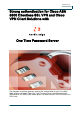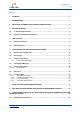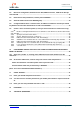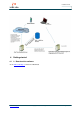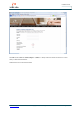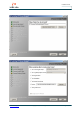Installation Guide Strong authentication for Cisco ASA 5500 Clientless SSL VPN and Cisco VPN Client Solutions with One Time Password Server The complete installation guide for securing the authentication to your Cisco ASA 5500 solution with Nordic Edge One Time Password Server, delivering two-factor authentication via SMS to your mobile phone. For both clientless SSL VPN and Cisco VPN Client.
Installation Guide Content 1 SUMMARY ...................................................................................................................................... 4 2 PREREQUISITES ........................................................................................................................... 4 3 IMPORTANT INFORMATION REGARDING COMMUNICATION ................................................. 4 4 GETTING STARTED ......................................................................
Installation Guide 9.2 Browse to Configuration, Remote Access VPN, AAA/Local Users, AAA Server Groups and click Add. ...................................................................................................................................... 33 9.3 Name Server Group OTPserver, choose protocol RADIUS ................................................ 34 9.4 Add new radius server to the RADIUS group ....................................................................... 35 9.
Installation Guide 1 Summary This is the complete installation guide for securing the authentication to your Cisco ASA 5500 solution with Nordic Edge One Time Password Server, delivering two-factor authentication via SMS to your mobile phone. For both clientless SSL VPN and Cisco VPN Client. You will be able to test the product with your existing Cisco ASA 500 and LDAP user database, without making any changes that affect existing users.
Installation Guide 4 Getting started 4.1 1.1 Download the software Go to www.nordicedge.se and click on Download www.nordicedge.
Installation Guide 4.2 Register and download the software www.nordicedge.
Installation Guide You will receive a link for downloading the software. A 30 days evaluation license will be sent via e-mail when you download the software. Download the version with JAVA included. www.nordicedge.
Installation Guide www.nordicedge.
Installation Guide 5 Installation 5.1 Start the installation Start the installation on the server where you want to install the One Time Password Server www.nordicedge.
Installation Guide www.nordicedge.
Installation Guide 5.2 Installing license Choose the license.dat that you have received via e-mail. This is important, since if you want to request a demo SMS account at Nordic Edge later in the installation, you need to install the license at this moment. www.nordicedge.
Installation Guide Note, if you are in a test-phase, we recommend that you do not install the OTP-Server as a Windows Service. . www.nordicedge.
Installation Guide www.nordicedge.
Installation Guide www.nordicedge.
Installation Guide 6 Configuring the One Time Password Server 6.1 Start the OTP Configuration Start the OTP Configurator by clicking on Programs / NordicEdge / OTP Configurator www.nordicedge.
Installation Guide 6.2 Server page On the Server page you can set the length of the one-time password and for how long it should be valid. Default is 5 minutes. You can also set a default country prefix, which means that you will not need to state it in the mobile attribute. The One Time Password communicates with TCP protocol portnr 3100. www.nordicedge.
Installation Guide 6.3 Plugin manager page On the Plugin manager page you can configure all methods and in which order you want to use them. In this case we will be using Nordic Edge SMS gateway to deliver the one-time password via SMS to your mobile phone. www.nordicedge.
Installation Guide 6.3.1 Nordic Edge SMS Plugin Move the Plugin Nordic Edge SMS to the top of the plugins. www.nordicedge.
Installation Guide 6.4 Nordic Edge SMS Page Look at the Nordic Edge SMS Page. If you installed the license.dat during the installation and checked the box "Request a demo SMS account at Nordic Edge", an account should now be preconfigured for you. www.nordicedge.
Installation Guide 6.5 Radius & Client page For configuring One Time Passwords Server to act as radius server go to the Radius & Client page. www.nordicedge.
Installation Guide 6.5.1 Enable Radius Enable Radius and choose one of the radius ports 1645 or 1812 that you want to use. Make sure that the client (Cisco 5500 ASA) is using the same radius port. www.nordicedge.
Installation Guide 6.6 Add client Click on Add Client and enter Client Display name and the ip-address for the Cisco 5500 ASA. Please note that you should not use the hostname here. Make sure that “Is RADIUS” is checked and enter the correct Shared Secret. In the category User Database (s) click New. www.nordicedge.
Installation Guide 6.7 Configure LDAP Enter a Database Display Name and the host address for your LDAP user database. In this case we are using Microsoft Active Directory with SSL and the users’ mobile attribute for sending one time passwords. 6.7.1 Test LDAP Connection Click on Test LDAP Connection and make sure that you get an LDAP Connection Success. www.nordicedge.
Installation Guide www.nordicedge.
Installation Guide 6.7.2 Selecting Search Base DN Click on the box for selecting Search Base DN: www.nordicedge.
Installation Guide Select a Base Dn where your users are. www.nordicedge.
Installation Guide 6.7.3 Select Search filter Click on samples and select the right filter for your LDAP User database, in this case Active Directory. www.nordicedge.
Installation Guide www.nordicedge.
Installation Guide 6.7.4 Test LDAP Authentication Click on Test LDAP Authentication and make sure you can authenticate. www.nordicedge.
Installation Guide Exit the configurator by clicking OK twice and make sure to click on the Save button End of Step “Configuring the One Time Password Server” www.nordicedge.
Installation Guide 7 Start the One Time Password Server Start the One Time Password by going to Program folder, NordicEdge,OTPServer and klick on OTP Server www.nordicedge.
Installation Guide 8 Add mobile phone number with Microsoft Management Console Add mobile phone number to your test users mobile phone attribute Start MMC and select the user that you want to use for testing and enter the mobile phone number in the Mobile attribute. www.nordicedge.
Installation Guide 9 Configuring ASA5500 for SSL VPN authentication with Nordic Edge One Time Password Server 9.1 Start ASA device manager 9.2 Browse to Configuration, Remote Access VPN, AAA/Local Users, AAA Server Groups and click Add. www.nordicedge.
Installation Guide 9.3 Name Server Group OTPserver, choose protocol RADIUS www.nordicedge.
Installation Guide 9.4 Add new radius server to the RADIUS group 9.5 Configure Radius Server : Interface name, IP address to OTPserver and the pre-shared key between the One Time Password server and Cisco ASA5500. Ensure you use the same radius ports in both OTPserver ASA5500. www.nordicedge.
Installation Guide You have now configured a group ”OTPserver” and defined a Radius Server in this group. This group can now be used as an authentication method. www.nordicedge.
Installation Guide 9.6 Create a ”test” connection profile (in case you want to test this for certain users only). 9.6.1 Browse to Configuration/Remote Access/Clientless SSL VPN Access/Connection Profiles and click Add www.nordicedge.
Installation Guide 9.6.2 Specify Connection Profile Name 9.6.3 Specify AAA Server Group = OTPserver www.nordicedge.
Installation Guide www.nordicedge.
Installation Guide 9.6.4 Edit Connection Profile Clientless SSL VPN Settings 9.6.5 Add Alias if user should be able to select authentication method by dropdown-list www.nordicedge.
Installation Guide 9.6.6 Edit Connection Profile Clientless SSL VPN Settings 9.6.7 Add Group URL if user should be able to select authentication by specifying URL 9.6.8 If user should be allowed to select authentication method by drop-downlist, 9.6.9 select this item. www.nordicedge.
Installation Guide www.nordicedge.
Installation Guide www.nordicedge.
Installation Guide Login successful, the user will now get to his portal, which can be customized depending on Active Directory membership, PC health status ( antivirus , hotfix etc ) and authentication method www.nordicedge.
Installation Guide 10 Configuring ASA5500 for Cisco VPN Client authentication with Nordic Edge OTP Server 10.1 Add a new ( or Edit an existing) Cisco VPN Client Connection Profile to use the OTPserver www.nordicedge.
Installation Guide 10.2 At the Cisco VPN Client, create an entry with correct name and password • • Name must match the connection profile name at previous slide. Password must match the pre-shared key in ASA5500. (Note : This can be distributed via MSI installation) www.nordicedge.
Installation Guide 11 Start testing 11.1 Enter your Userid and password as usual 11.2 You will receive a one-time password to your mobile phone within a couple of seconds. www.nordicedge.
Installation Guide 11.3 Enter your one time password and click on “OK”. www.nordicedge.
Installation Guide 12 Purchase If you want to purchase the product, you are more than welcome to contact us at sales@nordicedge.se and we will send you an offer. Please note that the price will depend on number of users. 13 Technical questions If you have any technical questions, please contact us at support@nordicedge.se --- Thank you for showing interest in our product The Nordic Edge One Time Password Server Team www.nordicedge.