user manual
Table Of Contents
- User Guide for Internetwork Performance Monitor
- Contents
- Preface
- Overview of IPM
- Getting Started With IPM
- Using IPM to Measure Network Performance
- Measuring Network Performance for DHCP
- Measuring Network Performance for DLSw
- Measuring Network Performance for DNS
- Measuring Network Performance for HTTP
- Measuring Network Performance for FTP
- Measuring Network Performance for IP
- Measuring Network Performance for SNA
- Measuring Network Performance for TCP
- Measuring Network Performance for UDP
- Measuring Network Performance for Enhanced UDP
- Modifying IPM Components
- Working With Source Devices
- Working With Target Devices
- Working With Operations
- Working With Collectors
- Adding Components Using Seed Files
- Changing IP Addresses
- Setting the Baseline
- Setting IPM Database Preferences
- Setting SNMP Timeout and Retry Environment Variables
- Setting New IPM Server Process Timeout Values
- Setting the DISPLAY Variable in Solaris
- Backing Up or Restoring the IPM Database
- NVRAM Settings
- Managed Source Interface Settings
- Changing Administrative Password
- Changing IPM Database Password
- Working With Message Log Window
- Working With IPM From the CiscoWorks Homepage
- Accessing IPM Data From the CiscoWorks Homepage
- Viewing IPM Server Information
- Importing Devices From Device and Credential Repository
- Downloading the IPM Client
- Viewing Configuration Information
- Viewing Latency Data
- Viewing Jitter Data
- Viewing HTTP Data
- Accessing Software Updates and Additional Information
- IPM FAQs and Troubleshooting Tips
- IPM Command Reference
- SA Agent Feature Mapping
- Glossary
- Index
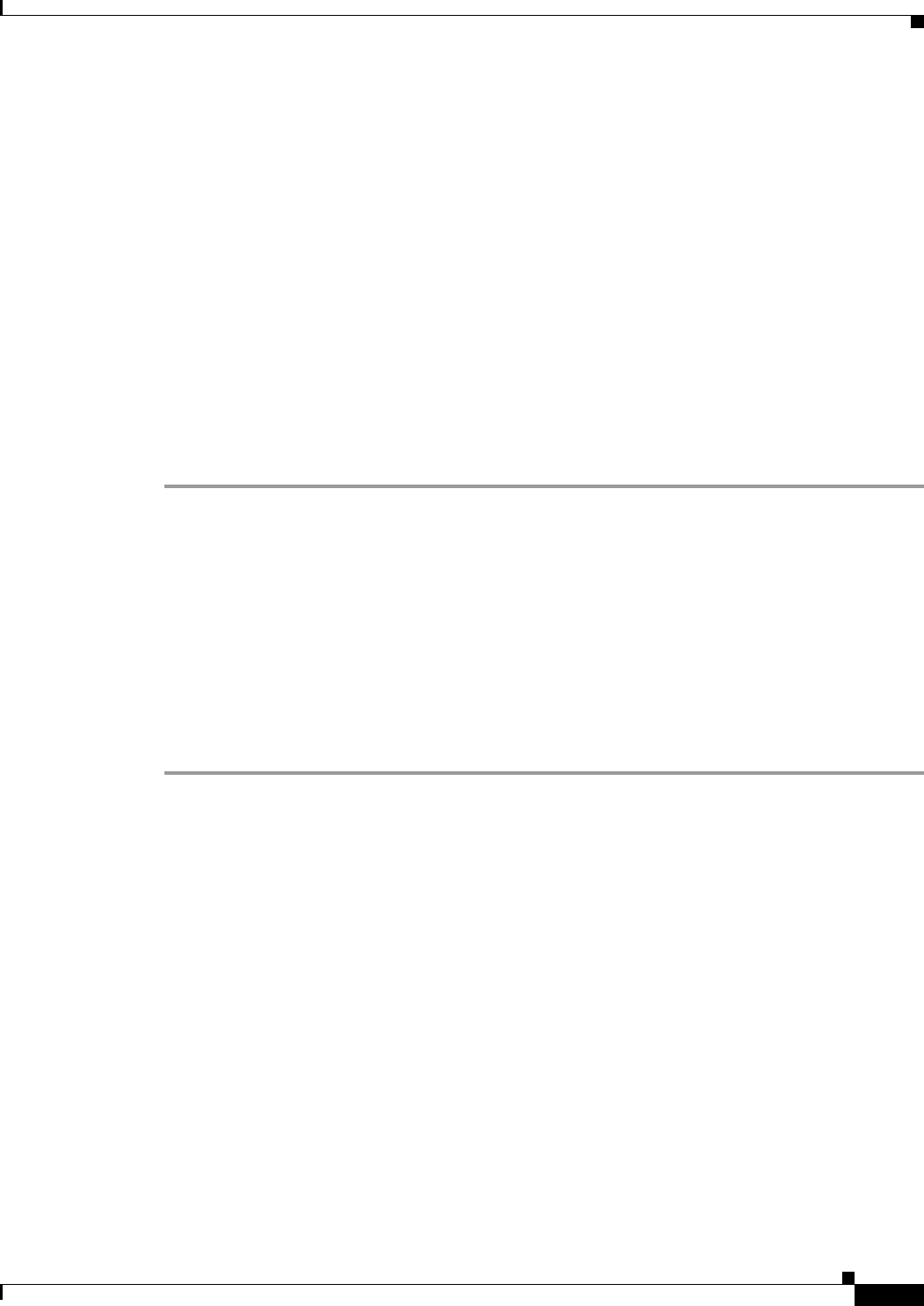
3-41
User Guide for Internetwork Performance Monitor
OL-11291-01
Chapter 3 Using IPM to Measure Network Performance
Measuring Network Performance for Enhanced UDP
Step 6 In the Request Payload field, enter the number of bytes to use for the size of the payload of the UDP
request packet. The default setting is one of the following values:
• 60 bytes for Default60ByteVoice operations
• 160 bytes for Default160ByteVoice operations
• 1024 bytes for DefaultVPN and DefaultVideo operations
Step 7 In the Packet Interval field, enter the number of milliseconds to use for the interpacket delay between
packets sent from the source router to the target router. The default setting is 20 milliseconds.
Step 8 In the Number of Packets field, enter the number of packets to send to the target to measure latency. The
default setting is 10 packets.
Step 9 In the Target Port field, enter the UDP port number for the target device to use when sending a response
packet. Valid values are 0 to 65535. The default setting is 16400 for Voice and 2000 for other traffic.
Step 10 Click Add.
IPM adds the newly defined operation to the IPM database.
Step 11 Click Close to close the Configuration window.
For more detailed information about the options available from the Enhanced UDP Operation
Configuration window, see the “Enhanced UDP Operation Configuration Window” topic in the online
help.
Viewing Statistics for Enhanced UDP
The Enhanced UDP Historical Statistics window displays statistical and graphical information gathered
over the monitoring period for the selected Enhanced UDP collector.
To view statistics for Enhanced UDP:
Step 1 From the IPM Main Window, select the collector.
Do not select more than one Enhanced UDP collector. You cannot include Enhanced UDP collectors in
multi-collector graphs.
Step 2 Select View > Statistics.
The Enhanced UDP Historical Statistics window (Figure 3-25 and Figure 3-26) appears.










