user manual
Table Of Contents
- User Guide for Internetwork Performance Monitor
- Contents
- Preface
- Overview of IPM
- Getting Started With IPM
- Using IPM to Measure Network Performance
- Measuring Network Performance for DHCP
- Measuring Network Performance for DLSw
- Measuring Network Performance for DNS
- Measuring Network Performance for HTTP
- Measuring Network Performance for FTP
- Measuring Network Performance for IP
- Measuring Network Performance for SNA
- Measuring Network Performance for TCP
- Measuring Network Performance for UDP
- Measuring Network Performance for Enhanced UDP
- Modifying IPM Components
- Working With Source Devices
- Working With Target Devices
- Working With Operations
- Working With Collectors
- Adding Components Using Seed Files
- Changing IP Addresses
- Setting the Baseline
- Setting IPM Database Preferences
- Setting SNMP Timeout and Retry Environment Variables
- Setting New IPM Server Process Timeout Values
- Setting the DISPLAY Variable in Solaris
- Backing Up or Restoring the IPM Database
- NVRAM Settings
- Managed Source Interface Settings
- Changing Administrative Password
- Changing IPM Database Password
- Working With Message Log Window
- Working With IPM From the CiscoWorks Homepage
- Accessing IPM Data From the CiscoWorks Homepage
- Viewing IPM Server Information
- Importing Devices From Device and Credential Repository
- Downloading the IPM Client
- Viewing Configuration Information
- Viewing Latency Data
- Viewing Jitter Data
- Viewing HTTP Data
- Accessing Software Updates and Additional Information
- IPM FAQs and Troubleshooting Tips
- IPM Command Reference
- SA Agent Feature Mapping
- Glossary
- Index
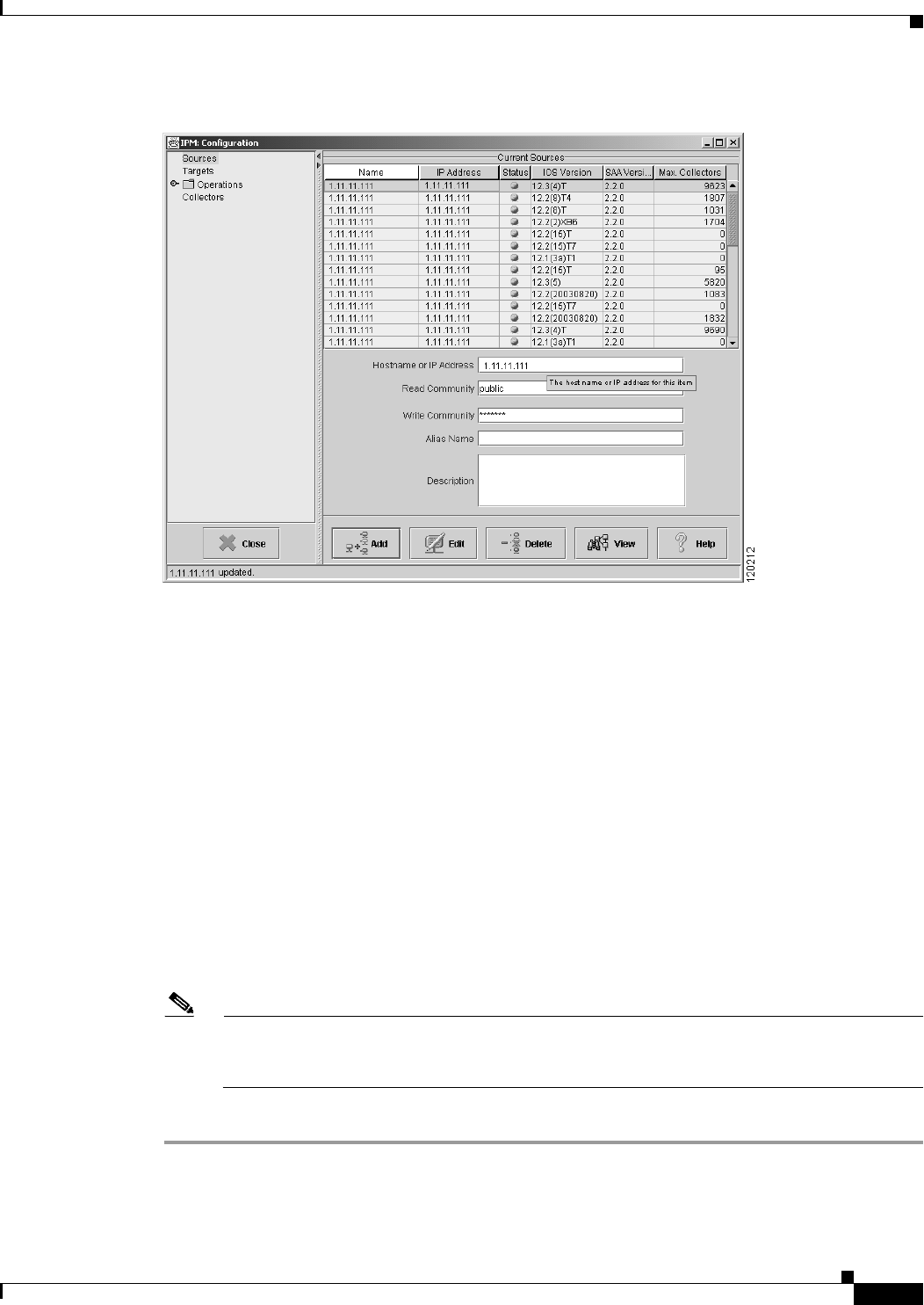
2-9
User Guide for Internetwork Performance Monitor
OL-11291-01
Chapter 2 Getting Started With IPM
Configuring the IPM Components
Figure 2-3 Configuration Window—Source Configuration
Step 3
In the Hostname or IP Address field, enter the host name or IP address of the device to use as the source
for network performance measurements. This host name can be from 1 to 64 characters in length.
Step 4 In the Read Community field, enter the SNMP community name for read access to the information
maintained by the SNMP agent on the source device. This value can be from 1 to 255 characters in
length.
Step 5 In the Write Community field, enter the SNMP community name for write access to the information
maintained by the SNMP agent on the source device. This value can be from 1 to 255 characters in
length.
Step 6 In the Alias Name field, enter a name to assign to the source router. By default, this field matches the
Hostname or IP Address field, but you can modify the name (for example, to use as an alias). In the
Description field, you can enter a brief description of the source router.
Step 7 Click Add.
IPM attempts to locate the source and determine whether or not it is SNMP-enabled with the correct
Read and Write community string. If the router is successfully located, IPM adds it to the IPM database.
If IPM cannot reach the router, IPM displays an error message.
Note If you specify an IP address instead of a host name, and that IP address cannot be resolved by
standard address resolution techniques, then IPM assumes that the IP address is valid and does
not resolve to a host name.
Step 8 Click OK to close the Configuration window and return to the IPM Main Window.










