user manual
Table Of Contents
- User Guide for Internetwork Performance Monitor
- Contents
- Preface
- Overview of IPM
- Getting Started With IPM
- Using IPM to Measure Network Performance
- Measuring Network Performance for DHCP
- Measuring Network Performance for DLSw
- Measuring Network Performance for DNS
- Measuring Network Performance for HTTP
- Measuring Network Performance for FTP
- Measuring Network Performance for IP
- Measuring Network Performance for SNA
- Measuring Network Performance for TCP
- Measuring Network Performance for UDP
- Measuring Network Performance for Enhanced UDP
- Modifying IPM Components
- Working With Source Devices
- Working With Target Devices
- Working With Operations
- Working With Collectors
- Adding Components Using Seed Files
- Changing IP Addresses
- Setting the Baseline
- Setting IPM Database Preferences
- Setting SNMP Timeout and Retry Environment Variables
- Setting New IPM Server Process Timeout Values
- Setting the DISPLAY Variable in Solaris
- Backing Up or Restoring the IPM Database
- NVRAM Settings
- Managed Source Interface Settings
- Changing Administrative Password
- Changing IPM Database Password
- Working With Message Log Window
- Working With IPM From the CiscoWorks Homepage
- Accessing IPM Data From the CiscoWorks Homepage
- Viewing IPM Server Information
- Importing Devices From Device and Credential Repository
- Downloading the IPM Client
- Viewing Configuration Information
- Viewing Latency Data
- Viewing Jitter Data
- Viewing HTTP Data
- Accessing Software Updates and Additional Information
- IPM FAQs and Troubleshooting Tips
- IPM Command Reference
- SA Agent Feature Mapping
- Glossary
- Index
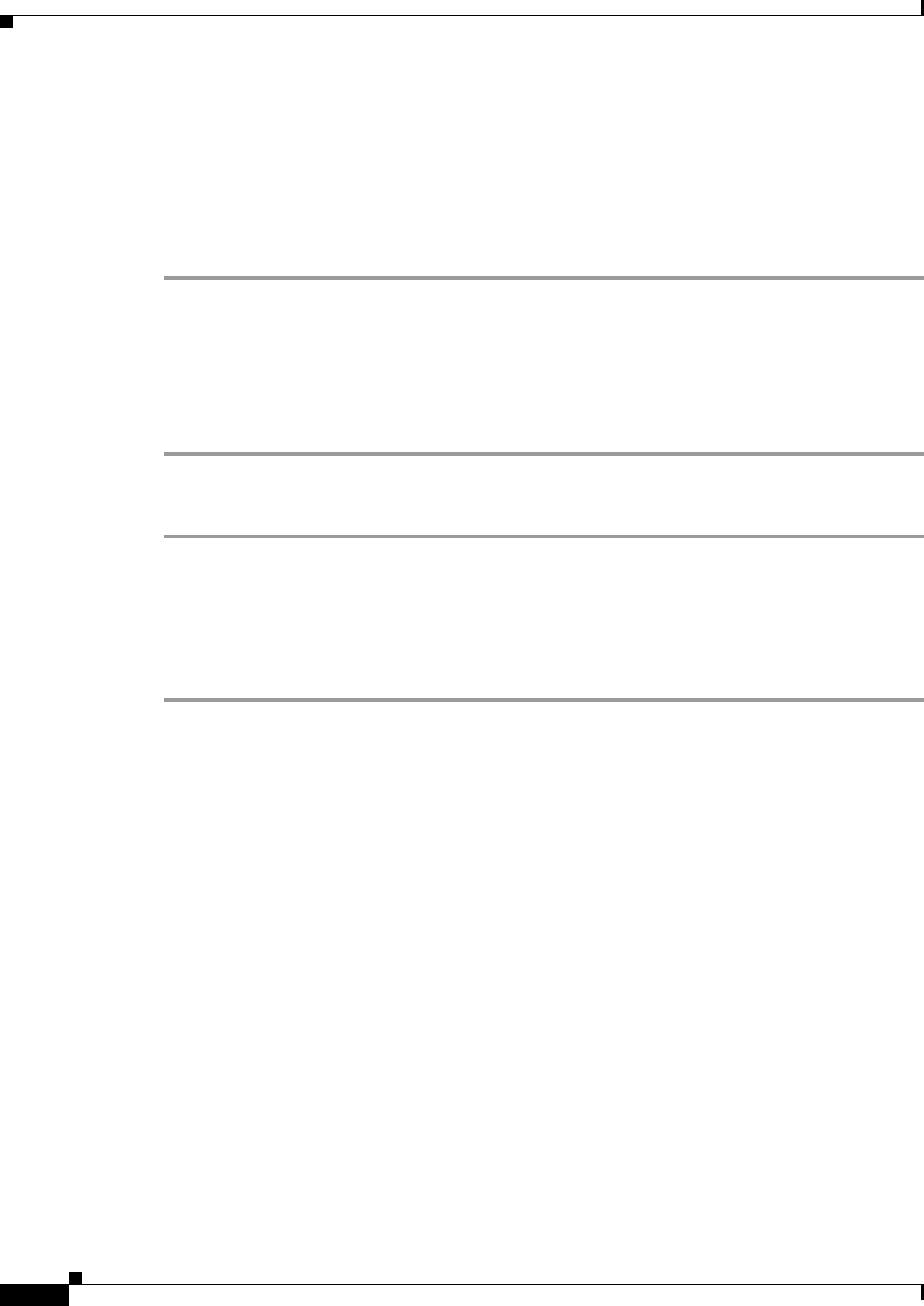
2-6
User Guide for Internetwork Performance Monitor
OL-11291-01
Chapter 2 Getting Started With IPM
Starting IPM Client
Starting IPM Standalone Client on Windows
When you install the IPM client on a Windows 2000 Professional and Server (with SP3 and SP4),
Windows 2000 Advanced Server (with SP3, SP4), Windows XP Pro (SP1a) or Windows 2000 (WS2K3)
system, the installation program adds two icons to your desktop: one icon for connecting to the IPM
server you specified during installation, and one icon for connecting to any IPM server.
To start the IPM client on a Windows system and connect to the default IPM server:
Step 1 Make sure the IPM server to which you are connecting is currently running.
Step 2 Double-click on the IPM client icon on your desktop.
The IPM client starts and displays the IPM Main Window (Figure 2-2).
You can also access the IPM Main Window from the CiscoWorks homepage. For more details, see
Starting IPM Client From the CiscoWorks Homepage, page 2-2. Alternatively, you can click View >
CiscoWorks Home Page to access the CiscoWorks homepage.
To start the IPM client on a Windows system and connect to any IPM server:
Step 1 Make sure the IPM server to which you are connecting is currently running.
Step 2 Double-click on the IPM Any Server icon on your desktop.
A prompt appears asking you for the name of the IPM server to which you want to connect.
Step 3 Enter the IPM server name and click OK.
The IPM client starts and displays the IPM Main Window (Figure 2-2)
Starting IPM Client from the Windows Command Prompt
To start the IPM server and client from the command prompt on a Windows system, enter:
cd c:\Program Files\Internetwork Performance Monitor\Server\bin
ipm
The default directory for installing IPM is C:\Program Files\Internetwork Performance Monitor\. If you
installed IPM in a different directory, you must specify that directory instead of C:\Program
Files\Internetwork Performance Monitor\.
To start only the IPM client on a Windows system, enter:
cd c:\Program Files\Internetwork Performance Monitor\Server\bin
ipm start client
If you installed the IPM client and IPM server on different Windows systems, you must enter the ipm
start command from the c:\Program Files\Internetwork Performance Monitor\client\bin directory:
cd c:\Program Files\Internetwork Performance Monitor\client\bin
ipm start client










