user manual
Table Of Contents
- User Guide for Internetwork Performance Monitor
- Contents
- Preface
- Overview of IPM
- Getting Started With IPM
- Using IPM to Measure Network Performance
- Measuring Network Performance for DHCP
- Measuring Network Performance for DLSw
- Measuring Network Performance for DNS
- Measuring Network Performance for HTTP
- Measuring Network Performance for FTP
- Measuring Network Performance for IP
- Measuring Network Performance for SNA
- Measuring Network Performance for TCP
- Measuring Network Performance for UDP
- Measuring Network Performance for Enhanced UDP
- Modifying IPM Components
- Working With Source Devices
- Working With Target Devices
- Working With Operations
- Working With Collectors
- Adding Components Using Seed Files
- Changing IP Addresses
- Setting the Baseline
- Setting IPM Database Preferences
- Setting SNMP Timeout and Retry Environment Variables
- Setting New IPM Server Process Timeout Values
- Setting the DISPLAY Variable in Solaris
- Backing Up or Restoring the IPM Database
- NVRAM Settings
- Managed Source Interface Settings
- Changing Administrative Password
- Changing IPM Database Password
- Working With Message Log Window
- Working With IPM From the CiscoWorks Homepage
- Accessing IPM Data From the CiscoWorks Homepage
- Viewing IPM Server Information
- Importing Devices From Device and Credential Repository
- Downloading the IPM Client
- Viewing Configuration Information
- Viewing Latency Data
- Viewing Jitter Data
- Viewing HTTP Data
- Accessing Software Updates and Additional Information
- IPM FAQs and Troubleshooting Tips
- IPM Command Reference
- SA Agent Feature Mapping
- Glossary
- Index
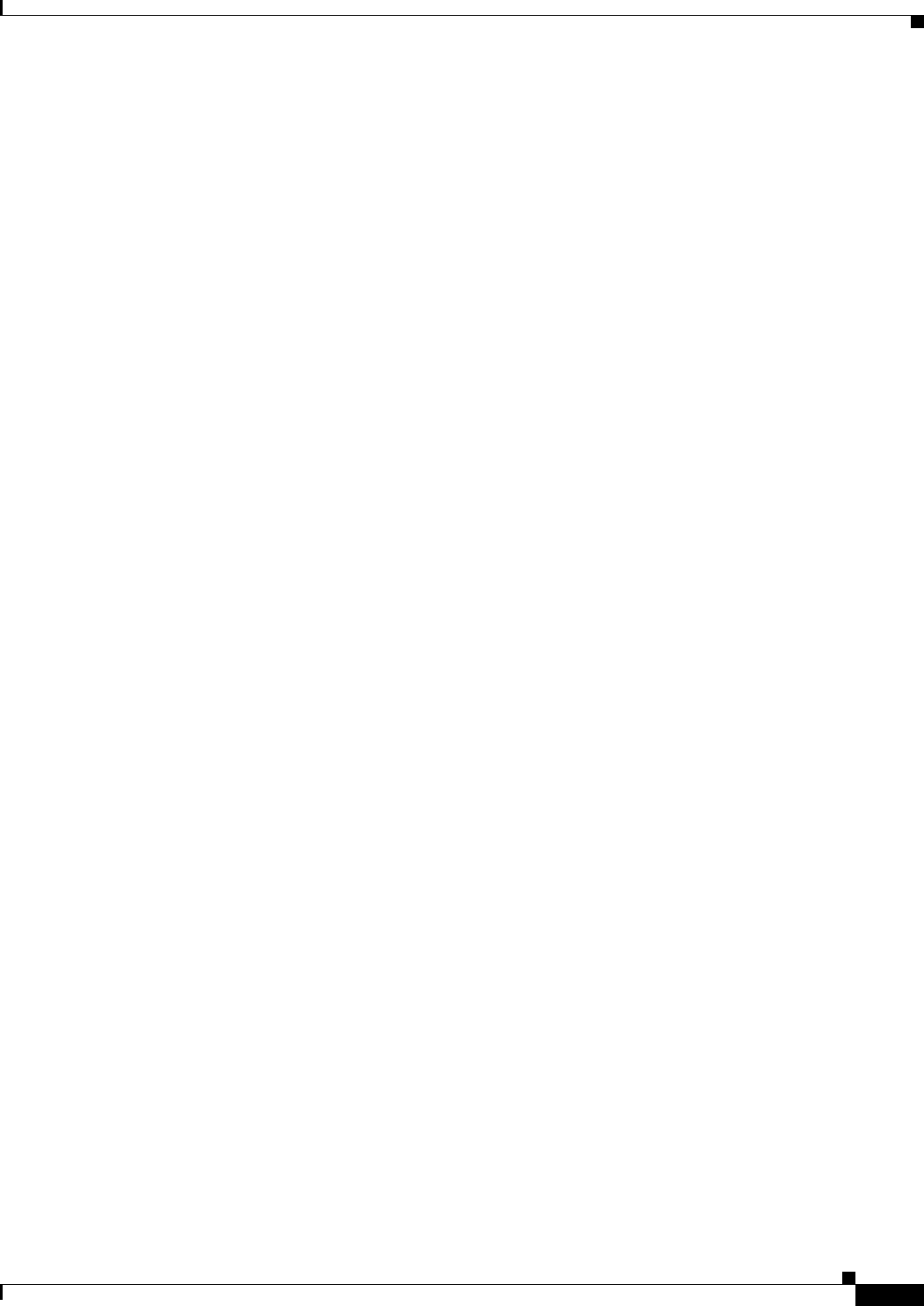
A-13
User Guide for Internetwork Performance Monitor
OL-11291-01
Appendix A IPM FAQs and Troubleshooting Tips
Troubleshooting IPM
You can continue using IPM as usual.
If the attempt to reconnect to the server fails, IPM displays the following message:
Reconnection to the server Failed. Please shutdown this client or restart the server.
To recover, you must either shutdown the client and closer your browser window. Incase this
condition persist even after restarting the client, you may have to IPM servers.
Q.
Why does IPM lock up sometimes when I’m running in a Web browser?
A.
IPM might not be locked up. Instead, a message might have popped up in the background, preventing
you from interacting with other windows. If you are running IPM in a Web browser, and you suspect
your display has locked up, look for an IPM message popup in the background before taking any
other action.
This problem also can occur when you launch the Seed File window or the Statistics Data Filter
window.
Q.
Why won’t IPM let me delete one of my targets?
A.
If you try to delete a target and IPM issues an error message such as Could not delete the target,
the reason might be one of the following:
• The target is being used as a final target by one or more collectors.
• The target is being used as an intermediate hop by one or more Path Echo collectors.
• See the “Deleting Targets” section on page 4-5 for details about how to resolve this problem.
Q.
If I see errors in graphs, what are some problems to look for?
A.
If you see No Connection or other errors when you display Real Time or Historical graphs, here are
some common problems to look for and correct:
• Did you create any collectors on inactive PUs?, page A-13
• Did you create any collectors when no LUs were available?, page A-14
• Did you create any HTTP collectors that require authentication?, page A-14
• Did you specify any incorrect target PU names?, page A-14
• Did you specify any incorrect IP addresses?, page A-14
• Did you specify large mainframe RU sizes?, page A-14
Q.
Did you create any collectors on inactive PUs?
A.
Collectors that you create on inactive physical units (PUs) accrue no data for Real Time or Historical
graphs. The Real Time graph displays “No Connection” for the Last Data Point.
To avoid this problem, make sure the PUs are active before you create collectors on them. To display
the status of the PU from the router, use the show sna IOS command or the show dspu IOS
command (for downstream PUs).










