user manual
Table Of Contents
- User Guide for Internetwork Performance Monitor
- Contents
- Preface
- Overview of IPM
- Getting Started With IPM
- Using IPM to Measure Network Performance
- Measuring Network Performance for DHCP
- Measuring Network Performance for DLSw
- Measuring Network Performance for DNS
- Measuring Network Performance for HTTP
- Measuring Network Performance for FTP
- Measuring Network Performance for IP
- Measuring Network Performance for SNA
- Measuring Network Performance for TCP
- Measuring Network Performance for UDP
- Measuring Network Performance for Enhanced UDP
- Modifying IPM Components
- Working With Source Devices
- Working With Target Devices
- Working With Operations
- Working With Collectors
- Adding Components Using Seed Files
- Changing IP Addresses
- Setting the Baseline
- Setting IPM Database Preferences
- Setting SNMP Timeout and Retry Environment Variables
- Setting New IPM Server Process Timeout Values
- Setting the DISPLAY Variable in Solaris
- Backing Up or Restoring the IPM Database
- NVRAM Settings
- Managed Source Interface Settings
- Changing Administrative Password
- Changing IPM Database Password
- Working With Message Log Window
- Working With IPM From the CiscoWorks Homepage
- Accessing IPM Data From the CiscoWorks Homepage
- Viewing IPM Server Information
- Importing Devices From Device and Credential Repository
- Downloading the IPM Client
- Viewing Configuration Information
- Viewing Latency Data
- Viewing Jitter Data
- Viewing HTTP Data
- Accessing Software Updates and Additional Information
- IPM FAQs and Troubleshooting Tips
- IPM Command Reference
- SA Agent Feature Mapping
- Glossary
- Index
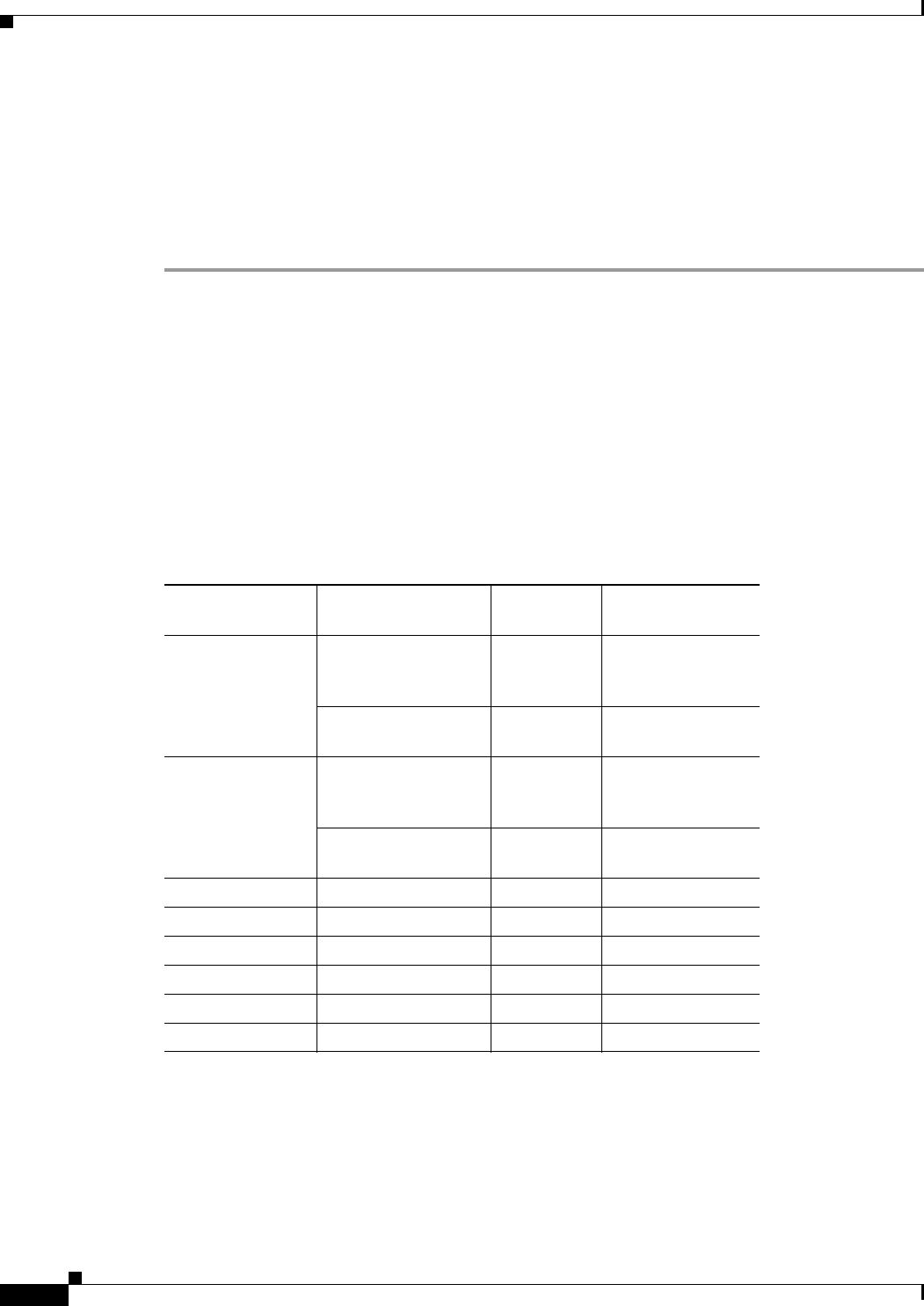
A-4
User Guide for Internetwork Performance Monitor
OL-11291-01
Appendix A IPM FAQs and Troubleshooting Tips
IPM FAQs
CLASSPATH is set to null, and you can run the IPM client as an applet. Also make sure that you set the
environment variables NPX_PLUGIN_PATH and NPX_JRE_PATH to the correct values.
For example in ksh, enter:
export NPX_PLUGIN_PATH=/opt/NSCPcom/j2re1_3_1/plugin/sparc
export
NPX_JRE_PATH=/opt/NSCPcom/j2re1_3_1
For more detailed and current information on the environment variables to be set, refer the installation
instructions of Netscape.
Q.
How do I install the IPM client?
A.
You can install the IPM client either from the CD distributed with IPM, or by using a Web browser
to download the IPM client from an IPM server.
Q.
Do I have to install any software on the router to use SA Agent and IPM?
A.
The SA Agent is embedded in many but not all feature sets of the Cisco IOS software. A release of
the Cisco IOS software which supports SA Agent must be installed on the device IPM uses to source
network performance measurements.
The following table summarizes which Cisco IOS software releases support SA Agent and indicates
the maximum number of collectors.
Cisco IOS Release
1
1. We strongly recommend version 12.1 or later of the Cisco IOS software.
Cisco IOS
Feature Set
SA Agent
2
/IPM Support
2. We recommend that you verify the SA Agent running on your Cisco IOS software. For
information about verifying whether SA Agent running on your Cisco IOS software, see “Verify
Your SA Agent Version” section on page C-2
Maximum Number
of Collectors
11.2(18) or later IP Plus
Desktop Plus
IBM Enterprise
Yes 200
3
3. The maximum number of collectors supported might be less than 200 or 500. This number is
dependent on several factors including the router configuration buffer size, the amount of DRAM
installed in the router, and the type of collectors configured in IPM.
IP Only
IP/IPX Desktop
No –
11.3(6) or later IP Plus
Desktop Plus
IBM Enterprise
Yes 200
3
IP Only
IP/IPX Desktop
No –
12.0(5) or later All Yes 500
3
12.0(5)T or later
4
All Yes 500
3
12.1(1) or later All Yes 500
3
12.1(2) T or later All Yes 500
3
12.2(1) or later All Yes Not fixed
5
12.2(2)T or later All Yes Not fixed
5










