user manual
Table Of Contents
- User Guide for Internetwork Performance Monitor
- Contents
- Preface
- Overview of IPM
- Getting Started With IPM
- Using IPM to Measure Network Performance
- Measuring Network Performance for DHCP
- Measuring Network Performance for DLSw
- Measuring Network Performance for DNS
- Measuring Network Performance for HTTP
- Measuring Network Performance for FTP
- Measuring Network Performance for IP
- Measuring Network Performance for SNA
- Measuring Network Performance for TCP
- Measuring Network Performance for UDP
- Measuring Network Performance for Enhanced UDP
- Modifying IPM Components
- Working With Source Devices
- Working With Target Devices
- Working With Operations
- Working With Collectors
- Adding Components Using Seed Files
- Changing IP Addresses
- Setting the Baseline
- Setting IPM Database Preferences
- Setting SNMP Timeout and Retry Environment Variables
- Setting New IPM Server Process Timeout Values
- Setting the DISPLAY Variable in Solaris
- Backing Up or Restoring the IPM Database
- NVRAM Settings
- Managed Source Interface Settings
- Changing Administrative Password
- Changing IPM Database Password
- Working With Message Log Window
- Working With IPM From the CiscoWorks Homepage
- Accessing IPM Data From the CiscoWorks Homepage
- Viewing IPM Server Information
- Importing Devices From Device and Credential Repository
- Downloading the IPM Client
- Viewing Configuration Information
- Viewing Latency Data
- Viewing Jitter Data
- Viewing HTTP Data
- Accessing Software Updates and Additional Information
- IPM FAQs and Troubleshooting Tips
- IPM Command Reference
- SA Agent Feature Mapping
- Glossary
- Index
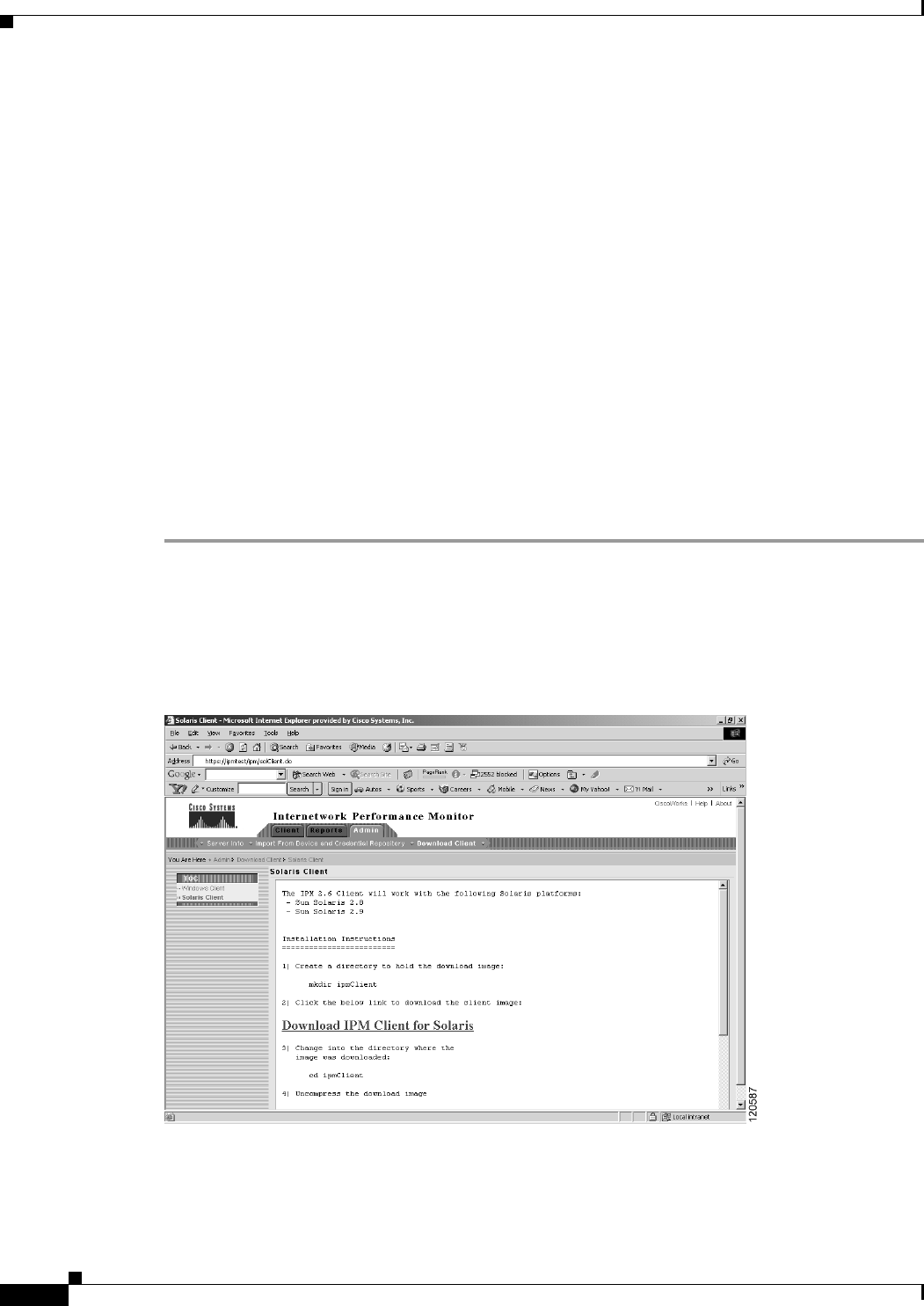
5-10
User Guide for Internetwork Performance Monitor
OL-11291-01
Chapter 5 Working With IPM From the CiscoWorks Homepage
Downloading the IPM Client
Downloading the IPM Client
You can access the IPM client installation software from the CiscoWorks homepage. This access is
useful if you do not have the CD-ROM, or if you prefer to download the software using your Web
browser.
After you have downloaded the IPM client installation software to your workstation, you must install the
software on your local system.
You cannot download the Solaris client from Windows IPM servers. You can download it only from
Solaris IPM Servers.
The following sections provide details on downloading the IPM client:
• Downloading the IPM Client for Solaris
• Downloading the IPM Client for Windows
Downloading the IPM Client for Solaris
To download the IPM client for Solaris:
Step 1 Create a temporary directory in a disk partition that contains at least 64 MB of space in the temp
directory on the workstation where you want to install the IPM client software.
Step 2 Select Admin > Download Client.
The IPM Client for Solaris page (Figure 5-8) appears.
Figure 5-8 IPM Client for Solaris Page
Step 3
Click Solaris Client.
Step 4 When IPM prompts, specify the directory where you want the installation software files to be
downloaded.










