user manual
Table Of Contents
- User Guide for Internetwork Performance Monitor
- Contents
- Preface
- Overview of IPM
- Getting Started With IPM
- Using IPM to Measure Network Performance
- Measuring Network Performance for DHCP
- Measuring Network Performance for DLSw
- Measuring Network Performance for DNS
- Measuring Network Performance for HTTP
- Measuring Network Performance for FTP
- Measuring Network Performance for IP
- Measuring Network Performance for SNA
- Measuring Network Performance for TCP
- Measuring Network Performance for UDP
- Measuring Network Performance for Enhanced UDP
- Modifying IPM Components
- Working With Source Devices
- Working With Target Devices
- Working With Operations
- Working With Collectors
- Adding Components Using Seed Files
- Changing IP Addresses
- Setting the Baseline
- Setting IPM Database Preferences
- Setting SNMP Timeout and Retry Environment Variables
- Setting New IPM Server Process Timeout Values
- Setting the DISPLAY Variable in Solaris
- Backing Up or Restoring the IPM Database
- NVRAM Settings
- Managed Source Interface Settings
- Changing Administrative Password
- Changing IPM Database Password
- Working With Message Log Window
- Working With IPM From the CiscoWorks Homepage
- Accessing IPM Data From the CiscoWorks Homepage
- Viewing IPM Server Information
- Importing Devices From Device and Credential Repository
- Downloading the IPM Client
- Viewing Configuration Information
- Viewing Latency Data
- Viewing Jitter Data
- Viewing HTTP Data
- Accessing Software Updates and Additional Information
- IPM FAQs and Troubleshooting Tips
- IPM Command Reference
- SA Agent Feature Mapping
- Glossary
- Index
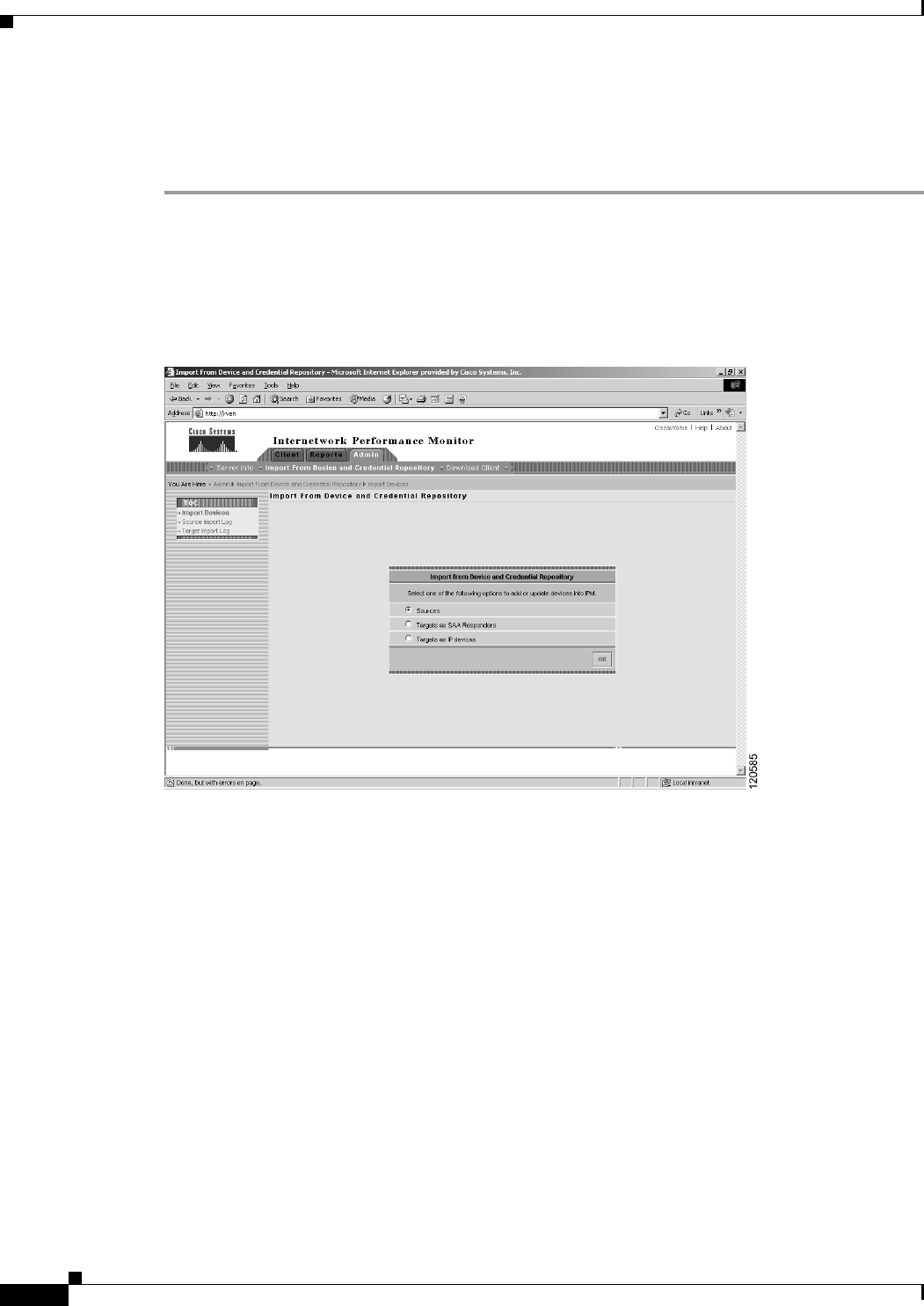
5-8
User Guide for Internetwork Performance Monitor
OL-11291-01
Chapter 5 Working With IPM From the CiscoWorks Homepage
Importing Devices From Device and Credential Repository
You can view the results of importing devices from the CiscoWorks homepage by clicking View Import
Source Log or View Import Target log.
To import devices from the Device and Credential Repository:
Step 1 On the CiscoWorks Homepage, select Internetwork Performance Monitor > Admin > Import From
Device and Credential Repository.
Step 2 Click Import Devices.
The Import from Device and Credential Repository screen appears.
Figure 5-7 Import From Device and Credential Repository page
Step 3
Select the method of import as either Sources, Targets as SAA Responders or Targets as IP Devices.
• Select Sources: To import the device that IPM can use for source routers.
• Select Targets as SAA Responders: To import data from Inventory that IPM can use for SAA
Responders target devices.
• Select Targets as IP Devices: To import the device that IPM can use for IP target devices.
Step 4 Click OK.
The devices are imported based on the option you have selected, and a message indicating the location
of the log file is displayed.
You can also view the log file by selecting Source Import Log or Target Import Log on the Import
From Device and Credential Repository page.
Before you import devices from Device and Credential Repository, ensure that there are devices in the
repository. For information about adding devices to Device and Credential Repository, see the User
Guide for CiscoWorks Common Services 3.0 on Cisco.com. Also, IPM does not support importing
devices from Resource Manager Essentials (RME).
When you import devices from Device and Credential Repository into IPM, IPM returns a response code
for each operation indicating its success or failure. It also gives you the reason why the operation failed.










