user manual
Table Of Contents
- User Guide for Internetwork Performance Monitor
- Contents
- Preface
- Overview of IPM
- Getting Started With IPM
- Using IPM to Measure Network Performance
- Measuring Network Performance for DHCP
- Measuring Network Performance for DLSw
- Measuring Network Performance for DNS
- Measuring Network Performance for HTTP
- Measuring Network Performance for FTP
- Measuring Network Performance for IP
- Measuring Network Performance for SNA
- Measuring Network Performance for TCP
- Measuring Network Performance for UDP
- Measuring Network Performance for Enhanced UDP
- Modifying IPM Components
- Working With Source Devices
- Working With Target Devices
- Working With Operations
- Working With Collectors
- Adding Components Using Seed Files
- Changing IP Addresses
- Setting the Baseline
- Setting IPM Database Preferences
- Setting SNMP Timeout and Retry Environment Variables
- Setting New IPM Server Process Timeout Values
- Setting the DISPLAY Variable in Solaris
- Backing Up or Restoring the IPM Database
- NVRAM Settings
- Managed Source Interface Settings
- Changing Administrative Password
- Changing IPM Database Password
- Working With Message Log Window
- Working With IPM From the CiscoWorks Homepage
- Accessing IPM Data From the CiscoWorks Homepage
- Viewing IPM Server Information
- Importing Devices From Device and Credential Repository
- Downloading the IPM Client
- Viewing Configuration Information
- Viewing Latency Data
- Viewing Jitter Data
- Viewing HTTP Data
- Accessing Software Updates and Additional Information
- IPM FAQs and Troubleshooting Tips
- IPM Command Reference
- SA Agent Feature Mapping
- Glossary
- Index
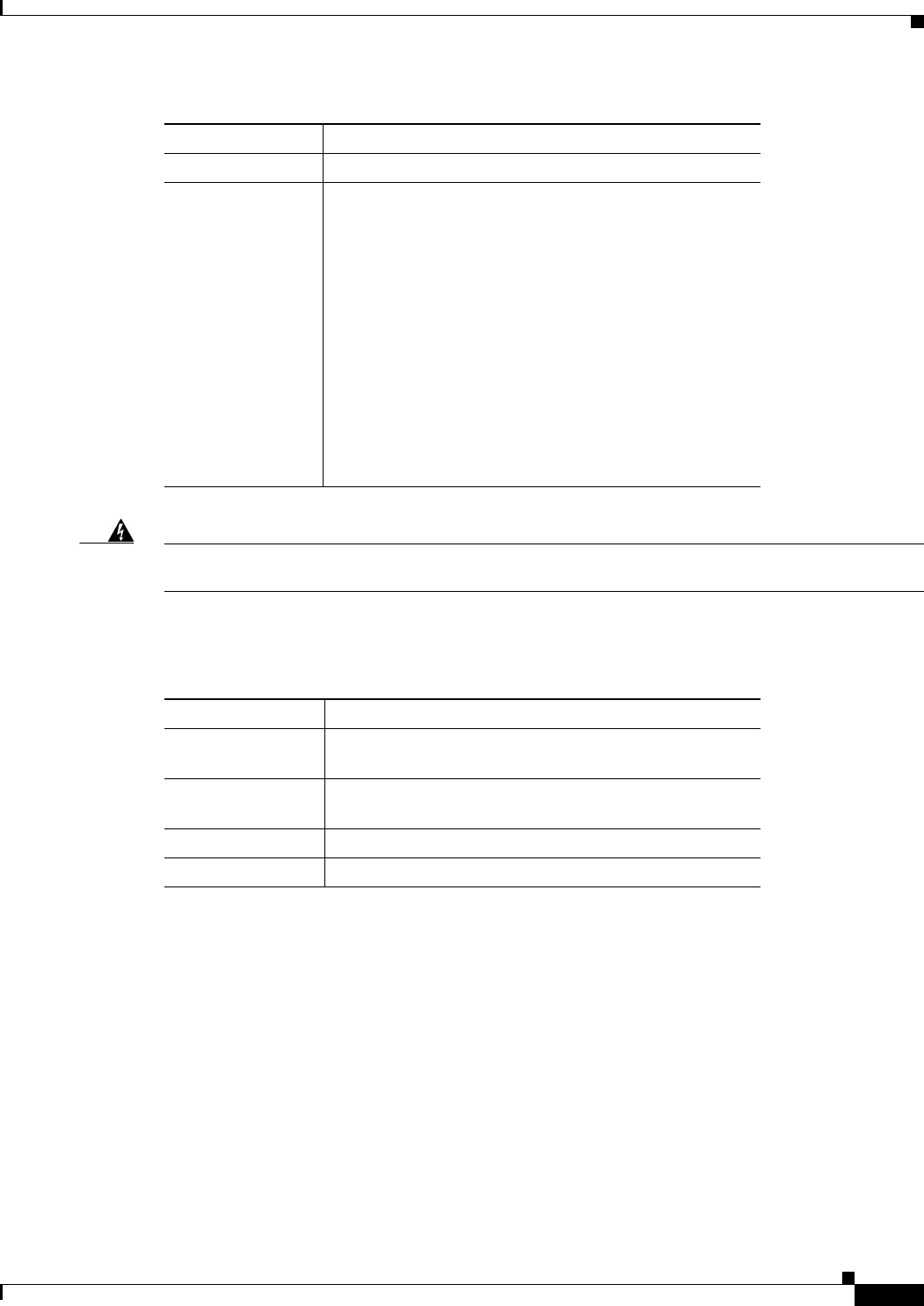
4-39
User Guide for Internetwork Performance Monitor
OL-11291-01
Chapter 4 Modifying IPM Components
Working With Message Log Window
Warning
Enabling Debug and Trace options in the Message Log Window will affect the IPM performance. You
need to use this option at minimum to avail the maximum performance of IPM.
Buttons
The buttons in the Log Control tab of the Message Log window provide the following functions:
Log Display
The Log Display tab of the Message Log window displays messages generated by enabled message
categories defined in the Log Control tab. When you access the Message Log window, the Log Control
tab is displayed by default. To access the Log Display tab, click Log Display in the tab bar.
Field Description
Process Name Name of the process.
Message Category Types of messages which can be generated for
troubleshooting process problems. The message
categories available for IPM include:
Debug—Helps to debug a problem in conjunction with
Cisco’s Technical Assistance Center (TAC).
Error—Generates messages when an error condition
occurs.
Info—Generates messages to notify you of status
information.
Trace—Generates trace calls.
The Error and Info message categories are enabled by
default. To enable a message category, click Enabled.
Button Description
Reset Resets the message to its previous saved state. (Enabled or
Disabled).
Apply Executes the changes you made to the message categories
(Enabled or Disabled).
Exit Closes the Message Log window.
Help Displays information about the window.










