user manual
Table Of Contents
- User Guide for Internetwork Performance Monitor
- Contents
- Preface
- Overview of IPM
- Getting Started With IPM
- Using IPM to Measure Network Performance
- Measuring Network Performance for DHCP
- Measuring Network Performance for DLSw
- Measuring Network Performance for DNS
- Measuring Network Performance for HTTP
- Measuring Network Performance for FTP
- Measuring Network Performance for IP
- Measuring Network Performance for SNA
- Measuring Network Performance for TCP
- Measuring Network Performance for UDP
- Measuring Network Performance for Enhanced UDP
- Modifying IPM Components
- Working With Source Devices
- Working With Target Devices
- Working With Operations
- Working With Collectors
- Adding Components Using Seed Files
- Changing IP Addresses
- Setting the Baseline
- Setting IPM Database Preferences
- Setting SNMP Timeout and Retry Environment Variables
- Setting New IPM Server Process Timeout Values
- Setting the DISPLAY Variable in Solaris
- Backing Up or Restoring the IPM Database
- NVRAM Settings
- Managed Source Interface Settings
- Changing Administrative Password
- Changing IPM Database Password
- Working With Message Log Window
- Working With IPM From the CiscoWorks Homepage
- Accessing IPM Data From the CiscoWorks Homepage
- Viewing IPM Server Information
- Importing Devices From Device and Credential Repository
- Downloading the IPM Client
- Viewing Configuration Information
- Viewing Latency Data
- Viewing Jitter Data
- Viewing HTTP Data
- Accessing Software Updates and Additional Information
- IPM FAQs and Troubleshooting Tips
- IPM Command Reference
- SA Agent Feature Mapping
- Glossary
- Index
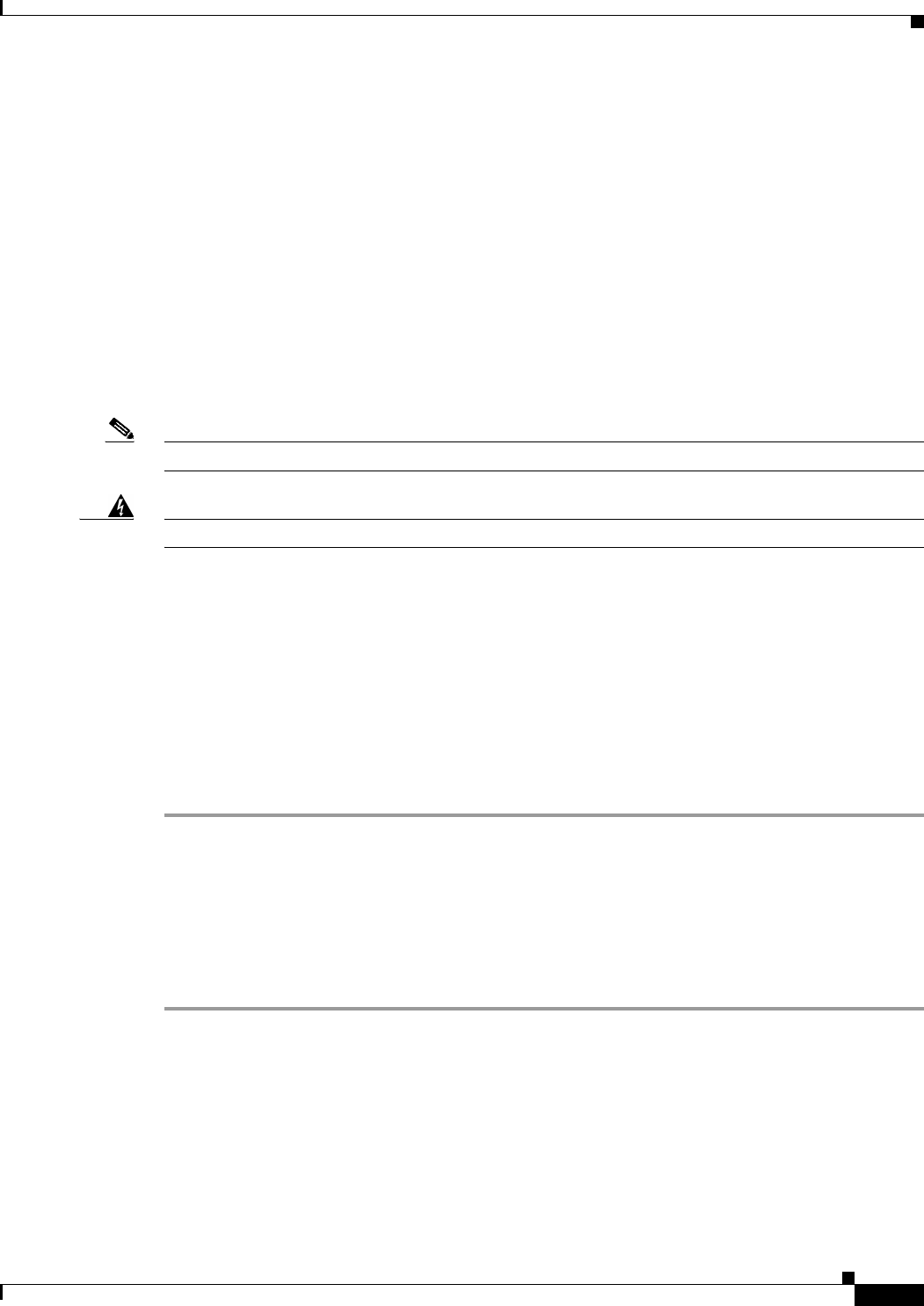
4-35
User Guide for Internetwork Performance Monitor
OL-11291-01
Chapter 4 Modifying IPM Components
Backing Up or Restoring the IPM Database
Backing Up or Restoring the IPM Database
The IPM database is backed up automatically every day at 1:00 a.m. If your database file is corrupted,
you can restore the data in the IPM database from the previous day’s backed-up data.
To restore the IPM database from a previous back up:
• In Solaris, enter:
# cd /opt/CSCOipm/bin
# ./ipm dbrestore
• In Windows, enter:
cd c:\Program Files\Internetwork Performance Monitor\server\bin
ipm dbrestore
When you are installing IPM on Windows, you have to select the option to automatically backup the
database. On Solaris, the database backup is automatic.
Note This command can take several minutes to complete.
Warning
Do not interrupt this command. Doing so can corrupt your IPM database.
NVRAM Settings
If you have configured collectors through IPM, you do not see the SAA instances that get created at the
selected sources corresponding to these collectors in the running configuration. However, you can see
the SAA instances that you configure at the command line interface of the router in the running
configuration.
To see the IPM Collector SAAs in the running configuration follow these steps:
On Windows systems:
Step 1 Edit the file ipm.env in the C:\Program Files\Internetwork Performance Monitor\Server\etc folder
Step 2 Change the value of IPM_NVRAM_ENABLE to 1(default set to 0).
IPM_NVRAM_ENABLE=1
The default directory for installing IPM is C:\Program Files\Internetwork Performance Monitor\. If you
installed IPM in a different directory, you must specify that directory instead of C:\Program
Files\Internetwork Performance Monitor\.
Step 3 Restart the IPM server by entering ipm restart at the command line.










