user manual
Table Of Contents
- User Guide for Internetwork Performance Monitor
- Contents
- Preface
- Overview of IPM
- Getting Started With IPM
- Using IPM to Measure Network Performance
- Measuring Network Performance for DHCP
- Measuring Network Performance for DLSw
- Measuring Network Performance for DNS
- Measuring Network Performance for HTTP
- Measuring Network Performance for FTP
- Measuring Network Performance for IP
- Measuring Network Performance for SNA
- Measuring Network Performance for TCP
- Measuring Network Performance for UDP
- Measuring Network Performance for Enhanced UDP
- Modifying IPM Components
- Working With Source Devices
- Working With Target Devices
- Working With Operations
- Working With Collectors
- Adding Components Using Seed Files
- Changing IP Addresses
- Setting the Baseline
- Setting IPM Database Preferences
- Setting SNMP Timeout and Retry Environment Variables
- Setting New IPM Server Process Timeout Values
- Setting the DISPLAY Variable in Solaris
- Backing Up or Restoring the IPM Database
- NVRAM Settings
- Managed Source Interface Settings
- Changing Administrative Password
- Changing IPM Database Password
- Working With Message Log Window
- Working With IPM From the CiscoWorks Homepage
- Accessing IPM Data From the CiscoWorks Homepage
- Viewing IPM Server Information
- Importing Devices From Device and Credential Repository
- Downloading the IPM Client
- Viewing Configuration Information
- Viewing Latency Data
- Viewing Jitter Data
- Viewing HTTP Data
- Accessing Software Updates and Additional Information
- IPM FAQs and Troubleshooting Tips
- IPM Command Reference
- SA Agent Feature Mapping
- Glossary
- Index
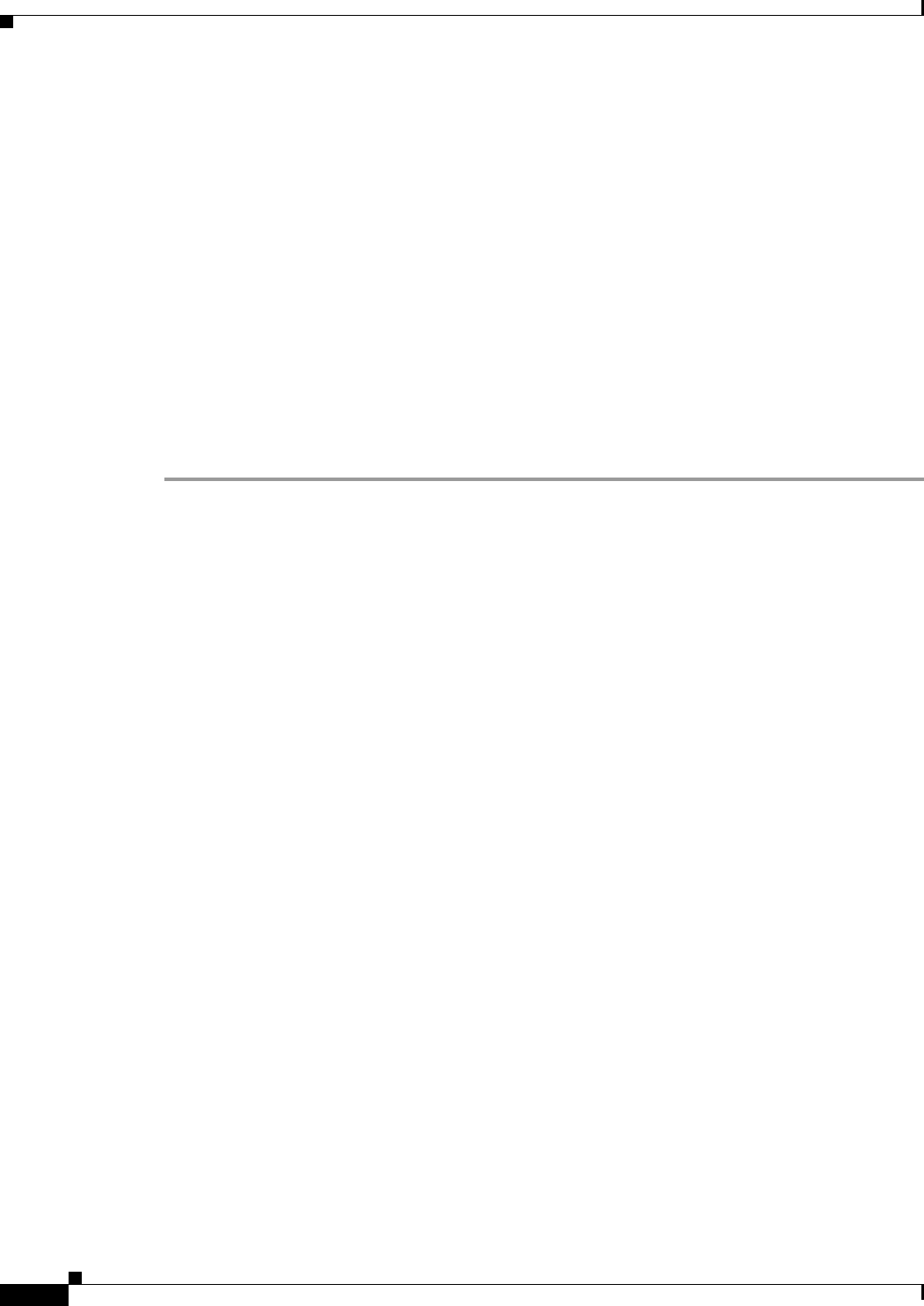
4-32
User Guide for Internetwork Performance Monitor
OL-11291-01
Chapter 4 Modifying IPM Components
Setting New IPM Server Process Timeout Values
By default, the variable definitions are commented out in the file:
# Max value is 60 (seconds), default is 5 (seconds), min is 1 (seconds)
#set IPM_SNMP_TIMEOUT=5
# Max value is 5, default is 3, min is 1
#set IPM_SNMP_RETRIES=3
# Max value is 60, default is 5, min is 1
#set IPM_SNMP_TIMEOUT_INCREMENT=5
Step 3 To change a variable definition, remove the comment markers (#) from the definition and change the
settings. For example, to change the timeout value to 10 seconds, change the following lines in the file:
# Max value is 60, default is 5, min is 1
set IPM_SNMP_TIMEOUT=10
Step 4 Save your changes and close the file.
Step 5 Log in as the administrator.
Step 6 Restart the IPM servers by entering:
cd c:\Program Files\Internetwork Performance Monitor\server\bin
ipm restart
When the IPM servers start up, they discover the variables and use the new timeout and retry values.
Setting New IPM Server Process Timeout Values
The default timeout value for data collection servers and configuration servers is 120 seconds. This value
accommodates the longer startup times encountered when you have a large number of collectors.
However, if you have configured more than 2000 collectors on a single IPM server, you might need to
increase this timeout value. These timeout values control internal IPM timing; they do not affect
communication with source routers.
For each group of 500 collectors above 2000, add 30 seconds to the default timeout value of 120 seconds
for both the data collection server and configuration server. For example, for 1500 collectors change the
timeout value to 150 seconds for both servers. If you do not make this change, the Process Manager
might timeout while waiting for the data collection server to start up, thus preventing initialization of the
configuration server.
To increase the timeout value, allowing sufficient time for the data collection server process to start, use
one of the following procedures:
• Setting Server Timeout Values in Solaris
• Setting Server Timeout Values in Windows










