user manual
Table Of Contents
- User Guide for Internetwork Performance Monitor
- Contents
- Preface
- Overview of IPM
- Getting Started With IPM
- Using IPM to Measure Network Performance
- Measuring Network Performance for DHCP
- Measuring Network Performance for DLSw
- Measuring Network Performance for DNS
- Measuring Network Performance for HTTP
- Measuring Network Performance for FTP
- Measuring Network Performance for IP
- Measuring Network Performance for SNA
- Measuring Network Performance for TCP
- Measuring Network Performance for UDP
- Measuring Network Performance for Enhanced UDP
- Modifying IPM Components
- Working With Source Devices
- Working With Target Devices
- Working With Operations
- Working With Collectors
- Adding Components Using Seed Files
- Changing IP Addresses
- Setting the Baseline
- Setting IPM Database Preferences
- Setting SNMP Timeout and Retry Environment Variables
- Setting New IPM Server Process Timeout Values
- Setting the DISPLAY Variable in Solaris
- Backing Up or Restoring the IPM Database
- NVRAM Settings
- Managed Source Interface Settings
- Changing Administrative Password
- Changing IPM Database Password
- Working With Message Log Window
- Working With IPM From the CiscoWorks Homepage
- Accessing IPM Data From the CiscoWorks Homepage
- Viewing IPM Server Information
- Importing Devices From Device and Credential Repository
- Downloading the IPM Client
- Viewing Configuration Information
- Viewing Latency Data
- Viewing Jitter Data
- Viewing HTTP Data
- Accessing Software Updates and Additional Information
- IPM FAQs and Troubleshooting Tips
- IPM Command Reference
- SA Agent Feature Mapping
- Glossary
- Index
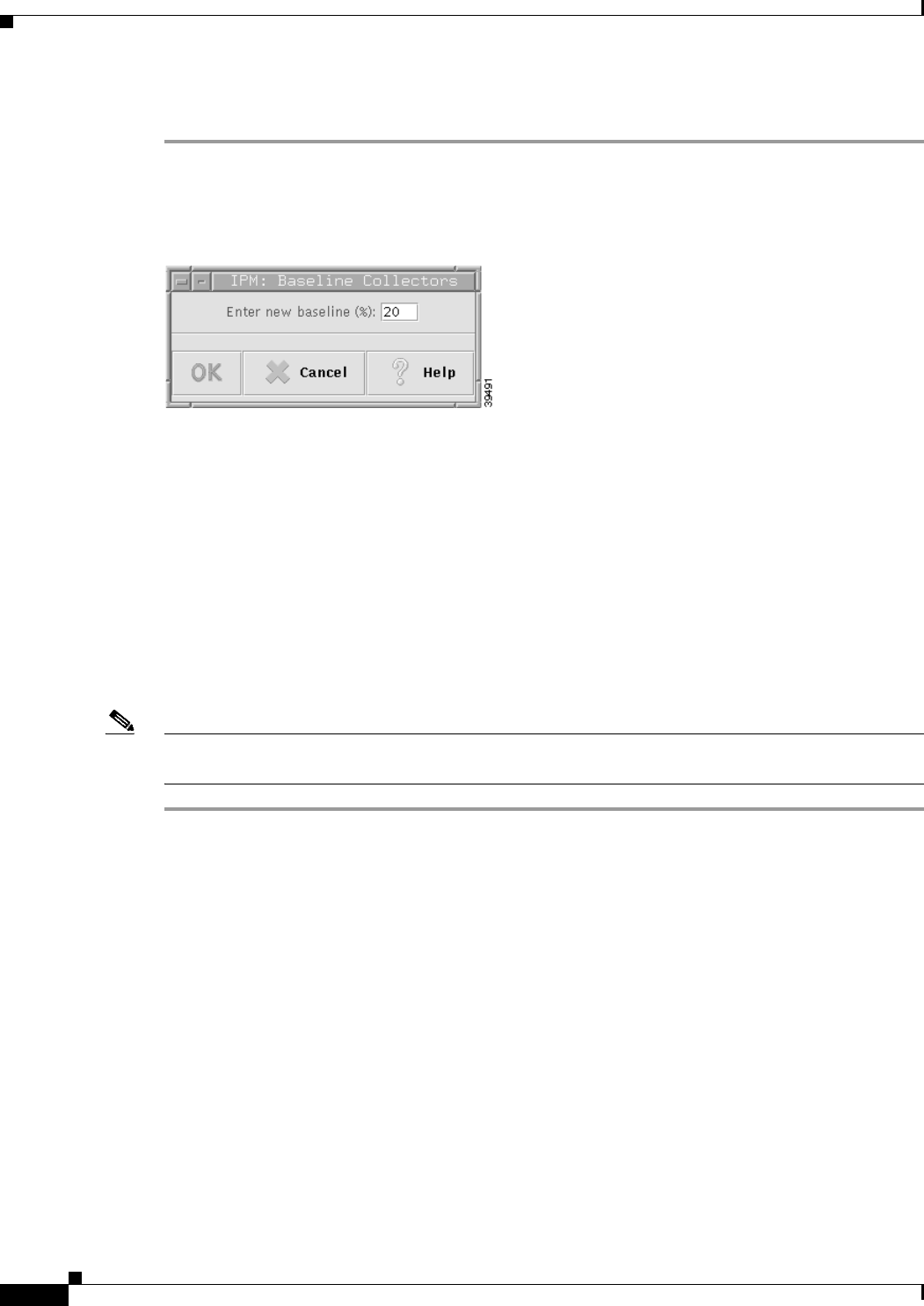
4-24
User Guide for Internetwork Performance Monitor
OL-11291-01
Chapter 4 Modifying IPM Components
Setting IPM Database Preferences
To edit the baseline:
Step 1 Select Edit > Baseline from the IPM Main Window.
The Edit Baseline window (Figure 4-9) appears.
Figure 4-9 Edit Baseline Window
Step 2 In the Enter New Baseline field, enter a percentage by which to increase the latency threshold. The valid
range is 1 to 999 (percent). The default is 20 (percent).
For example, if the current average latency is 100 milliseconds and you specify a baseline of 50, the new
rising threshold is 150 milliseconds (50% above the current average latency), and the falling threshold
is 50 ms (50% below the current average latency).
Step 3 Click OK.
The latency threshold is increased by the specified baseline percentage. The change is propagated to all
Running statistical collectors.
On IPM servers with a large number of collectors, the IPM client can seem unresponsive while the
baseline is being updated. This is due to the high volume of messages being received by the client during
this time.
Note IPM does not automatically refresh open statistics windows to reflect the new baseline. To display the
new baseline, close the statistics window and open it again.
For more detailed information about the Edit Baseline window, see the “Edit Baseline Window” topic in
the online help.
Setting IPM Database Preferences
For collectors that are using a statistical operation, IPM gathers network performance and error statistics
from the source router once every hour and stores the data in the IPM database. The collected hourly
data is used to calculate daily, weekly, and monthly data.
By default, IPM stores the collected data for the following periods:
• Hourly data for up to 32 days
• Daily data for up to 180 days
• Weekly data forever
• Monthly data forever










