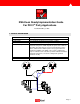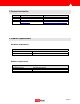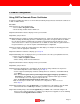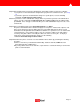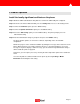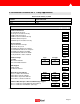user manual
5. Product Operation
Install the locally significant certificate on the phone.
Step 1 Obtain the CAPF authentication string that was set when the CAPF utility was configured.
Step 2 On the Cisco IP Phone 7960 and 7940, press the Settings button to access the Settings menu.
Step 3 Scroll to the Certificate option; press the Select softkey.
Step 4 Scroll to the Update Certificates option; press the Select softkey.
Step 5 Choose the Auth. String option; press the Select softkey. The phone prompts you for an
authentication string.
Step 6 Enter the authentication string for your phone and press the Validat. softkey.
The phone installs, updates, or remove the certificate, depending on the current CAPF
configuration.
Monitor the progress of the certificate installation by viewing the messages in the status line on the
phone. When the phone successfully completes the process, the phone displays a successful
message. If the phone displays a failure message, you entered the wrong authentication string or
did not enable the phone for upgrade.
At any time, you can stop the process by choosing the Cancel Operation option on the Certificates
menu.
You can verify that the certificate installed on the phone by choosing Settings > Model
Information and viewing the LSC setting.
Page: 5