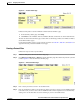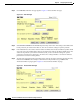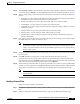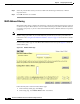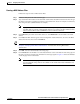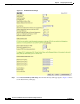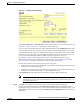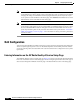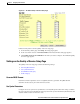user manual
5-7
Cisco Aironet 1200 Series Access Point Software Configuration Guide
OL-2159-05
Chapter 5 Configuring Filters and QoS
Filter Setup
Creating a MAC Address Filter
Follow these steps to create a MAC address filter:
Step 1 Follow the link path to the Address Filters page.
Step 2 Type a destination MAC address in the New MAC Address Filter: Dest MAC Address field. You can type
the address with colons separating the character pairs (00:40:96:12:34:56, for example) or without any
intervening characters (004096123456, for example).
Note If you plan to disallow traffic to all MAC addresses except those you specify as allowed, put your
own MAC address in the list of allowed MAC addresses. If you plan to disallow multicast traffic,
add the broadcast MAC address (ffffffffffff) to the list of allowed addresses.
Step 3 Click Allowed to pass traffic to the MAC address or click Disallowed to discard traffic to the MAC
address.
Step 4 Click Add. The MAC address appears in the Existing MAC Address Filters list. To remove the MAC
address from the list, select it and click Remove.
Tip You can create a list of allowed MAC addresses on an authentication server on your network. Consult
Chapter 8, “Setting Up MAC-Based Authentication,” for instructions on using MAC-based
authentication.
Step 5 Click OK. You return automatically to the Setup page.
Step 6 Click Advanced in the AP Radio row of the Network Ports section at the bottom of the Setup page for
the radio you want to configure. The AP Radio Advanced page appears. Figure 5-7 shows the AP Radio
Advanced page for the internal radio.
Note The AP Radio Advanced pages are similar for the internal and module radios. The internal radio
has two additional settings that are not available on the module radio: Radio Modulation and
Radio Preamble.