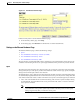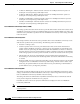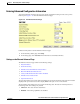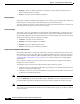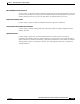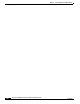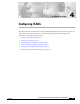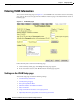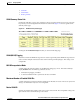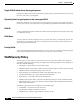user manual
3-25
Cisco Aironet 1200 Seres Access Point Software Configuration Guide
OL-2159-05
Chapter 3 Radio Configuration and Basic Settings
Ethernet Configuration
Figure 3-11 The Ethernet Hardware Page
Follow this link path to reach the Ethernet Hardware page:
1. On the Summary Status page, click Setup.
2. On the Setup page, click Hardware in the Ethernet row under Network Ports.
Settings on the Ethernet Hardware Page
The Ethernet Hardware page contains the following settings:
• Speed
• Loss of Backbone Connectivity # of Secs (1-10000)
• Loss of Backbone Connectivity Action
• Loss of Backbone Connectivity SSID
The page displays content-addressable memory (CAM) size (not a defined feature in this release) and
contains a note indicating the the access point supports Ethernet inline power from powered switches.
Speed
The Speed drop-down menu lists five options for the type of connector, connection speed, and duplex
setting used by the port. The option you select must match the actual connector type, speed, and duplex
settings used to link the port with the wired network.
The default setting, Auto, is best for most networks because the best connection speed and duplex setting
are automatically negotiated between the wired LAN and the access point. If you use a setting other than
Auto, make sure the hub, switch, or router to which the access point is connected supports your selection.
• Auto—This is the default and the recommended setting. The connection speed and duplex setting
are automatically negotiated between the access point and the hub, switch, or router to which the
access point is connected.
Note Some switches with inline power do not fully support Ethernet speed auto-negotiation. If
your 1200 series access point is powered by a switch with inline power, the Auto speed
setting is applied only after you reboot the access point.