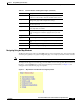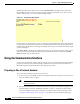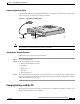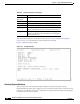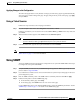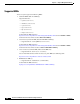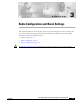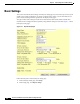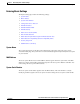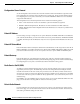user manual
2-3
Cisco Aironet 1200 Series Access Point Software Configuration Guide
OL-2159-05
Chapter 2 Using the Management Interfaces
Using the Web-Browser Interface
Navigating Using the Map Windows
The Map window appears when you click Map at the top of any management page. You can use the Map
window to jump quickly to any system management page, or to a map of your entire wireless network.
Note Your Internet browser must have Java enabled to use the map windows.
To display the sub-pages for each main page, click the bullet next to a main page link (Microsoft Internet
Explorer), or click expand next to a main page link (Netscape Communicator). In Figure 2-1, the
sub-pages for the Network Ports page are expanded.
Figure 2-1 Map Window with Network Ports Pages Expanded
Associations Displays the Association Table page, which provides a list of
all devices on the wireless network and links to the devices.
Setup Displays the Setup page, which contains links to the
management pages with configuration settings.
Logs Displays the Event Log page, which lists system events and
their severity levels.
Help Displays the online help for the current window and the
online help table of contents.
Login Logs you into the access point’s management system for
access to all pages and features appropriate for your user
level.
Configuration Action Buttons
Apply Saves changes made on the page and remain on the page.
OK Saves changes made on the page and return to the previous
page.
Cancel Discards changes to the page and return to the previous page.
Restore Defaults Returns all settings on the page to their default values.
Table 2-1 Common Buttons on Management Pages (continued)
Button/Link Description