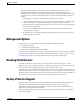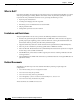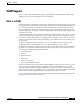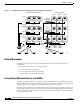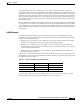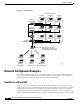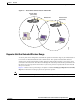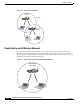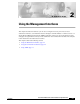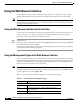user manual
2-2
Cisco Aironet 1200 Series Access Point Software Configuration Guide
OL-2159-05
Chapter 2 Using the Management Interfaces
Using the Web-Browser Interface
Using the Web-Browser Interface
The web-browser interface contains management pages that you use to change access point settings,
upgrade and distribute firmware, and monitor and configure other wireless devices on the network.
Note The access point management system is fully compatible with Microsoft Internet Explorer versions 4.0
or later and Netscape Communicator versions 4.0 or later. Earlier versions of these browsers cannot use
all features of the management system.
Using the Web-Browser Interface for the First Time
Use the access point’s IP address to browse to the management system. See the Quick Start Guide: Cisco
Aironet 1200 Series Access Points for instructions on assigning an IP address to the access point.
Follow these steps to begin using the web-browser interface:
Step 1 Start the browser.
Step 2 Enter the access point’s IP address in the browser Location field (Netscape Communicator) or Address
field (Internet Explorer) and press Enter.
If the access point has not been configured, the Express Setup page appears. If the access point has been
configured, the Summary Status page appears.
Using the Management Pages in the Web-Browser Interface
The system management pages use consistent techniques to present and save configuration information.
Navigation buttons appear at the top of the page, and configuration action buttons appear at the bottom.
You use the navigation buttons to display other management pages, and you use the configuration action
buttons to save or cancel changes to the configuration.
Note It’s important to remember that clicking your browser’s Back button is the same as clicking Cancel: if
you make changes on a management page, your changes are not applied when you click Back. Changes
are only applied when you click Apply or OK.
Table 2-1 lists the page links and buttons that appear on most management pages.
Table 2-1 Common Buttons on Management Pages
Button/Link Description
Navigation Links
Home Displays the Summary Status page.
Map Opens the Map window, which contains links to every
management page.
Network Displays the Network Ports page.