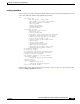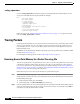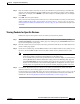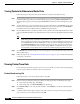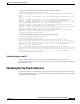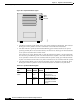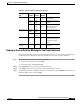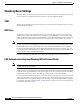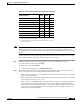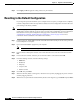user manual
13-30
Cisco Aironet 1200 Series Access Point Software Configuration Guide
OL-2159-05
Chapter 13 Diagnostics and Troubleshooting
Tracing Packets
Tracing Packets for Ethernet and Radio Ports
Follow these steps to set up the access point’s Ethernet or radio ports for packet tracing:
Step 1 To trace all the packets sent and received through the access point’s Ethernet or radio ports, browse to
the Network Ports page. Browse to the Network Ports page by clicking Current Associations on the
Summary Status page or by clicking the gray Network button at the top of most management system
pages.
Step 2 To trace packets sent or received through the access point’s Ethernet port, click Ethernet in the yellow
header row. To trace packets sent or received through the access point’s radio port, click AP Radio in
the yellow header row. The Ethernet Port or AP Radio Port page appears.
Step 3 Click the alert checkbox in the Receive header to trace packets received through the Ethernet or radio
port. Click the alert checkbox in the Transmit header to trace packets sent through the Ethernet or Radio
port.
Note Copying packets into access point memory slows the access point’s performance. When you
finish tracing packets, deselect the alert checkboxes on the Station pages.
If you want the access point to trace packets all the time, reduce the impact on performance by
selecting Record for the External Information setting on the Event Handling Setup page and
select Port Information on the Event Display Setup page for the “Severity Level at which to
display events immediately on the console” setting. With this configuration, the access point
records packets in a log file but does not spend time instantly displaying packets on the CLI.
Step 4 Click Refresh. The network interface you are tracing appears in red on the Summary Status, Setup, and
Network Ports pages.
Step 5 Follow the steps in the “Viewing Packet Trace Data” section on page 13-30 to view the traced packets
in a log file or on the CLI.
Viewing Packet Trace Data
If you store traced packets in a log file, you can view or save the file. If you do not store traced packets,
you can view the packets in real time on the access point CLI.
Packets Stored in a Log File
Follow these steps to view traced packets stored in a log file:
Step 1 Browse to the Event Handling Setup page. Follow this link path to the Event Handling Setup page:
a. On the Summary Status page, click Setup.
b. On the Setup page, click Event Handling under Event Log.
Step 2 Click Headers Only to view only the packet headers; click All Data to view all the collected packet
information.
Step 3 A File Download window appears asking if you want to save the [access point name]_trace.log file or
open it. Choose to save or open the file and click OK.