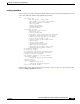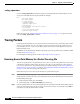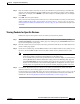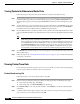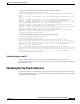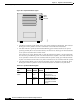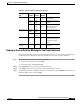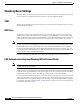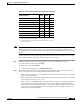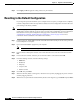user manual
13-29
Cisco Aironet 1200 Series Access Point Software Configuration Guide
OL-2159-05
Chapter 13 Diagnostics and Troubleshooting
Tracing Packets
Step 3 Enter the number of bytes of memory the access point should use for packet tracing in the Maximum
memory reserved for Detailed Event Trace Buffer (bytes) entry field. If you want to create a detailed
packet trace, for example, enter 1000000; if you need a simple, less-detailed packet trace, for example,
enter 100000.
Step 4 Click OK. The access point reboots.
Now you need to enter settings for the wireless devices or network interfaces for which you want to trace
packets. Follow the steps in the “Tracing Packets for Specific Devices” section on page 13-29 or the
“Tracing Packets for Ethernet and Radio Ports” section on page 13-30 to select devices and ports to be
monitored.
Tracing Packets for Specific Devices
Follow these steps to select specific devices for which you want to trace packets:
Step 1 Browse to the access point’s Association Table. You can reach the Association Table by clicking
Current Associations on the Summary Status page or by clicking the gray Associations button at the
top of most management system pages.
Step 2 Find the wireless device for which you want to trace packets and click the device’s MAC address. The
device’s Station page appears.
Step 3 On the device’s Station page, click the alert checkbox in the To Station header to trace packets sent to
the device. Click the alert checkbox in the From Station header to trace packets the device sends.
Note Copying packets into access point memory slows the access point’s performance. When you
finish tracing packets, deselect the alert checkboxes on the Station pages.
If you want the access point to trace packets all the time, reduce the impact on performance by
selecting Record for the External Information setting on the Event Handling Setup page and
select Port Information on the Event Display Setup page for the “Severity Level at which to
display events immediately on the console” setting. With this configuration, the access point
records packets in a log file but does not spend time instantly displaying packets on the CLI.
Step 4 Click Refresh. Repeat these steps for each device for which you want to trace packets. The MAC
addresses of devices you are tracing appear in red in the Association Table.
If you are ready to view packet data, skip to the “Viewing Packet Trace Data” section on page 13-30. If
you want to trace all the packets sent through the access point’s Ethernet and radio ports, follow the
instructions in the “Tracing Packets for Ethernet and Radio Ports” section on page 13-30.