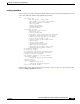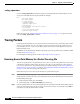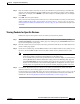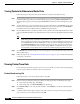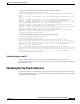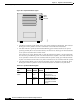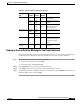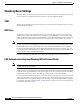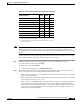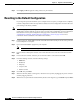user manual
13-28
Cisco Aironet 1200 Series Access Point Software Configuration Guide
OL-2159-05
Chapter 13 Diagnostics and Troubleshooting
Tracing Packets
:vxdiag_udpstatshow
Use the :vxdiag_udpstatshow command to display User Datagram Protocol (UDP) statistics for the
access point. The UDP statistics might look like this example:
UDP:
9244 total packets
9227 input packets
17 output packets
0 incomplete header
0 bad data length field
0 bad checksum
9211 broadcasts received with no ports
0 full socket
16 pcb cache lookups failed
0 pcb hash lookup failed
Follow the steps in the “Entering Diagnostic Commands” section on page 13-16 to open the CLI and
enter the :vxdiag_udpstatshow command.
Tracing Packets
Use the packet tracing feature to view packets sent and received by the access point and by other wireless
devices on your network. You can view packets sent to and received from a single wireless device or
several wireless devices, or you can view all the packets sent and received through the access point’s
Ethernet and radio ports.
The IEEE’s 802.1x authentication standard helps define the content of packets and is available to IEEE
members at http://www.ieee.org.
For information on filtering packets, see the “Filter Setup” section on page 5-2.
Reserving Access Point Memory for a Packet Trace Log File
You can save packet traces in a log file that you view or save, or you can view packets on the access point
command-line interface without storing the traces in a log file. Use the instructions in this section to
reserve access point memory for a packet trace log file. Use the instructions in the “Tracing Packets for
Specific Devices” section on page 13-29 and the “Tracing Packets for Ethernet and Radio Ports” section
on page 13-30 to select devices and ports to be traced.
Follow these steps to reserve access point memory for a packet trace log file:
Step 1 Use the Event Handling Setup page to enter instructions for the size of the packets you want to monitor
and the amount of memory the access point should set aside for packet data. Follow this link path to the
Event Handling Setup page:
a. On the Summary Status page, click Setup.
b. On the Setup page, click Event Handling under Event Log.
Step 2 Enter the number of bytes the access point should store for each packet in the Maximum number of bytes
stored per Alert packet entry field. If you want to see the entire contents of each packet, enter 1600; if
you want to see only the packet header, enter 64.