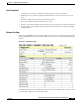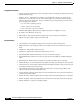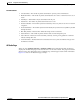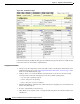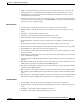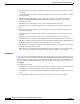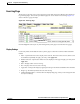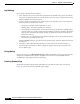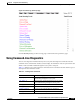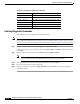user manual
13-16
Cisco Aironet 1200 Series Access Point Software Configuration Guide
OL-2159-05
Chapter 13 Diagnostics and Troubleshooting
Using Command-Line Diagnostics
Entering Diagnostic Commands
Follow these steps to enter diagnostic commands in the CLI:
Note These steps describe opening the CLI with Telnet. If the access point is configured to block Telnet
access, follow the instructions in the “Preparing to Use a Terminal Emulator” section on page 2-4 to open
the CLI by using a terminal emulator through a serial cable connected to the access point’s serial port.
Step 1 On your computer’s Start menu, select Programs > Accessories > Telnet.
If Telnet is not listed in your Accessories menu, select Start > Run, enter Tel n et in the entry field, and
press Enter.
Step 2 When the Telnet window appears, click Connect, and select Remote System.
Note In Windows 2000, the Telnet window does not contain pull-down menus. To start the Telnet
session in Windows 2000, enter open followed by the access point’s IP address.
Step 3 In the Host Name field, enter the access point’s IP address and click Connect.
Step 4 Press = to display the access point’s home page.
Step 5 Enter the command (for example, :vxdiag_memshow) and press Enter. The command’s diagnostic
information appears.
:vxdiag_ipstatshow IP statistics
:vxdiag_memshow Free and allocated memory on the access point
:vxdiag_muxshow Networking protocols installed on the access point
:vxdiag_routeshow Current routing information
:vxdiag_tcpstatshow TCP statistics
:vxdiag_udpstatshow UDP statistics
Table 13-1 CLI Diagnostic Commands (continued)
Command Information Displayed