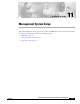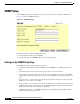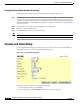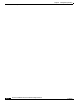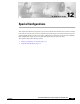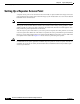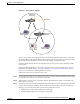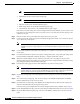user manual
11-5
Cisco Aironet 1200 Series Access Point Software Configuration Guide
OL-2159-05
Chapter 11 Management System Setup
Console and Telnet Setup
Settings on the Console/Telnet Page
The Console/Telnet Setup page contains the following settings:
• Baud Rate—The rate of data transmission expressed in bits per second. Select a baud rate from 110
to 115,200, depending on the capability of the computer you use to open the access point
management system.
• Parity—An error-detecting process based on the addition of a parity bit to make the total number of
bits Odd or Even. The default setting, None, uses no parity bit.
• Data Bits—The default setting is 8.
• Stop Bits—The default setting is 1.
• Flow Control—Defines the way that information is sent between pieces of equipment to prevent loss
of data when too much information arrives at the same time on one device. The default setting is
None.
• Terminal Type—The preferred setting is ANSI, which offers graphic features such as reverse video
buttons and underlined links. Not all terminal emulators support ANSI, so the default setting is
Teletype.
• Columns—Defines the width of the terminal emulator display within the range of 64 characters to
132 characters. Adjust the value to get the optimum display for your terminal emulator.
• Lines—Defines the height of the terminal emulator display within the range of 16 characters to 50
characters. Adjust the value to get the optimum display for your terminal emulator.
• Enable Telnet—The default setting is Yes. Select No to prevent Telnet access to the management
system.
Using Secure Shell
Secure Shell (SSH) is a program that provides a cryptographically secure alternative to or replacement
for Telnet that is considered the standard protocol for remote logins. SSH runs in the Application Layer
of the TCP/IP stack. SSH provides a secure connection over the Internet providing strong user
authentication. SSH protects the privacy of transmitted data (such as passwords, binary data, and
administrative commands) by encrypting it.
SSH clients make SSH relatively easy to use and are available on most computers including those that
run Windows or a type of UNIX. SSH clients are also available on some hand-held devices.
SSH on the access point is enabled by default. When user manager is enabled, SSH uses the same
usernames and passwords established by the user manager.
Newer computers have the SSH client installed. If your computer does not have the SSH client installed,
you must procure and install it before you can proceed. You can download the latest SSH client from the
following site:
http://ssh.com/
After you have downloaded and installed the client on your computer, make sure you can browse to the
access point. Then launch your your SSH client and make the connection to the access point through it.