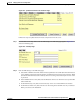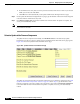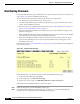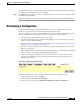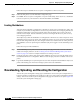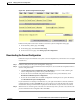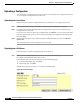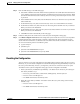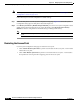user manual
10-14
Cisco Aironet 1200 Series Access Point Software Configuration Guide
OL-2159-05
Chapter 10 Managing Firmware and Configurations
Downloading, Uploading, and Resetting the Configuration
Note To completely reset all access point settings to defaults, follow the steps in the “Resetting the
Configuration” section on page 10-13.
Follow these steps to reset the configuration to default settings:
Step 1 Follow the link path to reach the System Configuration Setup page. Figure 10-9 shows the System
Configuration Setup page. The link path is listed under Figure 5-9.
Step 2 Click Reset System Factory Defaults Except IP Identity to reset the access point configuration to the
default settings without resetting the access point’s IP identity. Click Reset All System Factory
Defaults to reset the configuration to the default settings including the IP identity.
Note If you reset the access point’s IP identity, you might lose your browser connection to the access
point.
Restarting the Access Point
Use the System Configuration Setup page to restart the access point.
• Click “Warm” Restart System Now to perform a warm restart of the access point. A warm restart
reboots the access point.
• Click “Cold” Restart System Now to perform a cold restart of the access point. A cold restart is
the equivalent of removing and then reapplying power for the access point.