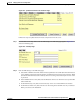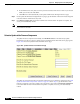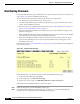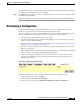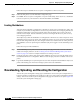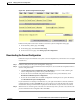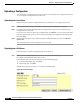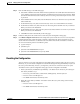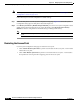user manual
10-13
Cisco Aironet 1200 Series Access Point Software Configuration Guide
OL-2159-05
Chapter 10 Managing Firmware and Configurations
Downloading, Uploading, and Resetting the Configuration
Step 2 Enter the FTP settings on the FTP Setup page.
a. Select FTP or TFTP from the File Transfer Protocol pull-down menu. FTP (File Transfer Protocol)
is the standard protocol that supports transfers of data between local and remote computers. TFTP
(Trivial File Transfer Protocol) is a relatively slow, low-security protocol that requires no user name
or password.
b. In the Default File Server entry field, enter the IP address of the server where the access point should
look for FTP files.
c. In the FTP Directory entry field, enter the directory on the server where FTP files are located.
d. In the FTP User Name entry field, enter the user name assigned to the FTP server. If you selected
TFTP, you can leave this field blank.
e. In the FTP Password entry field, enter the password associated with the user name. If you selected
TFTP, you can leave this field blank.
f. Click OK. You return automatically to the Setup page.
Step 3 Follow the link path in the web browser to reach the System Configuration Setup page.
Step 4 Click Read Config File From Server. The management system checks the server for several possible
configuration filenames while attempting to load the configuration file. If the management system
doesn’t find the first filename, it continues to the next until it finds the file and loads it. It checks the
server for the following names in the following order:
a. [system name].ini
b. [IP address].ini
c. [boot file from DHCP/BOOTP server].ini
d. [boot file from DHCP/BOOTP server].ini by TFTP
Resetting the Configuration
You can reset the access point configuration to the default settings without resetting the access point’s
IP identity, or you can reset the configuration to the default settings including the IP identity. If you reset
the access point’s IP identity, however, you might lose your browser connection to the access point.
Two buttons on the System Configuration Setup page reset the configuration to defaults:
• Reset System Factory Defaults Except IP Identity—this button returns all access point settings to
their factory defaults except:
–
The access point’s IP address, subnet mask, default gateway, and boot protocol
–
The users in the User Manager list
–
The SNMP Administrator Community name
• Reset All System Factory Defaults—this button returns all access point settings to their factory
defaults except:
–
The users in the User Manager list
–
The SNMP Administrator Community name