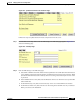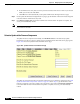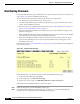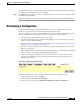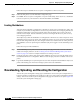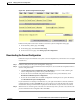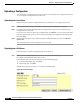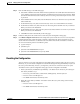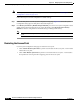user manual
10-12
Cisco Aironet 1200 Series Access Point Software Configuration Guide
OL-2159-05
Chapter 10 Managing Firmware and Configurations
Downloading, Uploading, and Resetting the Configuration
Uploading a Configuration
You can upload a configuration file to the access point from your hard drive or a mapped network drive,
or you can upload a configuration from a file server.
Uploading from a Local Drive
Follow these steps to upload a configuration file from your hard drive or a mapped network drive:
Step 1 Follow the link path in the browser interface to reach the System Configuration Setup page.
Step 2 If you know the exact path and filename of the configuration file, type it in the Additional System
Configuration File entry field.
If you aren’t sure of the exact path to the configuration file, click Browse... next to the entry field. When
the File Upload window appears, go to the directory that contains the configuration file and select the
file. Click Open.
Step 3 When the filename appears in the Additional System Configuration File entry field, click Browser
Update Now.
The configuration file is loaded and applied in the access point.
Uploading from a File Server
Follow these steps to upload a configuration file from a file server:
Step 1 Before you load a configuration file from a server, you need to enter FTP settings for the server. If you
have already entered the FTP settings, skip to Step 3.
Follow this link path in the browser interface to reach the FTP Setup page:
a. On the Summary Status page, click Setup
b. On the Setup page, click FTP
The FTP Setup page appears. Figure 10-10 shows the FTP Setup page.
Figure 10-10 FTP Setup Page