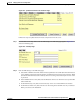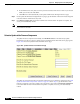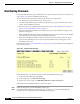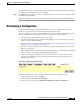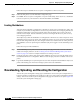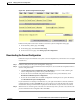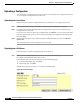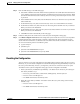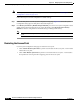user manual
10-11
Cisco Aironet 1200 Series Access Point Software Configuration Guide
OL-2159-05
Chapter 10 Managing Firmware and Configurations
Downloading, Uploading, and Resetting the Configuration
Figure 10-9 System Configuration Setup Page
Follow this link path in the browser interface to reach the System Configuration Setup page:
1. On the Summary Status page, click Setup.
2. On the Setup page, click Cisco Services Setup.
3. On the Cisco Services page, click Manage System Configuration.
Downloading the Current Configuration
Follow these steps to download the access point’s current configuration to your hard drive or to a mapped
network drive:
Step 1 Follow the link path to the System Configuration Setup page.
Step 2 If your web browser is Microsoft Windows Internet Explorer, use the download configuration links to
save the configuration file:
• Click Download System Configuration Except IP Identity to save an .ini file containing the
current configuration except for the access point’s IP address.
• To save the current non-default configuration including the access point’s IP address, click
Download Non-Default System Configuration.
• To save the current default and non-default configuration including the access point’s IP address,
click Download All System Configuration.
If your web browser is Netscape Communicator, use your right mouse button to click the download
configuration links and select Save link as in the pop-up menu. If you click the links with your left
mouse button, Netscape Communicator displays the text file but does not open the Save as window.
Step 3 When the Save as window appears, select the drive and directory where you want to save the file, and
provide a filename for the configuration file. Click Save.