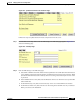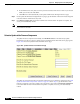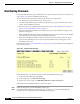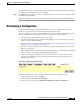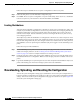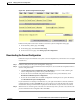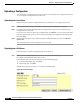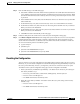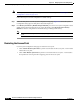user manual
10-9
Cisco Aironet 1200 Series Access Point Software Configuration Guide
OL-2159-05
Chapter 10 Managing Firmware and Configurations
Distributing a Configuration
To distribute the firmware components individually, select no for Distribute All Firmware, and click the
checkboxes for the components you want to distribute.
Step 3 Click Start. The access point’s firmware is distributed to the access points on your network. To cancel
the distribution, click Abort.
When the distribution is complete, the access points that received the firmware automatically reboot.
Distributing a Configuration
Use the Distribute Configuration page to distribute the access point’s configuration to other Cisco
Aironet access points. Figure 10-8 shows the Distribute Configuration page.
The access point sends its entire system configuration except for its IP identity information and its User
List. The configuration is sent and applied to all the access points on your network that:
• Are running access point firmware version 10.00 or newer
• Can detect the IP multicast query issued by the distributing access point (network devices such as
routers can block multicast messages)
• Have their web servers enabled for external browsing (see the “Entering Web Server Settings and
Setting Up Access Point Help” section on page 7-7)
• Have the same HTTP port setting as the distributing access point (the HTTP port setting is on the
Web Server Setup page)
• Have a Default Gateway setting other than the default setting, which is 255.255.255.255 (the Default
Gateway setting is on the Express Setup and Routing Setup pages)
• If they have User Manager enabled, contain in their User Lists a user with the same user name,
password, and capabilities as the user performing the distribution (the person logged in on the
distributing access point)
Figure 10-8 Distribute Configuration Page
Follow this link path in the browser interface to reach the Distribute Configuration page:
1. On the Summary Status page, click Setup.
2. On the Setup page, click Cisco Services Setup.
3. On the Cisco Services page, click Distribute Configuration to other Cisco Devices.