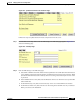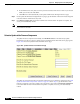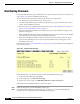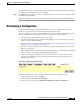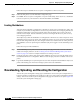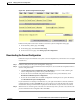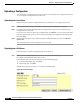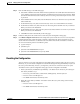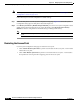user manual
10-6
Cisco Aironet 1200 Series Access Point Software Configuration Guide
OL-2159-05
Chapter 10 Managing Firmware and Configurations
Updating Firmware
e. In the FTP Password entry field, enter the password associated with the user name. If you selected
TFTP, you can leave this field blank.
f. Click OK. You return automatically to the Update All Firmware Through File Server page.
Step 3 On the Update All Firmware Through File Server page, type the filename of the new firmware image file
in the New File for All Firmware entry field.
Step 4 Click Browser Update Now to load and install the new firmware. When the update is complete, the
access point automatically reboots.
Note The access point only updates the radio firmware if the radio firmware version to be loaded is newer than
the firmware in the radio.
Selective Update of the Firmware Components
To update firmware components individually, click From File Server on the Selectively Update
Firmware line on the Cisco Services Setup page. The Update Firmware From File Server page appears.
Figure 10-6 shows the Update Firmware From File Server page.
Figure 10-6 Update Firmware From File Server Page
To update one of the three firmware components from the file server, follow the steps listed in the “Full
Update of the Firmware Components” section on page 10-4, but in Step 3, type the filenames of the
firmware components you want to update in the components’ entry fields. Click Browser Update Now
to load and install the new firmware. When the update is complete, the access point automatically
reboots.