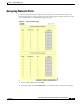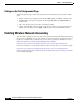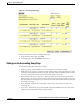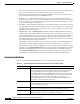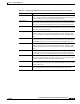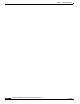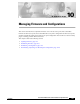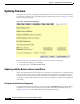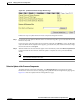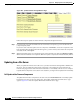user manual
10-4
Cisco Aironet 1200 Series Access Point Software Configuration Guide
OL-2159-05
Chapter 10 Managing Firmware and Configurations
Updating Firmware
Figure 10-3 Update Firmware Through Browser Page
Follow these steps to update one of the firmware components through the browser:
Step 1 If you know the exact path and filename of the new firmware component, type it in the New File for
[component] entry field.
If you aren’t sure of the exact path to the new component, click Browse... next to the component’s New
File entry field. When the File Upload window appears, go to the directory that contains the component
and select the file. Click Open.
Step 2 When the filename for the new component appears in the New File entry field, click Browser Update
Now to load and install the new component. When the update is complete, the AP automatically reboots.
Updating from a File Server
When you update the firmware from a file server, you load new firmware through FTP or TFTP from a
file server. You can update the four firmware components—the management system firmware, the
firmware web pages, and the radio firmware for both radios—individually or all at once. It is simplest
to update all the components at once, but in some situations you might want to update them individually.
Full Update of the Firmware Components
To update all the firmware components at the same time, click From File Server on the Fully Update
Firmware line on the Cisco Services Setup page. The Update All Firmware From File Server page
appears. Figure 10-4 shows the Update All Firmware From File Server page.