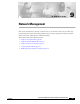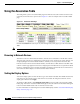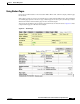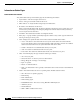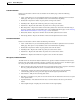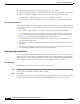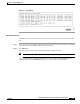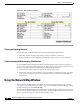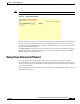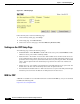user manual
9-2
Cisco Aironet 1200 Series Access Point Software Configuration Guide
OL-2159-05
Chapter 9 Network Management
Using the Association Table
Using the Association Table
The management system’s Association Table page lists all the devices, both wireless and wired to the
root LAN, of which the access point is aware. Figure 9-1 shows an example of the Association Table
page.
Figure 9-1 Association Table Page
Click the Association link at the top of any main management system page to go to the Association
Table.
Note You can also use the Association Table page in the command-line interface.
Browsing to Network Devices
To browse to a device’s browser-based interface, click the device’s IP address in the IP Addr. column.
The home page of the device’s management system appears. Cisco Aironet access points, bridges, and
workgroup bridges have browser-based interfaces, and many servers and printers have them, also.
If the device does not have a browser-based interface, click the device’s MAC address in the MAC Addr.
column. A Station page appears for the device, displaying the information the access point knows about
the device, including the device’s identity and statistics on traffic to and from the device. Some devices,
such as PC card client adapters, do not have browser-based interfaces.
Setting the Display Options
You use the display options to select the device types to be listed in the table. The default selections list
only the access point and any devices with which it is associated. To change the selections, click a
display option and then click Apply.
To modify the table further, click additional display filters, which is a link to the Association Table
Filters page. You use the Association Table Filters page to select the columns of information that appear
in the Association Table and the order in which devices are listed.
For more information on customizing the Association Table display, read the “Association Table Display
Setup” section on page 7-13.