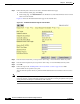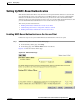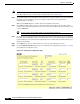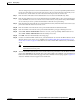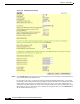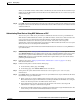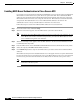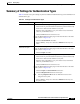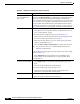user manual
8-28
Cisco Aironet 1200 Series Access Point Software Configuration Guide
OL-2159-05
Chapter 8 Security Setup
Summary of Settings for Authentication Types
EAP-TLS, EAP-MD5,
and static WEP under
802.11 Open
The access point does not support this combination of authentication types.
When you select Require EAP on the Authenticator Configuration page to
authenticate clients using EAP-TLS and EAP-MD5, non-EAP client
devices are blocked from using the access point. However, the access point
can serve client devices using 802.11 open authentication if the access point
is set up for MAC-based authentication and EAP authentication. See the
“Authenticating Client Devices Using MAC Addresses or EAP” section on
page 8-25 for instructions on setting up this combination of authentications.
MAC-based On the Address Filters page (shown in Figure 8-10):
• Select yes for the “Look up MAC address on authentication server if
not in existing filter list” setting.
On the Authenticator Configuration page (shown in Figure 8-13):
• Select an 802.1x protocol draft that matches the protocol draft used by
client devices that associate with the access point.
• Enter the name or IP address, type, port, shared secret, and timeout
value for your RADIUS server.
• Select the MAC Address Authentication check box under the server.
Note You can use the same server for both EAP authentication and
MAC-based authentication.
On the AP Radio Advanced page for the internal radio or the radio module
(shown in Figure 8-12):
• Select Disallowed from the pull-down menu for Default Unicast
Address Filter for each authentication type requiring MAC-based
authentication.
MAC-based and
EAP-TLS and EAP-MD5
• Enter the settings for the EAP authentication types you need to support;
select Require EAP on the AP Radio Data Encryption page under
Open.
• Enter the settings for MAC-based authentication.
On the Address Filters page (shown in Figure 8-10):
• Select yes for the setting called “Is MAC Authentication alone
sufficient for a client to be fully authenticated?”
MAC-based and LEAP
• Enter the settings for LEAP.
• Enter the settings for MAC-based authentication.
Table 8-5 Settings for Authentication Types (continued)
Authentication Types Required Settings