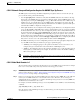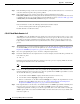user manual
J-47
Cisco Transport Manager Release 6.0 User Guide
78-16845-01
Appendix J Troubleshooting
J.10.4 Equipment Management Problems
• Collect config upload files from the /opt/svplus/tmp directory.
Possible alternative workaround is to manually resync the node. If the problem persists, perform a
coldstart. If the problem is still not resolved, collect the log files and report the problem.
J.10.4.8 CTM GUI Shows Mismatched Information Between GUI Views and Database Data
After an initial ooemc node resync, such as a coldstart process, GUI views such as Network Monitor tree
view, Inspector View, and Chassis View display information that does not match newly provisioned or
updated database data. The problem persists even after each subsequent manual or periodic resync.
Step 1 Determine which ooemc process manages the node and find the child ID of the ooemc process that
manages your node. The purpose of finding the child ID of the ooemc process is to find the correct ooemc
log files for inspection. The debugging process for this issue mainly focuses on log file inspection.
Step 2 Initiate an initial node resync, such as coldstart. Ooemc starts sending newly provisioned or updated
database data to the network management (NM) server. The current supported database tables for NM
server message forwarding include the following:
• node
• card
• line
• ausm_port
• cesm_port
• frp
• rpm_port
• svc_port
• virtual_port
• aps
• ima_group
• ima_link
• linedistribution
• au4tug3
• controller
• license_in_use
• mfr_bundle
• mfr_link
• peripheral
• redundantcard
• sensor
Step 3 To determine whether or not ooemc sent newly provisioned or updated database data to the NM server,
grep ComposeNMSMsg from the ooemc log files. The key words in log messages that correspond to the
supported database tables in step 2 are the following:
• EMC_DBProperty_Node_c::ComposeNMSMsg