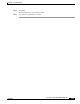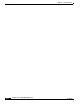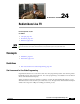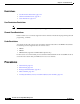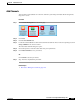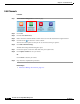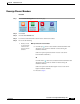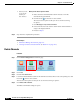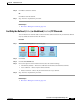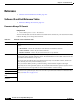user manual
24-6
User Guide for Cisco Digital Media Manager 5.4.x
OL-15762-05
Chapter 24 Redistribute Live TV
Procedures
Step 6
Stop. You have completed this procedure.
Related Topics
•
Elements to Manage TV Channels, page 24-8
•
“Reassign to Nearest Unused Channel” (in Table 24-1 on page 24-9)
Delete Channels
Procedure
Step 1
Click Content Management on the Home page.
Step 2
Click Cast.
Step 3
Click the TV Channels tab.
Step 4
Look in the Channel Number column for the channel to be deleted. Then, in the corresponding row, click
the arrow ( ) in the Actions column.
The Actions menu expands so that you can see and choose among its options.
Step 5
Click Delete This Channel.
The Delete Confirmation dialog box opens.
•
Would you like
to specify the
number for
this channel?
When you will choose a specific number
a.
Notice where the Channel Number column intersects a row that
describes the targeted channel.
b.
Click the arrow ( ) in that row’s Actions column.
The Actions menu expands so that you can see and choose among
its options.
c.
Click Reassign to Any Unused Channel.
d.
Choose from the list in the Actions column which channel number to
assign to the targeted channel.
e.
Proceed to Step 6.