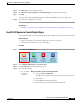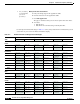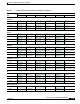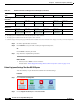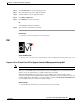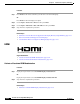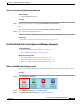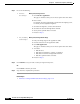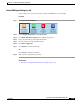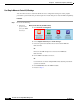user manual
15-22
User Guide for Cisco Digital Media Manager 5.4.x
OL-15762-05
Chapter 15 Touchscreens, Projectors, and Displays
Procedures
Procedure
Step 1
Press Menu on the remote control for your 40-inch or 52-inch LCD display.
OR
Press Menu on the LCD display front panel.
Step 2
Choose Input > Source List > DVI, and then press Enter.
Step 3
Choose Input > Edit Name > DVI > HD STB, and then press Enter.
Step 4
Stop. You have completed this procedure.
Related Topics
•
Elements to Activate RS-232 for Supported LCD Display Brands (except DMTech), page 15-37
•
RS-232 Commands to Manage Cisco LCD Displays
•
Use Predefined Tasks to Configure and Manage Equipment, page 15-23
HDMI
Support Autodetection
•
Activate or Deactivate HDMI Autodetection, page 15-22
•
Activate or Deactivate Resolution Autodetection, page 15-23
Activate or Deactivate HDMI Autodetection
Procedure
Step 1
Deploy the System Task event called HDMI Display Autotection On.
OR
Deploy the System Task event called HDMI Display Autodetection Off.
Step 2
Stop. You have completed this procedure.
Related Topics
•
Elements to Control HDMI Display Autodetection, page 15-36