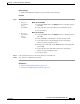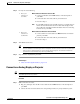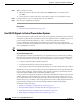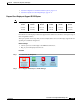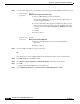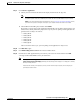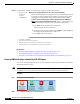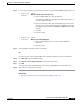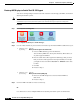user manual
15-9
User Guide for Cisco Digital Media Manager 5.4.x
OL-15762-05
Chapter 15 Touchscreens, Projectors, and Displays
Procedures
Step 2
Do only one of the following.
Step 3
Turn On the touchscreen.
Tip Does a message on the touchscreen say that it must download a “characterization” file? This happens only
when your touchscreen uses technologies from Elo TouchSystems and when you have never turned it On previously (or
after its CF card is reformatted). When you see this message, please disregard it. The touchscreen will obtain its
characterization file automatically during a later stage of DMP setup.
Step 4
Stop. You have completed this procedure.
Related Topics
•
Video and Audio Signal Interfaces, page 15-30
Connect to an Analog Display or Projector
Tip DMPs support connections to analog presentation systems. However, we recommend strongly that you use digital
presentation systems whenever possible.
Procedure
Step 1
Make connections for video.
a.
Plug one yellow jack from the RCA video cable into the CVBS interface on the back panel of
your DMP.
b.
Connect the free end of this cable to the corresponding interface on your presentation system.
•
Does your
touchscreen
use USB?
When touchscreen interaction relies on USB
a.
Connect a USB cable to the USB interface on the back panel of
your DMP.
b.
Connect the other end of the cable to your touchscreen.
c.
Proceed to Step 3.
Note
If your DMP model has only one USB connector, you might prefer to
connect an external hard drive there for added local storage. In this
case, an RS-232 serial cable would be the better choice for connecting
a touchscreen to your DMP.
•
Does your
touchscreen
use RS-232?
When touchscreen interaction relies on RS-232
a.
Connect an RS-232 serial cable to the RS232 interface on the back
panel of your DMP.
b.
Connect the other end of the cable to your touchscreen.
c.
Proceed to Step 3.