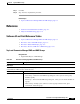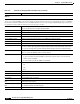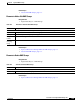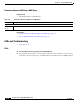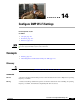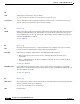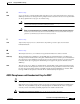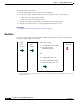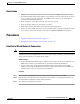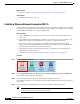user manual
14-6
User Guide for Cisco Digital Media Manager 5.4.x
OL-15762-05
Chapter 14 Configure DMP Wi-Fi Settings
Procedures
What to Do Next
•
Go to the “Establish a Wireless Network Connection (802.11)” section on page 14-6.
Related Topics
•
DMP Network Interfaces, page 14-8
Establish a Wireless Network Connection (802.11)
You can create and save applications that describe the important attributes of wireless 802.11 networks
throughout your organization. After you define and save these settings, you can deploy them to centrally
managed DMPs individually or to any of your DMP groups.
Before You Begin
•
Do your DMPs all support wireless connectivity? Some models do not. See their datasheets on
Cisco.com.
•
Verify that the Broadcast SSID setting is enabled on your wireless access points. Otherwise, your
DMPs cannot connect to your WLAN and are prevented from obtaining IP addresses.
•
Does a security policy in your network restrict DHCP address assignments to known MAC
addresses? If so, locate the WLAN address printed on a sticker that is affixed to your DMP. Then,
share this address with your security policy administrator.
•
Verify that your wireless network is working correctly, is available, and you understand how it
authenticates connection requests.
•
Complete all steps in the “Establish a Wired Network Connection” section on page 14-5.
Procedure
Step 1
Click Network and Endpoints.
Step 2
Choose Digital Media Players > Advanced Tasks > Wi-fi Configuration > Add New Application.
The Create New WIFI Application page opens.
Step 3
Enter a meaningful name for the Wi-Fi network that this application describes.
For example, you might use a name that specifies the locale, the building, and the security method for
this network.
Step 4
Enter in the Network SSID field the SSID for the network that this application describes.
Tip In the future, if you reconfigure SSID settings in your WLAN, your DMPs will lose their network connections.
If this occurs, simply restart your DMPs to restore normal operation.