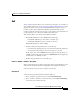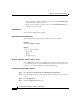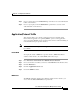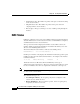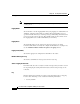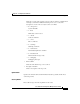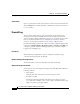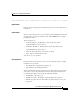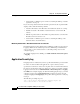user manual
Chapter 42 Viewing Router Information
Logging
42-34
Cisco Router and Security Device Manager 2.5 User’s Guide
OL-4015-12
• View Details—A link that opens a window containing the full log of attacks
against the chosen port.
If you choose Top Attackers from the View drop-down menu, the top-attacks table
displays entries with the following columns:
• Attacker’s IP Address—The IP address from which the attacks are coming.
• Number of attacks—The number of attacks that have come from the IP
address.
• Number of packets denied—The number of packets that have come from the
IP address and were denied access.
• View Details—A link that opens a window containing the full log of the
attacks from the chosen IP address.
Monitoring Firewall with a “Non-Administrator View” User Account
Firewall monitoring requires that Logging to Buffer be enabled on the router. If
Logging to Buffer is not enabled, log in to Cisco SDM using an Administrator
view account or a non-view based user account with privilege level 15 and
configure logging.
To configure logging in Cisco SDM, go to Additional Tasks > Router Properties
> Logging.
Application Security Log
If logging has been enabled, and you have specified that alarms be generated when
the router encounters traffic from applications or protocols that you have
specified, those alarms are collected in a log that can be viewed from this window.
In order for Application Security log entries to be collected, you must configure
logging for the router. Go to Additional Tasks > Router Properties > Logging.
Click Edit, and configure logging. To obtain firewall logging messages, you must
configure a logging level of informational (6), or higher. If you have already
configured logging for debugging(7), the log will contain application security log
messages.
The following is example log text:
*Sep 8 12:23:49.914: %FW-6-DROP_PKT: Dropping im-yahoo pkt
128.107.252.142:1481 => 216.155.193.139:5050