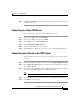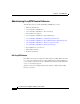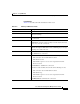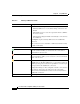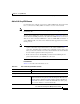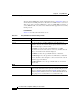user manual
12-17
Cisco Router and Security Device Manager 2.5 User’s Guide
OL-4015-12
Chapter 12 Easy VPN Remote
Administering Easy VPN Remote Connections
Step 6 Click Reset Connection. The status window that is displayed reports the success
or failure of the reset.
Connecting to an Easy VPN Server
Follow these steps to connect to an Easy VPN Remote server:
Step 1 On the Cisco SDM toolbar, click Configure.
Step 2 On the Cisco SDM category bar, click VPN.
Step 3 In the VPN tree, choose Easy VPN Remote.
Step 4 Click the Edit Easy VPN Remote tab.
Step 5 Select an Easy VPN Remote connection.
Step 6 Click Connect to complete the connection to the configured Easy VPN Server.
Connecting other Subnets to the VPN Tunnel
To allow subnets not directly connected to your router to use the tunnel, follow
these steps:
Step 1 In the Network Extensions Options window, check Configure Multiple Subnets.
Step 2 Choose Enter the subnets and add the subnets and network masks to the list, or
choose Select an ACL.
Step 3 To enter the subnets manually, click the Add button and enter the subnet address
and mask. Cisco SDM will generate an ACL automatically.
Note The subnets you enter must not be directly connected to the router.
Step 4 To add an existing ACL, enter its name or choose it from the drop-down list.
Step 5 Click OK to close the dialog.