user manual
Table Of Contents
- Cisco Aironet 1300 Series Wireless Outdoor Access Point/Bridge Hardware Installation Guide
- Contents
- Preface
- Overview
- Installation Overview
- Mounting Overview
- Troubleshooting Autonomous Access Points and Bridges
- Checking the LEDs on an Autonomous Access Point/Bridge
- Power Injector
- Checking Power
- Checking Basic Configuration Settings
- Antenna Alignment
- Running the Carrier Busy Test
- Running the Ping or Link Test
- Resetting the Autonomous Access Point/Bridge to the Default Configuration
- Reloading the Access Point/Bridge Image
- Obtaining the Autonomous Access Point/Bridge Image File
- Connecting to the Console Serial Port
- Obtaining the TFTP Server Software
- Troubleshooting Lightweight Access Points
- Translated Safety Warnings
- Declarations of Conformity and Regulatory Information
- Manufacturers Federal Communication Commission Declaration of Conformity Statement
- VCCI Statement for Japan
- Industry Canada
- European Community, Switzerland, Norway, Iceland, and Liechtenstein
- Declaration of Conformity for RF Exposure
- Guidelines for Operating Cisco Aironet Access Points and Bridges in Japan
- Administrative Rules for Cisco Aironet Access Points and Bridges in Taiwan
- Operation of Cisco Aironet Access Points in Brazil
- Declaration of Conformity Statements
- Access Point Specifications
- Channels and Maximum Power Levels
- Console Serial Cable Pinouts
- Priming Lightweight Access Points Prior to Deployment
- Configuring DHCP Option 43 for Lightweight Access Points
- Load-Dump Protection for Transportation Vehicles
- Glossary
- Index
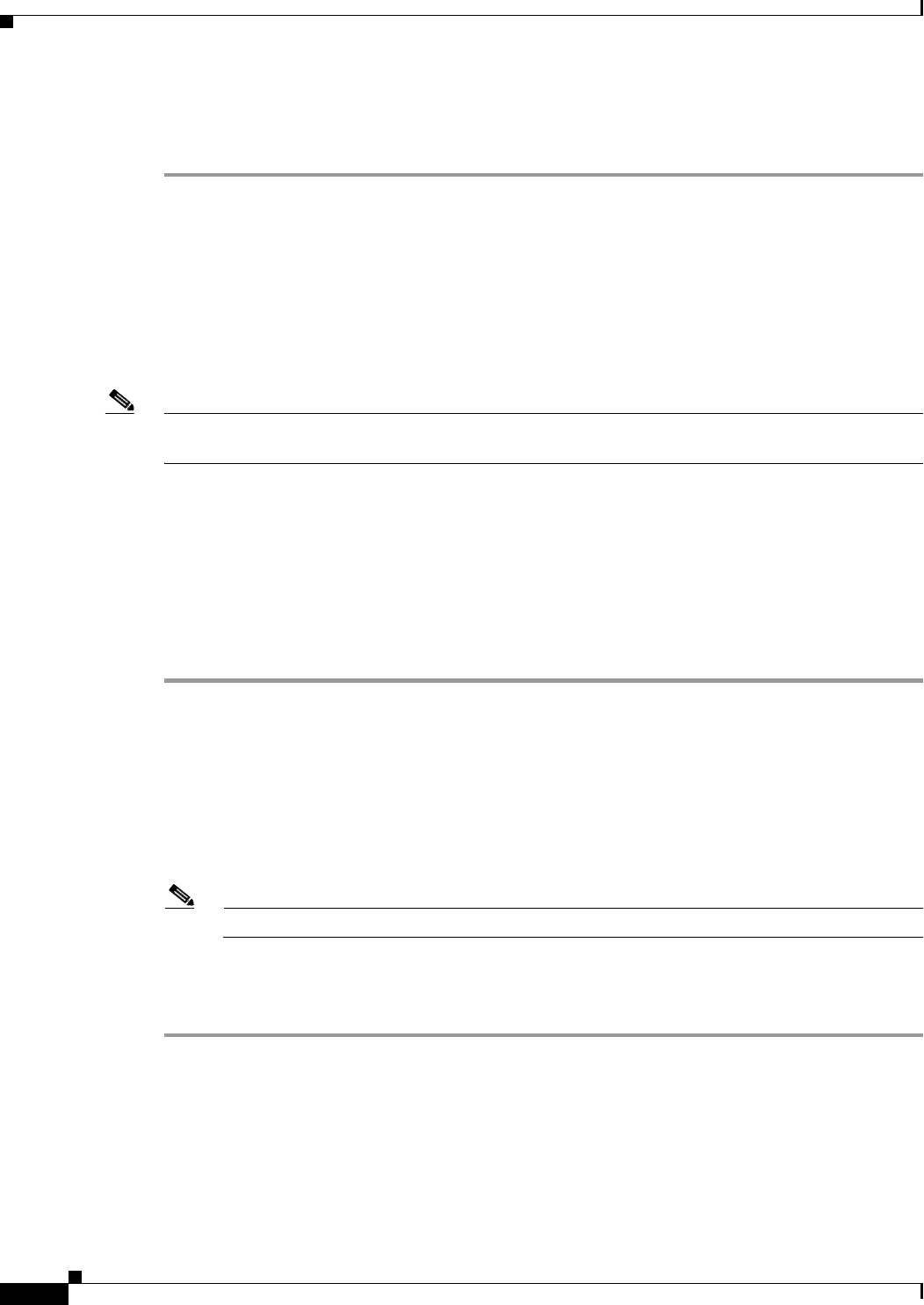
4-10
Cisco Aironet 1300 Series Wireless Outdoor Access Point/Bridge Hardware Installation Guide
OL-5048-06
Chapter 4 Troubleshooting Autonomous Access Points and Bridges
Resetting the Autonomous Access Point/Bridge to the Default Configuration
When the test stops, the test results are displayed at the bottom of the page. You should check for lost
packets that might indicate a possible problem with the wireless link. For best results, you should
perform this test several times.
Resetting the Autonomous Access Point/Bridge to the Default
Configuration
You can use the web-browser interface or the CLI to reset the autonomous access point/bridge to a
factory default configuration.
Note The following steps reset all configuration settings to factory defaults, including passwords, WEP keys,
the IP address, and the SSID.
For additional information on access point/bridge default behavior, see the “Default IP Address
Behavior” section on page 4-6 and the “Default SSID and Radio Behavior” section on page 4-6.
Using the Web-Browser Interface
Follow the steps below to delete the current configuration and return all autonomous access point/bridge
settings to the factory defaults using the Web-browser interface.
Step 1 Open your web-browser and enter the access point/bridge’s IP address in the browser address or location
line. Press Enter.
Step 2 Enter the administrator username and password. The default username is Cisco and the default password
is Cisco. The username and password are case sensitive. The Summary Status page appears.
Step 3 Click System Software and the System Software page appears.
Step 4 Click System Configuration and the System Configuration page appears.
Step 5 Click Default.
Note If the access point/bridge is configured with a static IP address, the IP address does not change.
Step 6 After the access point/bridge reboots, you can reconfigure the access point/bridge by using the
Web-browser interface or the CLI (refer to the Cisco IOS Software Configuration Guide for Access
Points).










