user manual
Table Of Contents
- Cisco Aironet 1300 Series Wireless Outdoor Access Point/Bridge Hardware Installation Guide
- Contents
- Preface
- Overview
- Installation Overview
- Mounting Overview
- Troubleshooting Autonomous Access Points and Bridges
- Checking the LEDs on an Autonomous Access Point/Bridge
- Power Injector
- Checking Power
- Checking Basic Configuration Settings
- Antenna Alignment
- Running the Carrier Busy Test
- Running the Ping or Link Test
- Resetting the Autonomous Access Point/Bridge to the Default Configuration
- Reloading the Access Point/Bridge Image
- Obtaining the Autonomous Access Point/Bridge Image File
- Connecting to the Console Serial Port
- Obtaining the TFTP Server Software
- Troubleshooting Lightweight Access Points
- Translated Safety Warnings
- Declarations of Conformity and Regulatory Information
- Manufacturers Federal Communication Commission Declaration of Conformity Statement
- VCCI Statement for Japan
- Industry Canada
- European Community, Switzerland, Norway, Iceland, and Liechtenstein
- Declaration of Conformity for RF Exposure
- Guidelines for Operating Cisco Aironet Access Points and Bridges in Japan
- Administrative Rules for Cisco Aironet Access Points and Bridges in Taiwan
- Operation of Cisco Aironet Access Points in Brazil
- Declaration of Conformity Statements
- Access Point Specifications
- Channels and Maximum Power Levels
- Console Serial Cable Pinouts
- Priming Lightweight Access Points Prior to Deployment
- Configuring DHCP Option 43 for Lightweight Access Points
- Load-Dump Protection for Transportation Vehicles
- Glossary
- Index
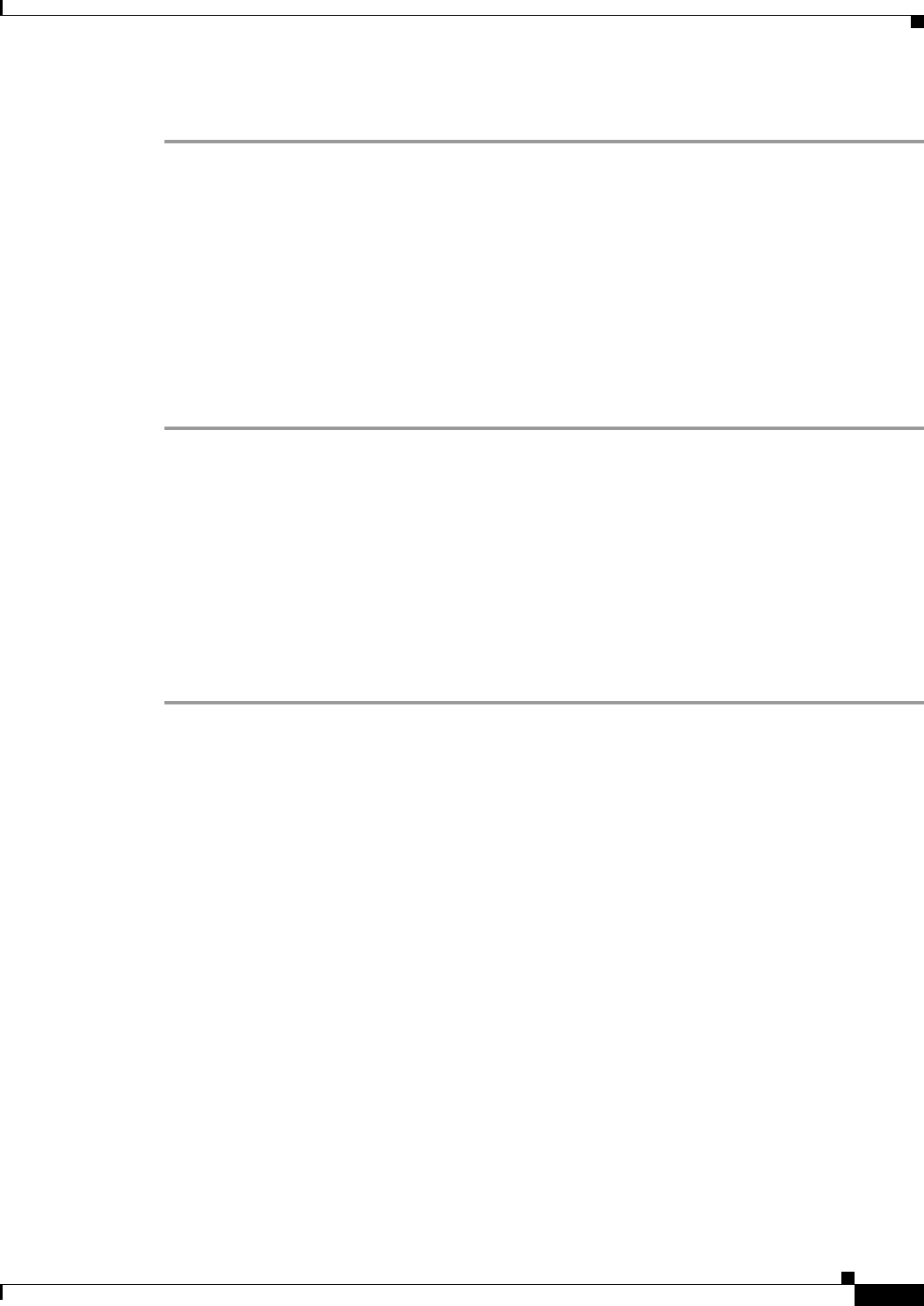
4-9
Cisco Aironet 1300 Series Wireless Outdoor Access Point/Bridge Hardware Installation Guide
OL-5048-06
Chapter 4 Troubleshooting Autonomous Access Points and Bridges
Running the Ping or Link Test
Follow these steps to activate the carrier busy test:
Step 1 Open your web browser and enter the access point/bridge’s IP address in the browser address line. Press
Enter. An Enter Network Password window appears.
Step 2 Enter the administrator username and password. The default username is Cisco and the default password
is Cisco. The username and password are case sensitive.
Step 3 Click Network Interfaces and the Network Interface Summary page appears.
Step 4 Choose the radio interface by clicking Radio0-802.11G. The radio status page appears.
Step 5 Click the Carrier Busy Test tab and the Carrier Busy Test page appears.
Step 6 Click Start to begin the carrier busy test.
When the test completes, the results are displayed on the bottom of the page. For each of the channel
center frequencies, the test produces a value indicating the percentage of time that the channel is busy.
Running the Ping or Link Test
You can use the ping or link test to evaluate the communication link with an associated wireless device.
The ping or link test provides two modes of operation:
• Uses a specified number of packets and then displays the test results.
• Continuously operates until you stop the test and then displays the test results.
Follow these steps to activate the ping or link test:
Step 1 Open your web browser and enter the access point/bridge’s IP address in the browser address line. Press
Enter. An Enter Network Password window appears.
Step 2 Enter the administrator username and password. The default username is Cisco and the default password
is Cisco. The username and password are case sensitive.
Step 3 Click Association and the main association page appears.
Step 4 Click the MAC address of an associated wireless device and the Statistics page for that device appears.
Step 5 Click the Ping/Link Test tab and the Ping/Link Test page appears.
Step 6 If you want to specify the number of packets to use in the test, follow these steps:
a. Enter the desired number of packets in the Number of Packets field.
b. Enter the desired packet size in the Packet Size field.
c. Click Start. The test automatically stops when all packets are used.
Step 7 If you want to use a continuous test, follow these steps:
a. Enter the desired packet size in the Packet Size field.
b. Click Start to activate the test.
c. When desired, click Stop to stop the test.










